The Samsung Internet browser can search for a term or phrase on the page. This option is also helpful for finding a sentence or term in long-form content.
The browser will highlight and display the number of times the search phrase is available in the content. You can navigate through the results using the arrow button.
In this guide, I have shared written (and video) instructions about:
Watch the Video Tutorial
Find the video guide helpful? Please consider subscribing to our YouTube channel for more such videos.
Search and use the ‘Find on Page’ option
Follow these steps to search and find on-page:
- Launch the Samsung Internet app on your phone.
- Open the page you want to find on the page.
- Tap on More
 from the menu bar.
from the menu bar.
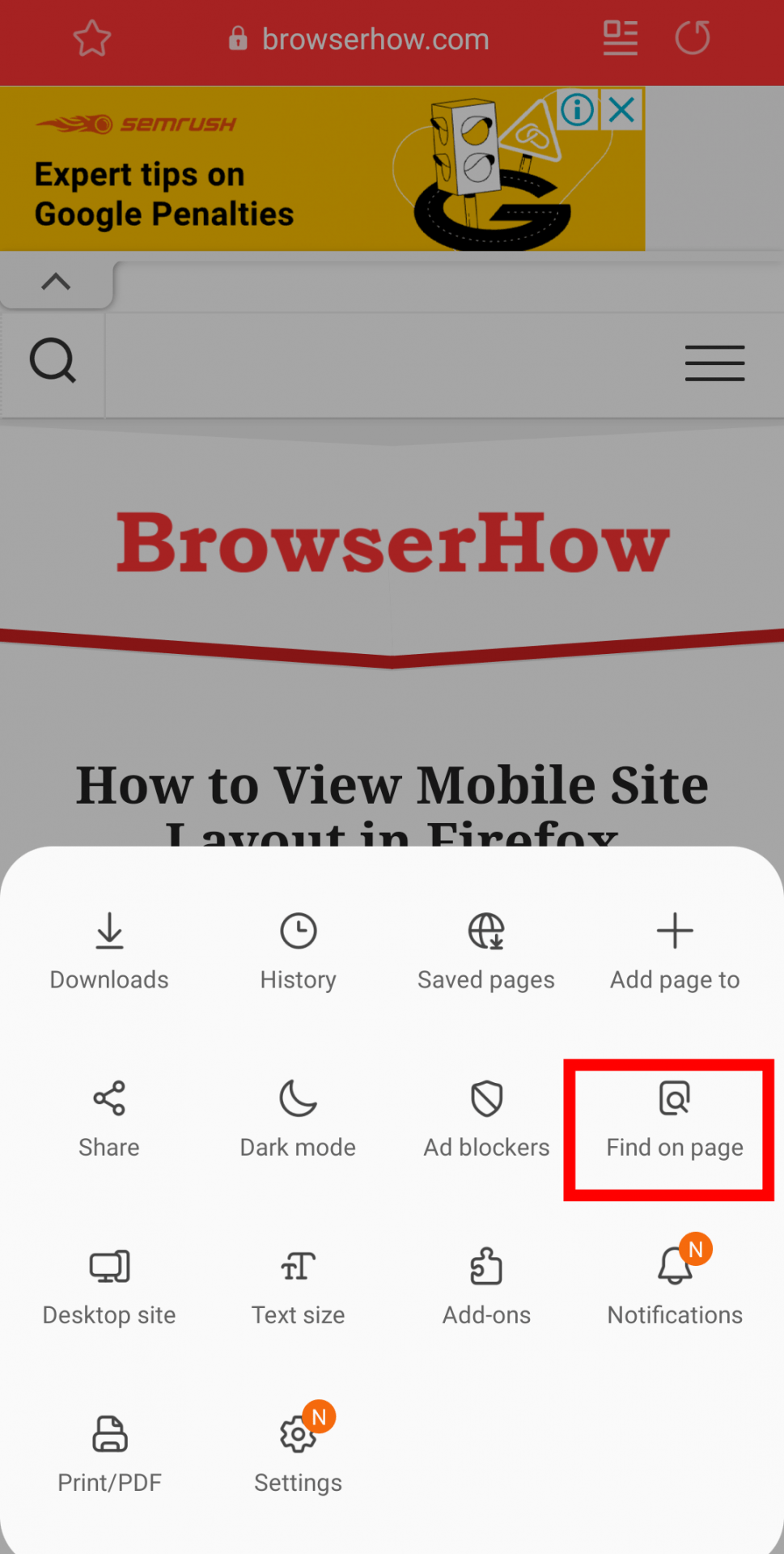
- Select option.
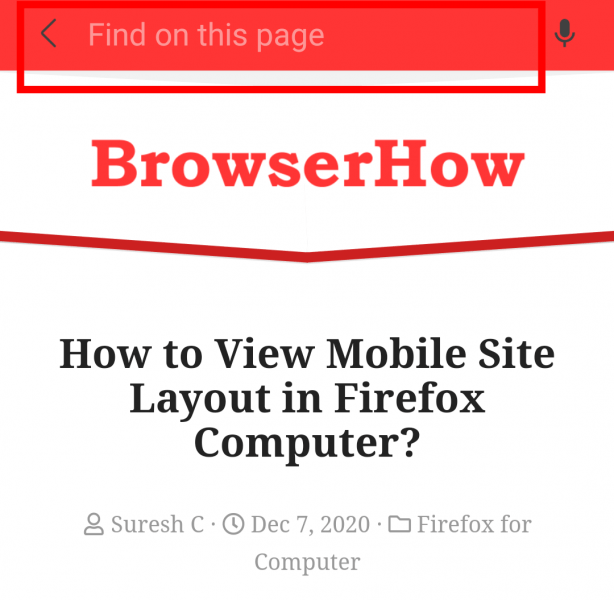 It will open the Find on this page search box.
It will open the Find on this page search box. - Enter the text phrase you want to search on the page.
The browser will display the matching text and highlight it on the page.
Navigation buttons will help you navigate through the search results.
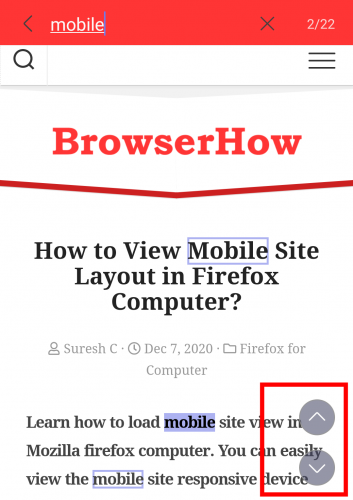
Bottom Line
If you’re a desktop user, then you can press or + as a keyboard shortcut and search for that specific word in finder.
Once you get familiar with the search and find the on-page feature of the Samsung Internet, you can save a lot of time as it allows you to search and find the desired text within seconds.
It highlights the requested search terms and gives you access to the navigation buttons to quickly scroll through the search results.
Lastly, if you've any thoughts or feedback, then feel free to drop in below comment box. You can also report the outdated information.







