The ‘Find’ is a useful feature that allows the browser to search the text, terms, or phrases within the web page content. The Brave browser has the ‘Find’ option under the menu list, which we can activate using the Ctrl/Cmd + F shortcut key.
The Find feature does not show search results from the web but just on the active page.
In this guide, I have shared written instruction about:
Search the Page using the ‘Find’ option
The search and find feature is an essential feature that all browsers have, including the Brave browser. You can quickly locate whatever you are looking for on a webpage.
- Launch the Brave browser on your computer.
- Open the page you want to search for and find a particular word.
- Click on the More
 menu and select the Find option.
menu and select the Find option.
 A dialog box will pop up beside the address bar.
A dialog box will pop up beside the address bar. - Enter the phrase/word that you want to find.
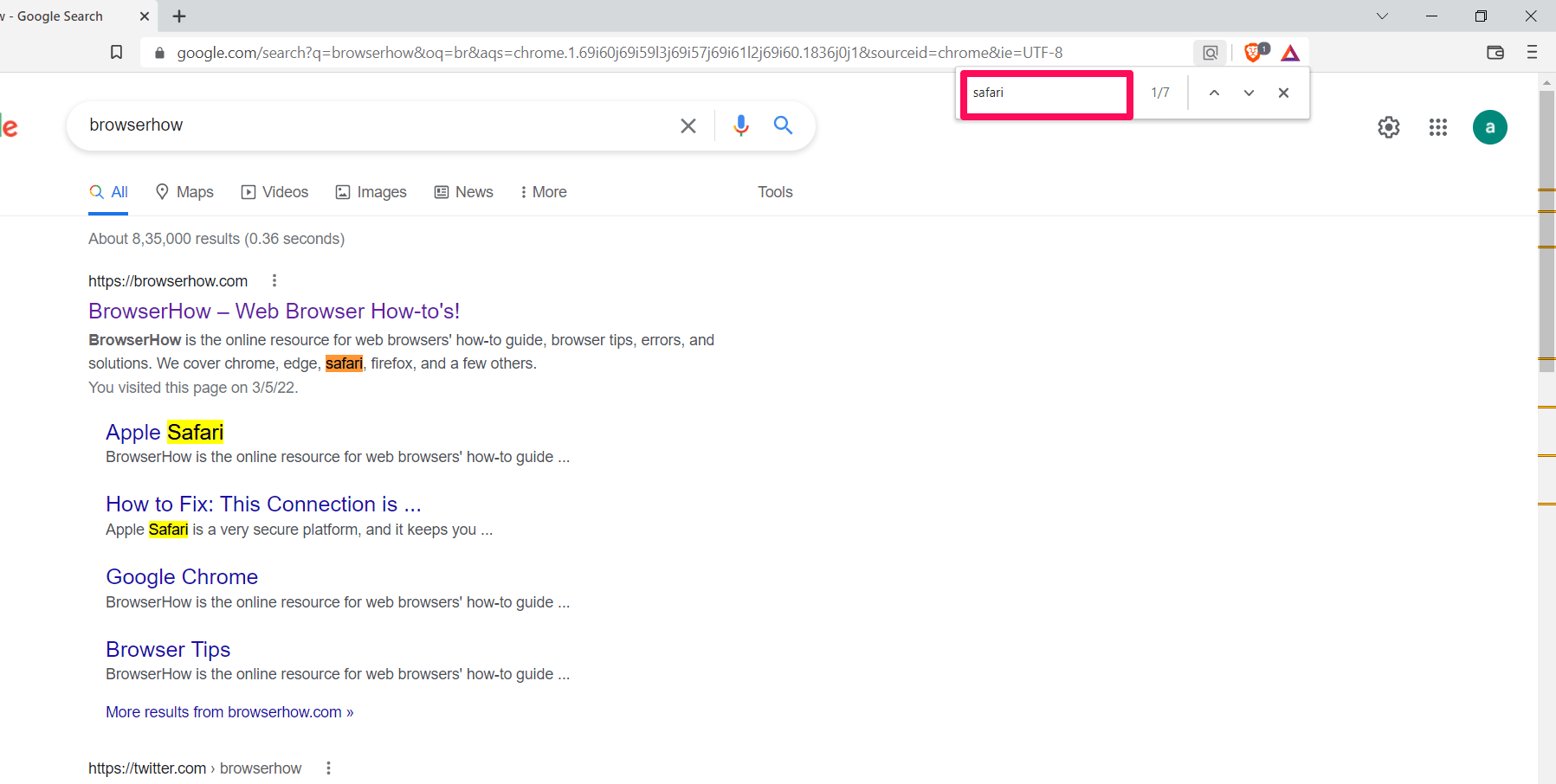 The browser will instantly highlight all the matching keywords.
The browser will instantly highlight all the matching keywords.
You can review all the search results if that phrase/word has been mentioned multiple times.
Navigate through all the search results by clicking the up and down arrow buttons. The Brave browser will display the number of search results beside the arrow buttons. For example, if there are seven matches, the number 7 will be displayed.
Once you have found what you were looking for, click the button to close the dialog box and exit the Find bar.
Alternatively, you can also use this function by pressing the / + keys simultaneously. The Brave browser keyboard shortcut saves you time.
Bottom Line
Sometimes, looking for a specific word/thing can take much time. But searching for it through the search and find function simplifies it immensely. Hence, the search and find feature helps users save time and effort.
Users can use the search and find feature on the browser to increase their productivity. For web searching, you can use the default search engine in the Brave browser.
Lastly, if you've any thoughts or feedback, then feel free to drop in below comment box. You can also report the outdated information.








enable simple just type to search on page like firefox pl;ease.
Hello!
I’m using brave 1.52.130, with some web pages with a form using TextField, the content is 1.728.657 chars (32.441 lines) and when I use Find inside the Page, Brave become very slow to show the result, move the scroll bar of the text filed and so on.
Is this common ?
My PC w10 have 16gb ram and Intel(R) Core(TM) i7-4790 CPU @ 3.60GHz, 3601 Mhz, 4 core, 8 processors
There is a solution ? thanks.
Hi Raffaele,
If the page is huge, the browser consumes high memory resources for rendering it. When you use the ‘Find’ option, the browser invokes additional process threads to find the text on the page. Hence, it’s expected to have some impact on browser performance. You will find this issue even on the browsers like Chrome, Edge, etc.
Few workarounds that you can try:
1. Let the page load/render completely and then start using the Find option (After the page is loaded, the processes will be free for Find).
2. Disable the Brave Extensions if not required (each extension consumes resources).
3. Close the applications and programs on your PC, and let only Brave run.
4. Limit the number of open tabs (each tab consumes the process).
I hope this helps!
The search & find (command F) doesn’t seem to work as well as it does in say Firefox. Is there anything to improve the functionality of fins & search on a page?
Thanks!
Hi Robinson, it seems to be fine at my end. Ensure that you’re using the latest Brave browser version on your Mac.
22-08-02, I’ve been using Brave as my browser for about a year now and it works well, for the most part. The Brave search engine is still hit and miss, but seems to be in improvement mode. The Find on the open page function is pretty good, except on pages where “Load More” must be clicked. Today, I’m using it on an online opened PDF document and the highlighting of the found term is so pale, low-contrast and tight to the words vs a nice bright rectangular box, that it is effectively not useful. No, I refuse to create yet another acct on Github or wherever just to say that. Have a nice day.