Brave rewards its users with the cryptocurrency BAT for using the browser. These cryptos are received in the built-in Brave Wallet without any extension.
The Brave Wallet is securely created and even used for swapping, sending, and receiving crypto and NFTs from third-party wallets.
In this guide, I have shared written instruction about:
What is Brave Wallet?
The Brave Wallet is the Brave browser’s cryptocurrency wallet. It is the first crypto wallet incorporated directly into the browser. No extensions are needed to use the in-built Wallet.
It requires no additional programs to run and consumes less CPU and memory on your device.
Brave Wallet enables users to build, manage, and store their portfolios from a single wallet that supports multi-chain and NFT. It also supports Ledger and Trezor. Thanks to its CoinGecko integration, it offers users live market data.
The Wallet also helps in storing the Brave Rewards received for using the Brave browser.
Setup the Brave Wallet in Brave app
The setup process requires the user to create an account and set a strong password along with recovery information. Here are the steps to get started:
- Launch the Brave browser on the computer.
- Click on the More
 menu and select the Wallet menu from the list.
menu and select the Wallet menu from the list.
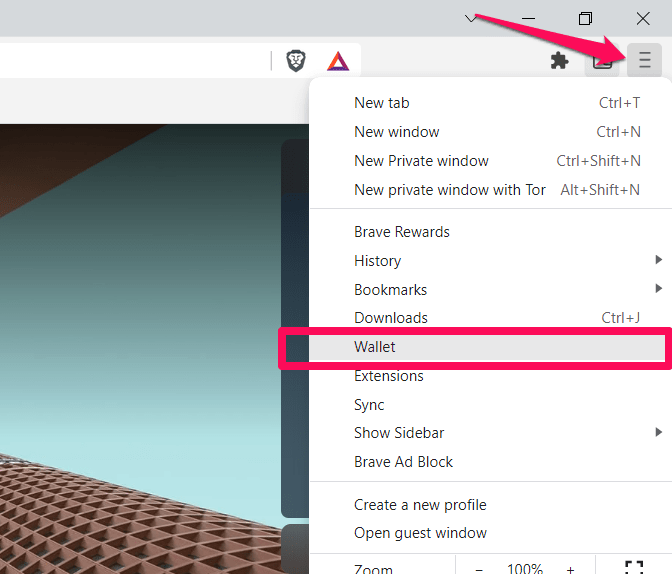 It will load the onboarding page.
It will load the onboarding page. - Hit on the button and continue with on-screen instructions.
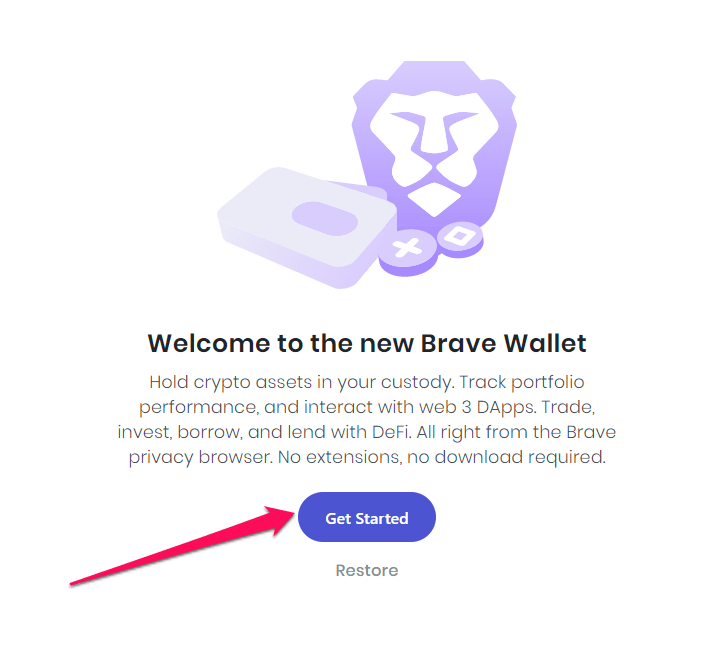
- Create a Password for Brave Wallet and Click on .
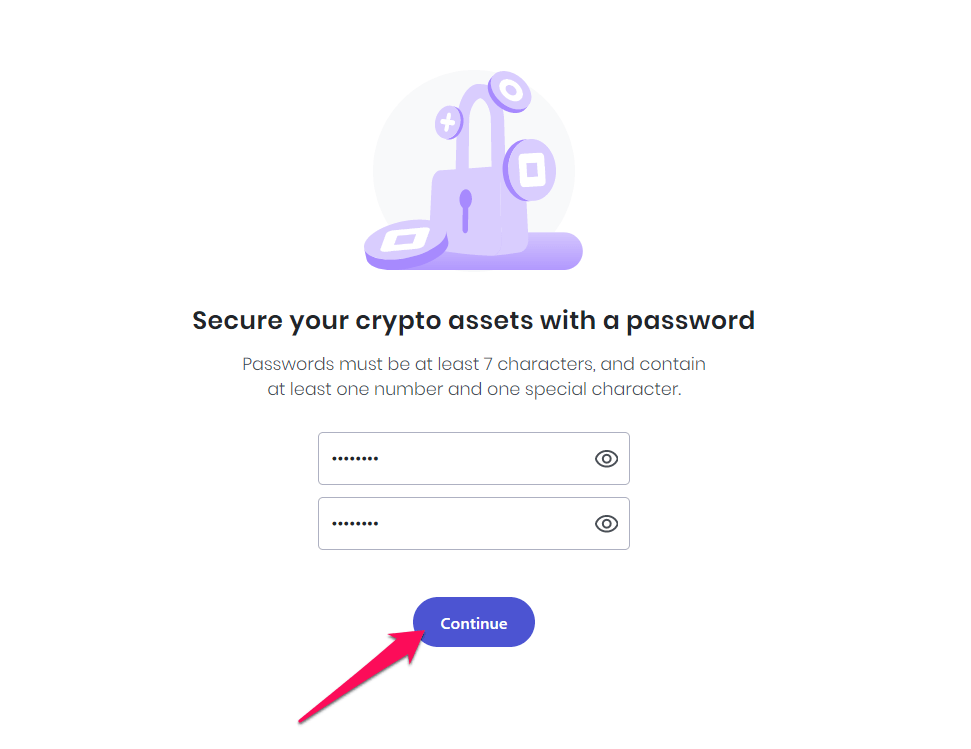 It must be seven characters long, containing at least one number and a unique character.
It must be seven characters long, containing at least one number and a unique character. - Next, you will be given a choice of setting a 12-word recovery password that you may use to retrieve your principal cryptocurrency accounts. Click on the check box and then Continue.
You can skip this process but do it at your own risk. - The following screen displays your secret Recovery Phrase, which you must enter to recover your Wallet. You should copy these phrases. Click on the box confirming that you have saved your recovery phrases, then click Continue.
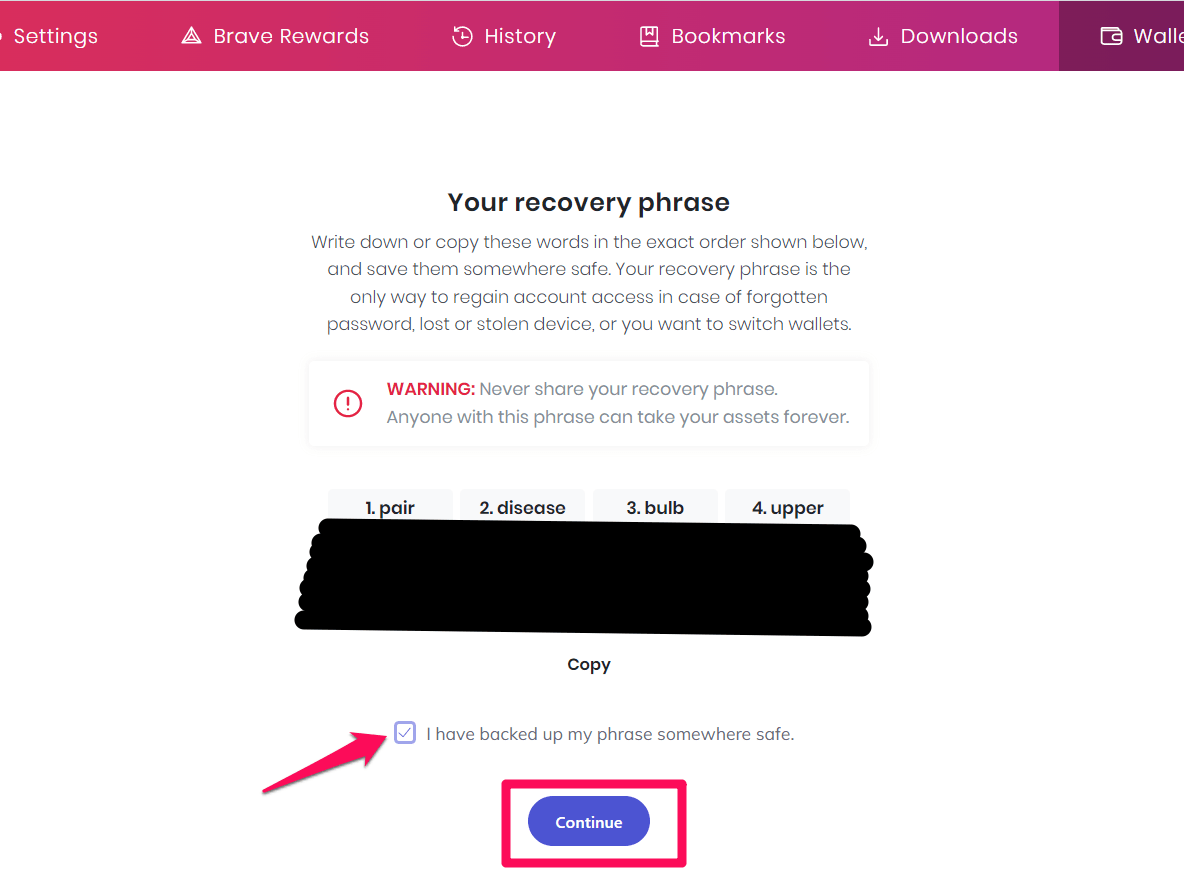
- You will be taken to the confirmation page of the recovery phrase. On this page, you will have to enter all the words of your 12-word recovery phrase in the order that they originally appeared. Click on once you have entered all the phrases.
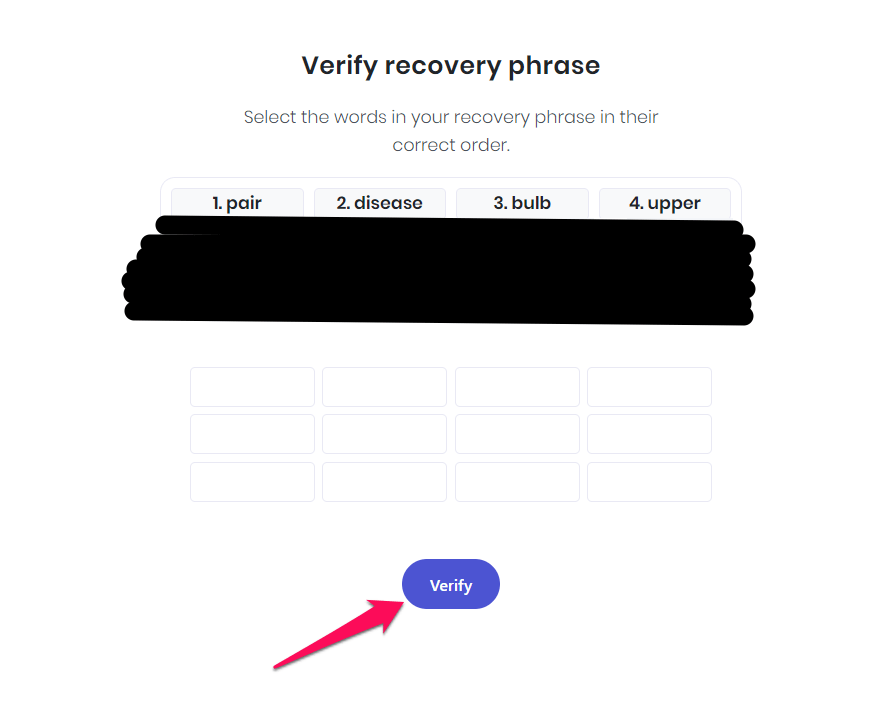
- You will be taken to the portfolio of the Brave Wallet, and your account setup is complete.
The Wallet is ready to use. You can transact using Buy, Send, or Swap buttons on the right side of the screen.
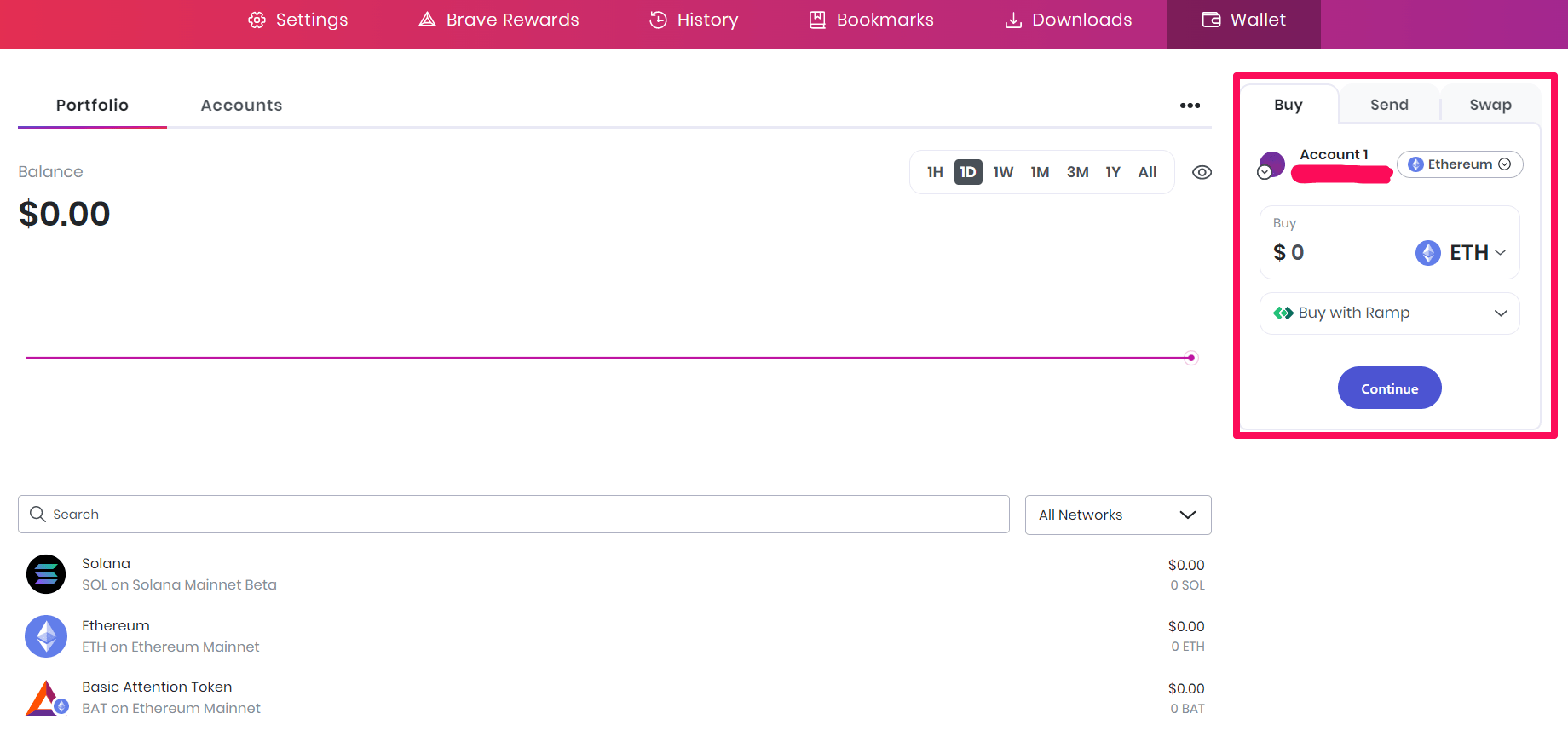
You can also manage your account by clicking on the Account tab. You can perform functions like changing your account name, viewing the QR code, wallet address, etc.
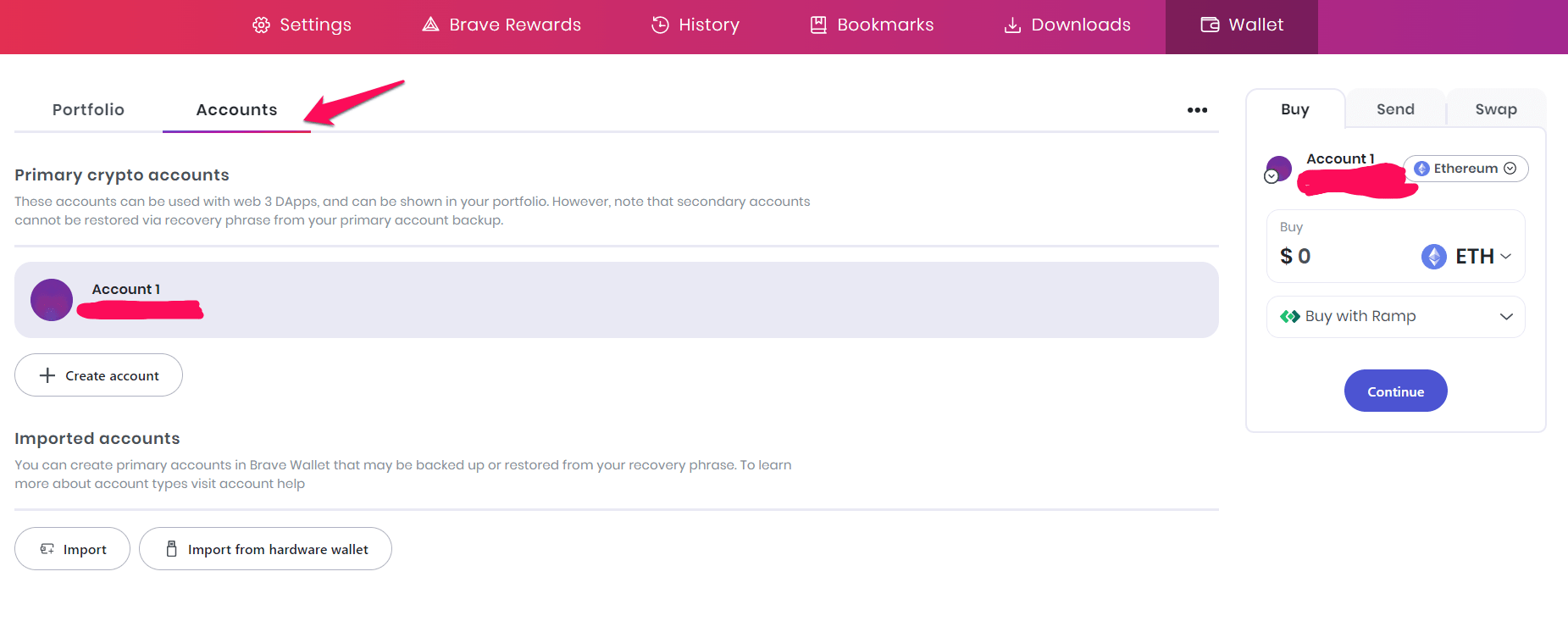
Bottom Line
The Brave Wallet is multi-dimensional. To use it, you don’t need any extensions or programs. All you need is a Brave browser.
Users of the Brave Wallet may purchase, receive, and transfer crypto assets between various chains. The Wallet makes it easier for users to manage their crypto portfolios. It is an open-source wallet that is built with an open MPL license.
Lastly, if you've any thoughts or feedback, then feel free to drop in below comment box. You can also report the outdated information.







