You can disable Google Chrome’s Password Safety feature if you continuously receive the alert and are annoyed with it.
Within the browser settings, you can turn off the ‘Warn you if passwords are exposed in a data breach’ toggle to stop receiving the alert. However, it is not recommended to prevent such safety alerts.
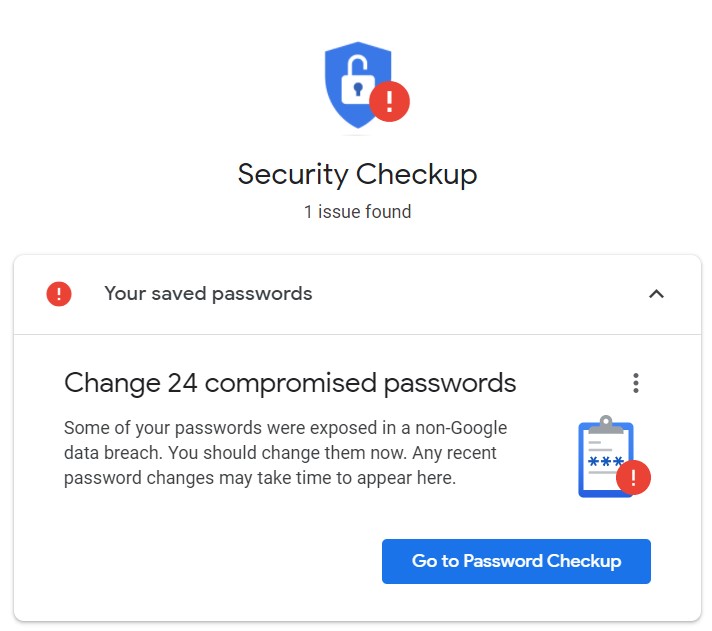
In this guide, I have shared written instruction about:
Stop Passwords Breach Alert in Chrome on the Computer
At the time of writing, this option is currently available under the Privacy and Security section. Here are the steps to stop password breach alerts:
- Launch the Chrome browser on your machine.
- Click on More
 at the top right and select the Settings menu.
at the top right and select the Settings menu.
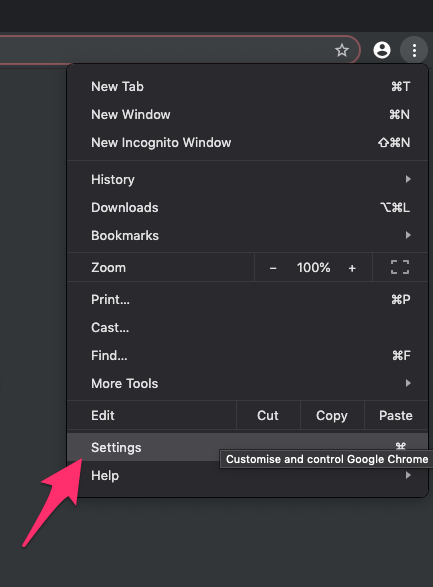
- Switch to the Privacy and Security tab and click on Security.
- Disable the Warn you if passwords are exposed in a data breach toggle to stop the alert.
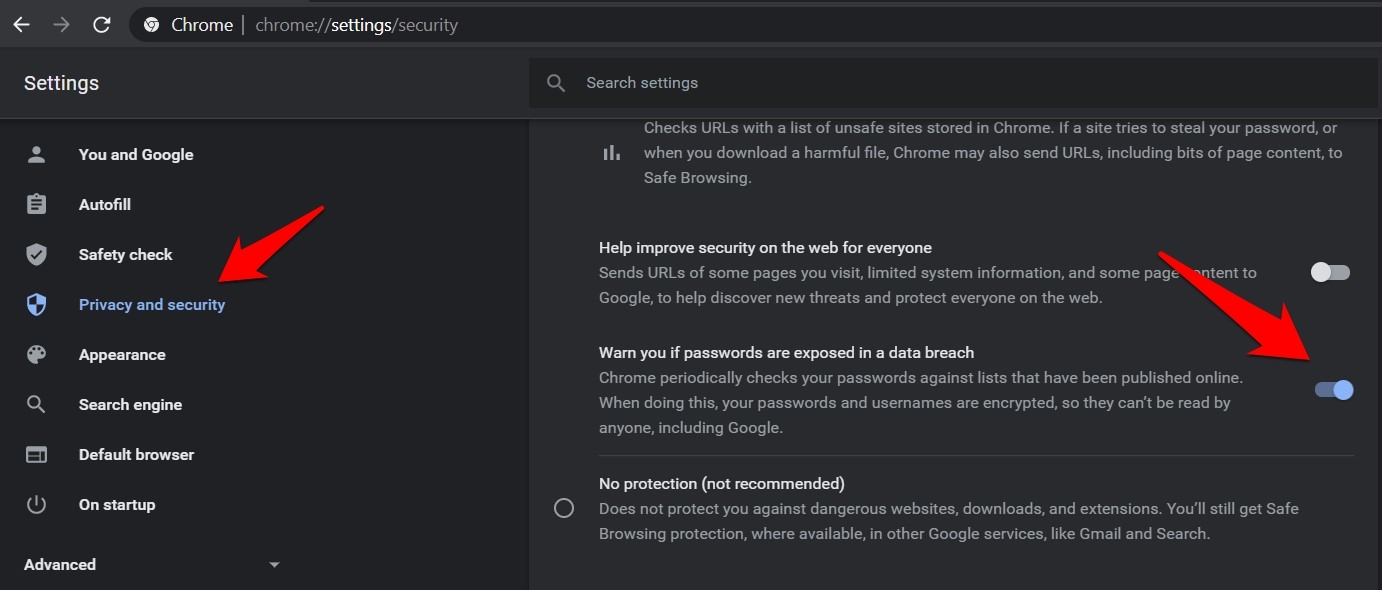
While it’s good to see that Google has provided the option to turn off this functionality, it’s not recommended that you stop receiving these alerts for the safety of your online account.
Disable Compromised Password Alert for Chrome on Android
The option to turn off the password breach notifications is added under the Safe Browsing tab. Here are the required steps to follow:
- Launch the Chrome browser on your Android.
- Tap on More
 at the top right and select Settings.
at the top right and select Settings.
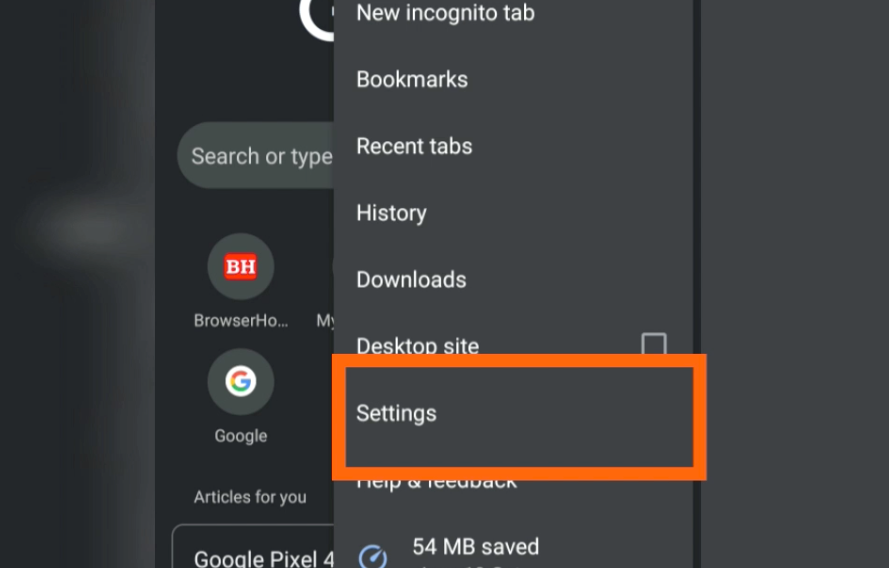
- Open Privacy and Security settings and head over to Safe Browsing.
- Tap on the next to Standard Protection.
- Turn off the toggle switch to Warn you if passwords are exposed in a data breach option.
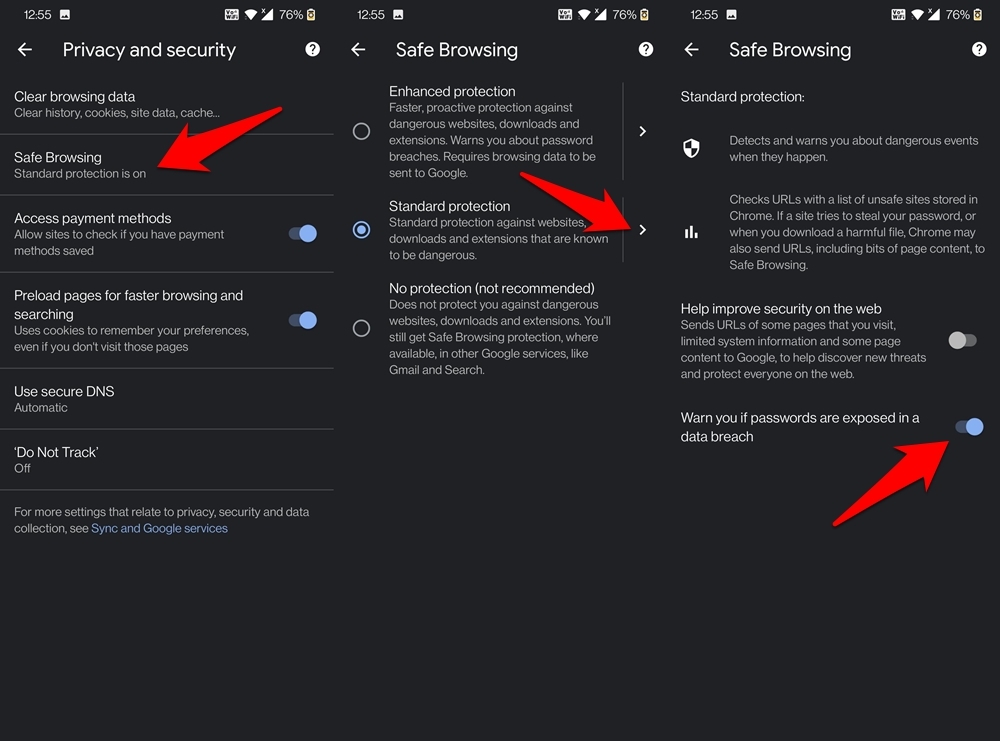
After disabling the toggle switch, you will no longer receive alerts for account details that were exposed in a data breach.
Bottom Line
There is an option within the Chrome app on iPhone and iPad to check the password breach under the Passwords tab manually. However, it won’t alert or bug you like it does on Android or computers.
There are over 600 users upvoted in the Google Support Forums to stop this alert or at least suppress it. The toggle switch to the warning alert will help you manage the same.
Lastly, if you've any thoughts or feedback, then feel free to drop in below comment box. You can also report the outdated information.


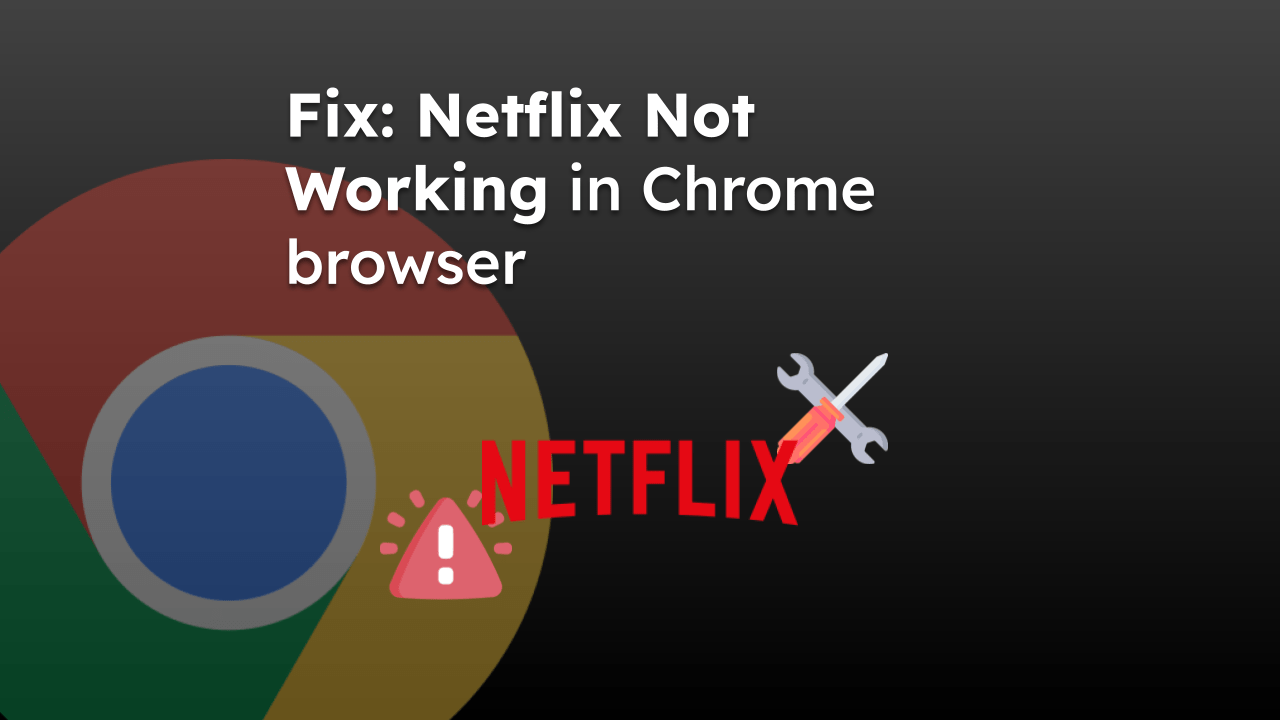





Thank you so much it worked
I understand the concept, but it grabs passwords that are on network islands like my cameras, I have passwords on the because the camera access requires it, I do not need it. I also have other devices on my home LAN, they have a password but I keep it simple as I do not need to worry about them being accessed, but google keeps on insisting that the cameras and IoT devices have been compromised. I wish that they would have some way to turn off this function for blocks of IP addresses. That in my case would clear it up but allow it to work for other things which are critical.
the problem to security checkup
Hope this works, it’s driving me nuts! It pops up constantly, even when I didn’t enter a password. Also suddenly all my history is gone and I have to login to sites every time and fill in fields that used to autofill. I didn’t change any settings. Surely there’s an easy way to fix this, but I can’t find it.
I am trying to stop chrome from aging me about password but when I checked y warn you if passwords are exposed is not checked how can I stop this nuisance.
Hello Martha, the option will work going forward, the existing password compromised alert needs to be fixed first.
Hi! Do you know how to turn it off on iphone? I changed all the passwords already and it’s driving me crazy. thanks.
Hi Eve, please follow these steps to stop the data breach pop-up in Chrome iPhone or iPad:
1. Launch the Chrome browser.
2. Tap on 3 dots for the menu list.
3. Select the Settings from the list.
4. Choose the ‘Sync and Google Services’ tab.
5. Scroll down and toggle off – Warn you if passwords are exposed in a data breach.
This will stop checking for the password breach and eventually won’t bother you. Hope this helps!
This option does not do what you think – it stops checking for new breaches to warn you about.
if you already get the warning, turning this off does not stop it showing up.