Google Chrome has a built-in privacy setting that users can customize according to their needs. You can enable and tighten the privacy feature from the Privacy and Security settings menu.
It also has the pre-build ‘Safe Browsing’ rules that allow switching between the desired level of privacy like Enhanced, Standard, and No Privacy options.
In this guide, I have shared written (and video) instructions about:
Watch the Video Tutorial
Configure the Privacy Settings
The Chrome browser is not a privacy browser but the most effective and productive. However, one can make changes in settings to improve privacy levels. Here are the steps to enhance privacy settings:
- Launch the Chrome app for Android.
- Tap on the More
 menu and select Settings for the list.
menu and select Settings for the list. - Tap on the Privacy and Security tab under the Basics section.
- Disable the check box against — Access Payment methods.
- Enable the check box against Always use secure connections.
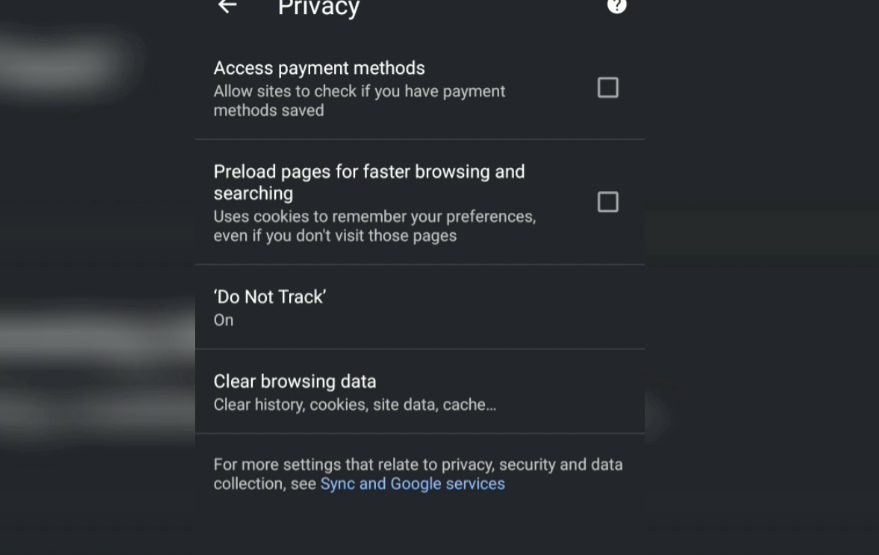
- Also, make sure that Do Not Track is set to ON.
You can also clear browsing data history from the Privacy tab to delete all existing cookies and cache from your visited websites. The other thing that you can do is tap on Preload Pages and check the No Preloading option.
Bottom Line
As mentioned, privacy is of utmost importance these days. Chrome for Android should develop more options to help the average user protect their privacy.
Similarly, you can also manage and configure privacy settings on a Chrome computer.
Lastly, if you've any thoughts or feedback, then feel free to drop in below comment box. You can also report the outdated information.







