Google Chrome is part of the system application; hence, it can’t be uninstalled. However, you can disable the app from the Apps Settings menu.
Disabling the app will not uninstall it but hide it from appearing in the App Drawer or home screen.
In this guide, I have shared written instruction about:
Disable the Chrome on Android Phone
Removing Google Chrome is more complex than any other app. It is pre-installed as a system app and set as a default browser for Android. Hence, we cannot simply uninstall it as we remove the other apps.
However, we can disable it to hide from the App Drawer menu. Here are the steps to follow:
- Open Phone Settings on the Android device.
- Scroll down and select the Apps tab.
Remember, the term “Apps” might vary on your Settings page depending on your cellphone variation. If you are using a Samsung device, it is mentioned as Apps.
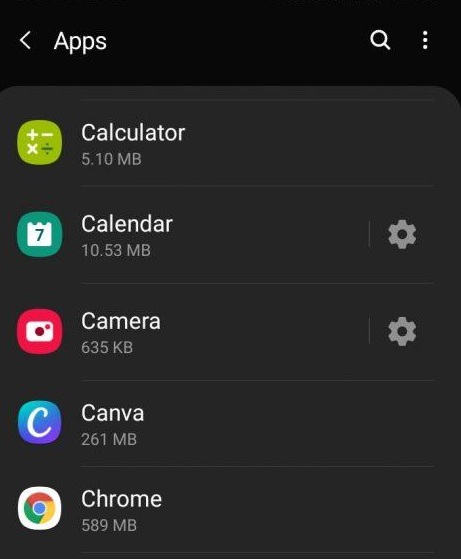
- Look up and select to open the Chrome app settings.
- Tap on the command and then hit on button.
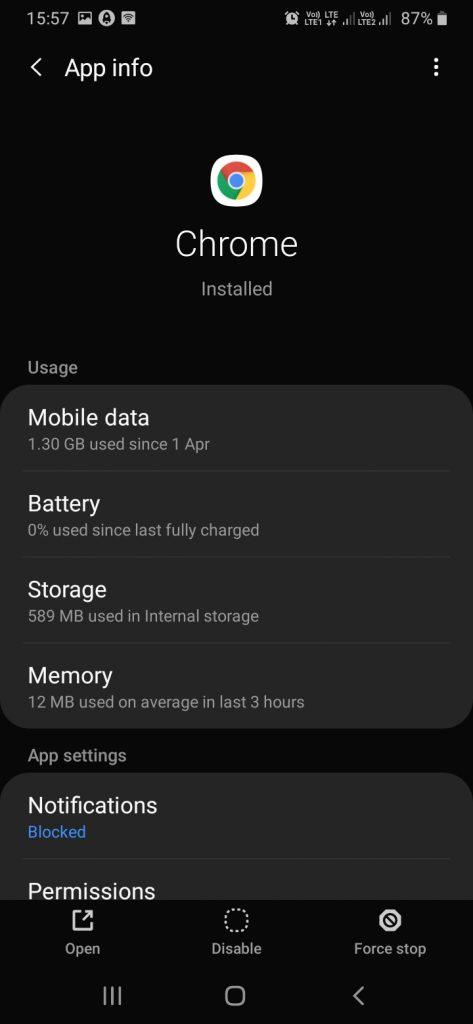 The Chrome app will be hidden.
The Chrome app will be hidden.
Force stop might uninstall the updates and make it a factory default version. The Disable command will hide the Chrome app from the App launcher. One good thing is that this trick will work on all Android phones, and you can hide the app without any trouble.
Sometimes, you may encounter some common issues, such as a few sites not working correctly or when you enter your login credentials, it shows an invalid login attempt.
These are common with most browsers. For these reasons, uninstalling Chrome won’t help. Instead, you can try clearing your browsing data, which might help.
Bottom Line
Undoubtedly, Google Chrome has consistently offered excellent service to all its users. According to recent stats, it has around 68% of the world market share. However, users still prefer switching to browsers other than Google Chrome.
There are multiple alternatives to the Chrome browser on Android. You can download your preferred browser from the Google Play Store.
Lastly, if you've any thoughts or feedback, then feel free to drop in below comment box. You can also report the outdated information.








I am having a lot of problems with plenty of advertisement coming through Chrome unwanted advertisement what should I do
Delete From Samsung Internet Please
I can neither tap on the force stop or the disable button
How to restore the disabled chrome back on Android screen??
Hi Kulsoom, you can search for the app in Google Play Store and update it. Once it is updated, you can just tap on the Open button within Play Store to restore or unhide.
I disabled it, but was hoping that I could take the chrome emblem off completely. I don’t know if any of you know, but the chrome emblem is 666, which doesn’t shock me since it is part of Google. Pisses me off!!!
I have had the same issue. Mine wasn’t stolen, physically, but another phone impersonated my phone and everything I did was accessible to the hackers and they tried to take over my Google accounts and did take over my Samsung account.
The problem is that chrome is constantly bothering me at all hours it’s always useless information that I don’t care about
Hello Russell, if you’re bothered with notification pop-ups, then you can of course block notifications in the chrome browser.
I hate chrome.When your phone is stolen,they hook it up to a pc,get all your info,and sabotage your Google account using your phone number.When this happens,the government refuses to help recover.
The disable option is there but not usable. It is in a lighter font. What now?
You can use the force stop button instead.
How do I download another browser without access to the internet via Google ?
You can ask you’re friend/family to share the APK file of the browser via any offline medium. Example, you can use Google Files app to send and receive whatevery browser APK files from any other device.
Hello I have a android Samsung A52s 5g mobile i opened android auto for my car and had to give some permissions then I noticed later on my Startpage browser was still showing but when I click on it it turns into Google browser and cannot change it back to Startpage which is a great browser with no snooping at all 👍