Google Chrome is part of the system application; hence, it can’t be uninstalled. However, you can disable the app from the Apps Settings menu.
Disabling the app will not uninstall it but hide it from appearing in the App Drawer or home screen.
In this guide, I have shared written instruction about:
Disable the Chrome on Android Phone
Removing Google Chrome is more complex than any other app. It is pre-installed as a system app and set as a default browser for Android. Hence, we cannot simply uninstall it as we remove the other apps.
However, we can disable it to hide from the App Drawer menu. Here are the steps to follow:
- Open Phone Settings on the Android device.
- Scroll down and select the Apps tab.
Remember, the term “Apps” might vary on your Settings page depending on your cellphone variation. If you are using a Samsung device, it is mentioned as Apps.
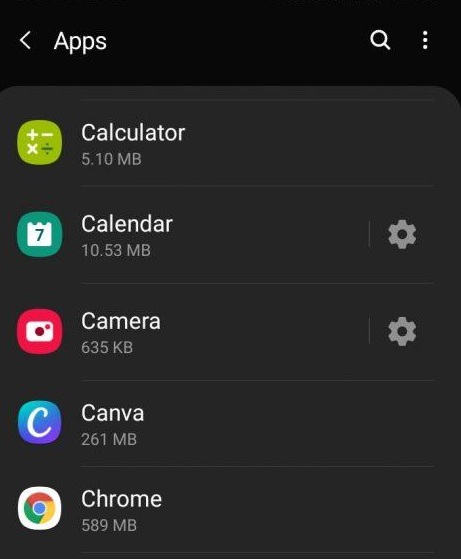
- Look up and select to open the Chrome app settings.
- Tap on the command and then hit on button.
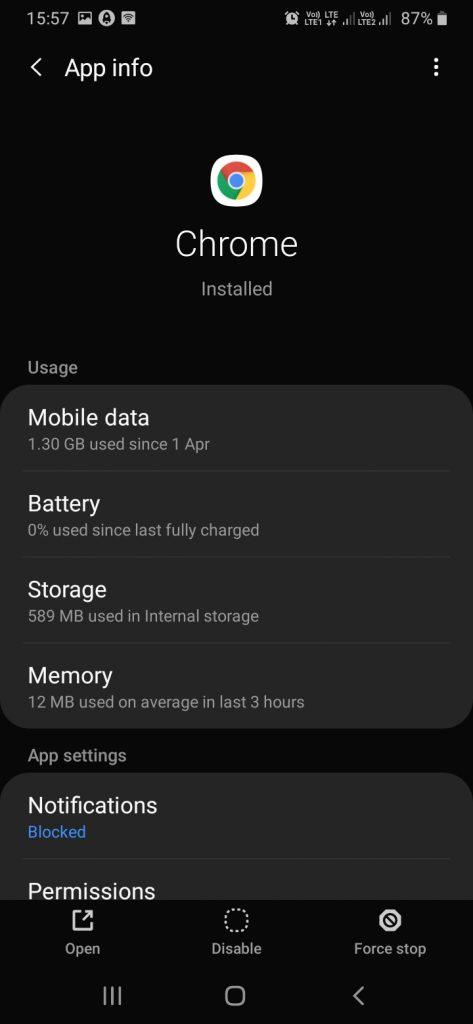 The Chrome app will be hidden.
The Chrome app will be hidden.
Force stop might uninstall the updates and make it a factory default version. The Disable command will hide the Chrome app from the App launcher. One good thing is that this trick will work on all Android phones, and you can hide the app without any trouble.
Sometimes, you may encounter some common issues, such as a few sites not working correctly or when you enter your login credentials, it shows an invalid login attempt.
These are common with most browsers. For these reasons, uninstalling Chrome won’t help. Instead, you can try clearing your browsing data, which might help.
Bottom Line
Undoubtedly, Google Chrome has consistently offered excellent service to all its users. According to recent stats, it has around 68% of the world market share. However, users still prefer switching to browsers other than Google Chrome.
There are multiple alternatives to the Chrome browser on Android. You can download your preferred browser from the Google Play Store.
Lastly, if you've any thoughts or feedback, then feel free to drop in below comment box. You can also report the outdated information.








I disabled Chrome before & suddenly lost 6/9 pages of info/resources, on homescreen, I’d spent years researching. Also lost 2/4 gaming apps, one I’d played >3 years & amassed >$6: was told “should have backed up with FB.” NEVER. I was shocked & could find no help, DON’T want this to occur again. Should let people know what to anticipate so don’t lose all, like I did.