Google Chrome offers a feature to generate the QR code for webpage addresses or sites on computers and phone devices. These QR codes can be pasted on any print media and downloaded to send to our friends and family.
We can use the built-in scanner to read the QR and open a page or site address in the Chrome browser.
In this guide, I have shared written instruction about:
Generate the QR Code in Chrome on the Computer
We do not have to install any extension to generate the sharing QR code while using the browser. But ensure that Chrome is updated to the latest version. Follow these steps:
- Launch the Chrome browser on your PC
- Open the desired site that you want to generate a QR code.
- Right-click for context menu.
- Select the Create QR Code for this page option.
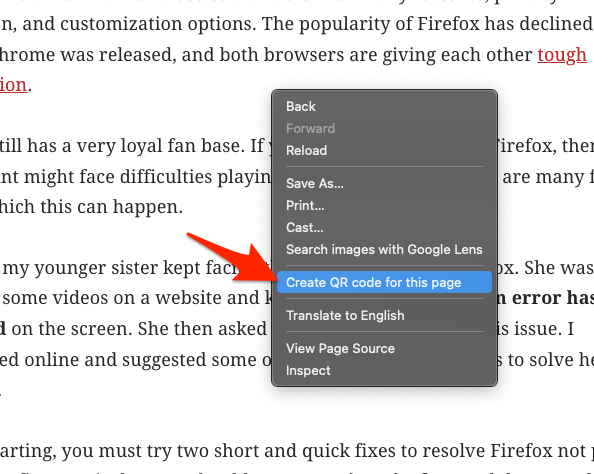 It will generate a QR code for the page.
It will generate a QR code for the page. - Hit on the button.
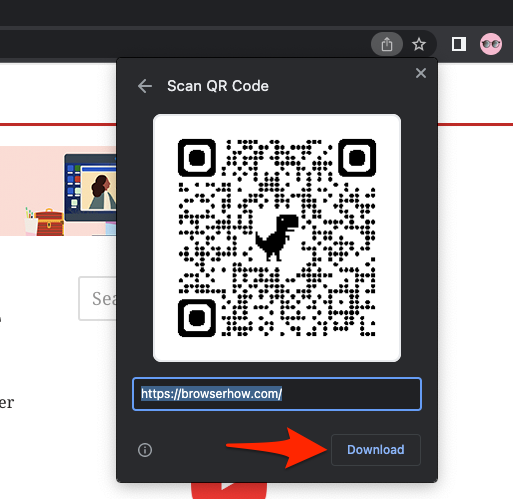
The QR Code will be saved to the Downloads folder as an Image file having the PNG extension. The name of that file will be qrcode_websiteurl.png.
Generate the QR Code for a Page in Chrome on Android
Similar to PC, you could create a QR code for any site directly from your Android device. You can share this generated QR code using any social or communication app. Here are the steps to follow:
- Open the Chrome app on your device.
- Tap on the More
 for menu list.
for menu list. - Select Share from the drop-down menu.
- Choose the QR Code option from the sharing pane.
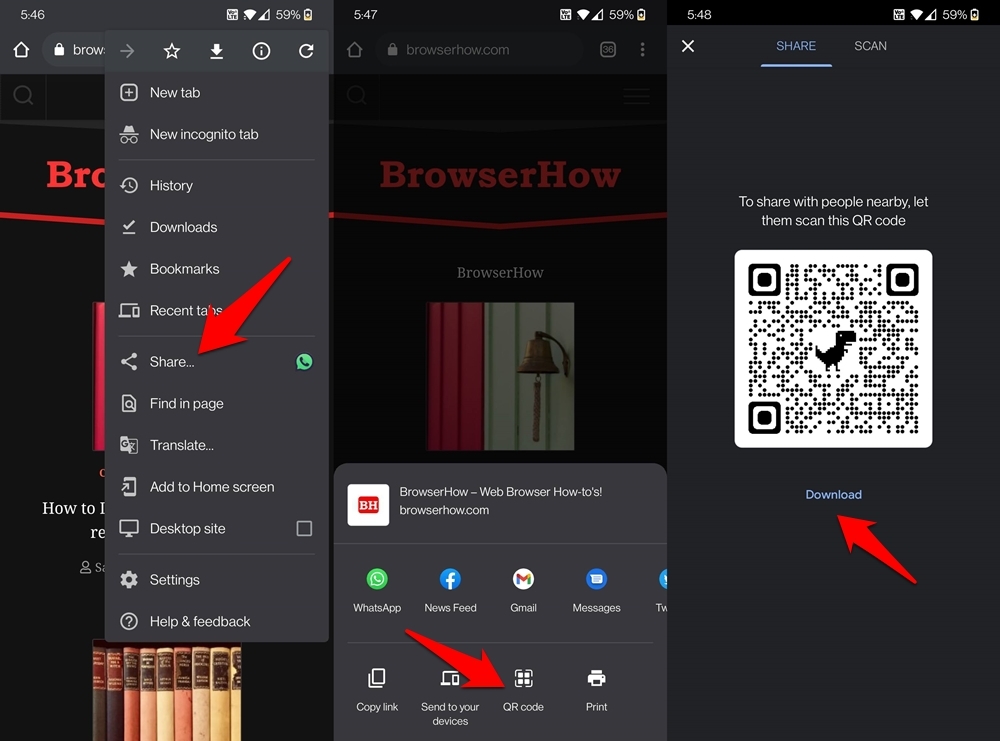 It will generate and bring up the QR code associated with that URL.
It will generate and bring up the QR code associated with that URL. - Hit the button.
The QR code file will be saved as a PNG image in the Downloads folder. It will be named chrome_qrcode_number.png.
Generate QR code using Chrome on iPhone
Here are the steps to generate and share the QR code:
- Launch the Chrome app on iOS.
- Open a website to generate a QR code.
- Tap on the Share
 for sharing options.
for sharing options. - Select the Create a QR code option menu from the list.
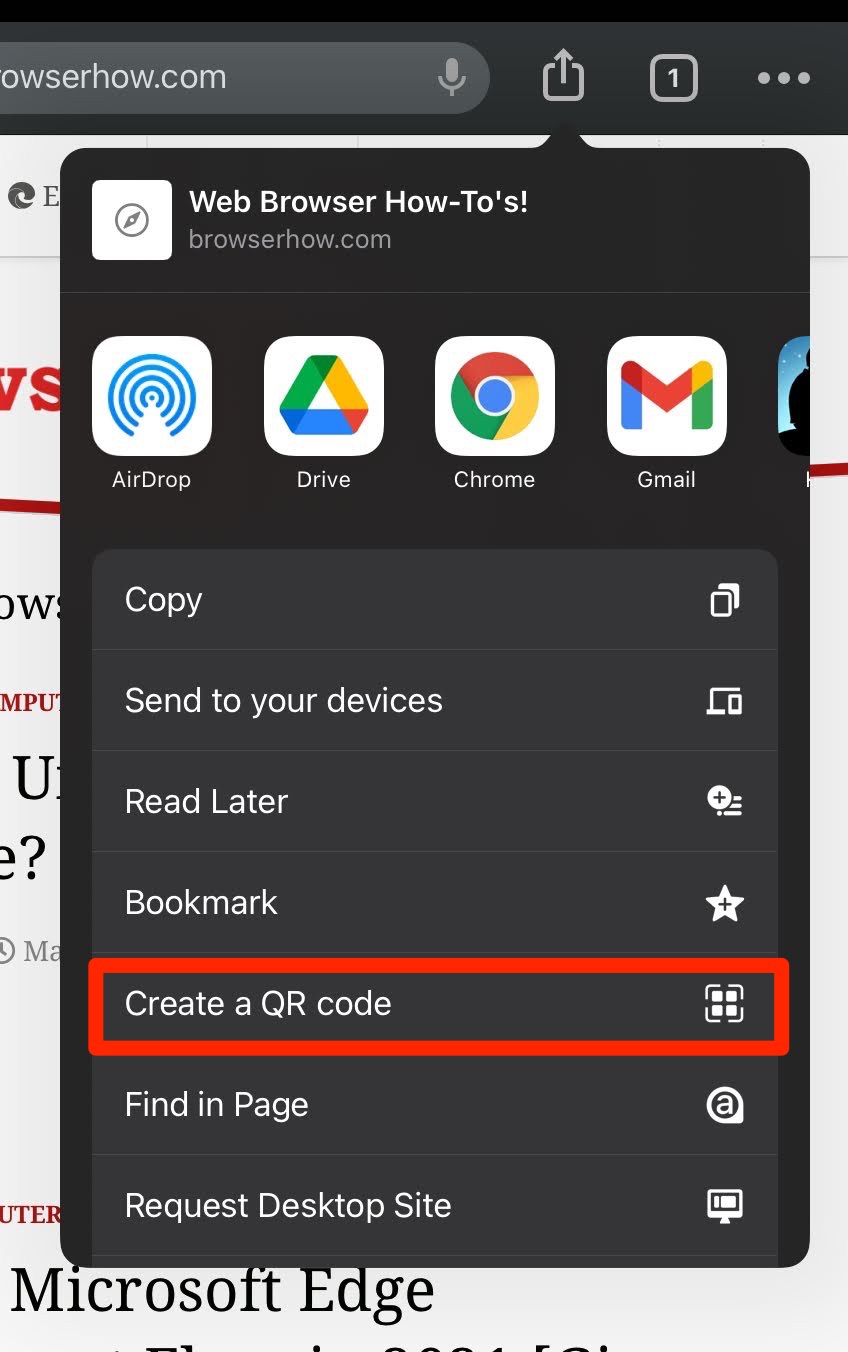 It will generate a QR code for the website page.
It will generate a QR code for the website page. - Hit on the button to share the QR code.
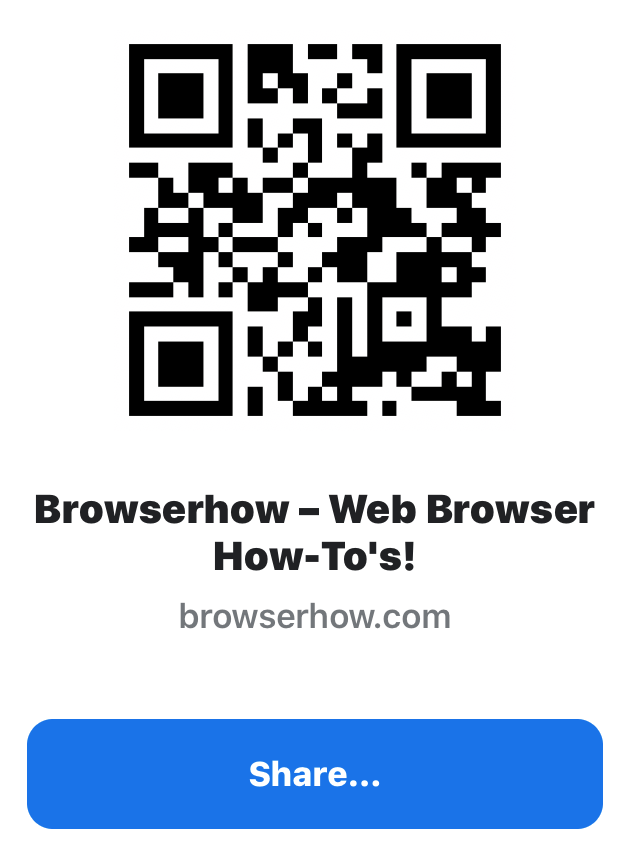
The generated QR code can be shared externally using any app and communication medium installed on your iPhone.
Scan a QR Code using the Chrome app to Open the Page
There are many third-party apps and sites you could try out to scan these codes. Regarding their usage instructions, you need to open that app/site, give it the required camera permissions, and point your device’s camera to that QR Code. We can also use Google Lens to open the page.
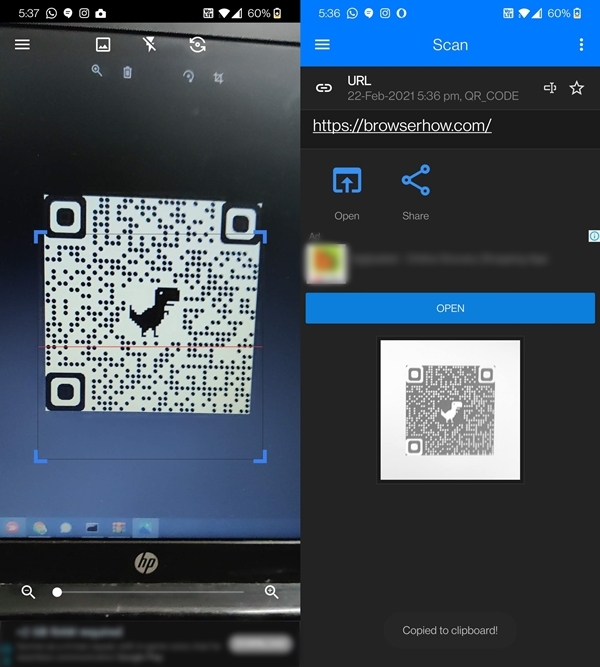
The scanning shall take a few seconds, and the code’s embedded URL will be displayed. Just tap on it, and it will take you to that website.
You could directly scan the QR code to open the link using the Chrome browser. Here are the steps to follow:
- Launch the Chrome browser, and open any random site of your choice.
- Tap on More
 for the menu list.
for the menu list. - Select the Share menu, followed by the QR Code option.
- Switch the tab from Share to Scan from the top menu bar.
- Allow the Camera permissions and scan the QR code.
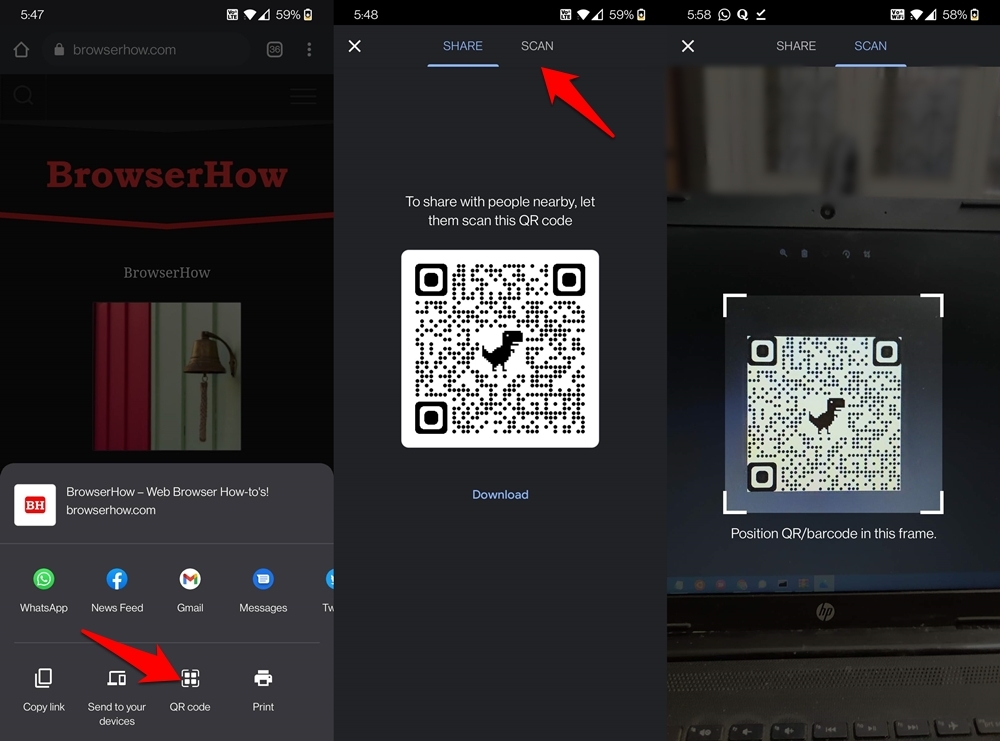
- Tap on the link displayed in the QR code scanner to open the page.
While this method requires a few additional steps, it’s much more secure than using any third-party apps.
Bottom Line
We can generate the QR code for any page and send it to the person or publish it online. The Chrome browser can quickly generate the QR and allow to share directly from the browser app.
The built-in scanner functionality also helps in directly accessing the page behind the QR code. You can scan below QR code of BrowserHow to test yourself.
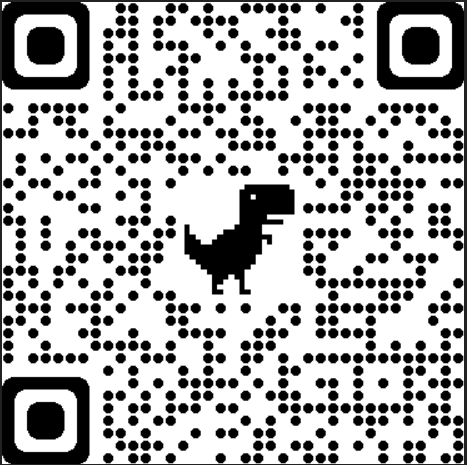
Lastly, if you've any thoughts or feedback, then feel free to drop in below comment box. You can also report the outdated information.


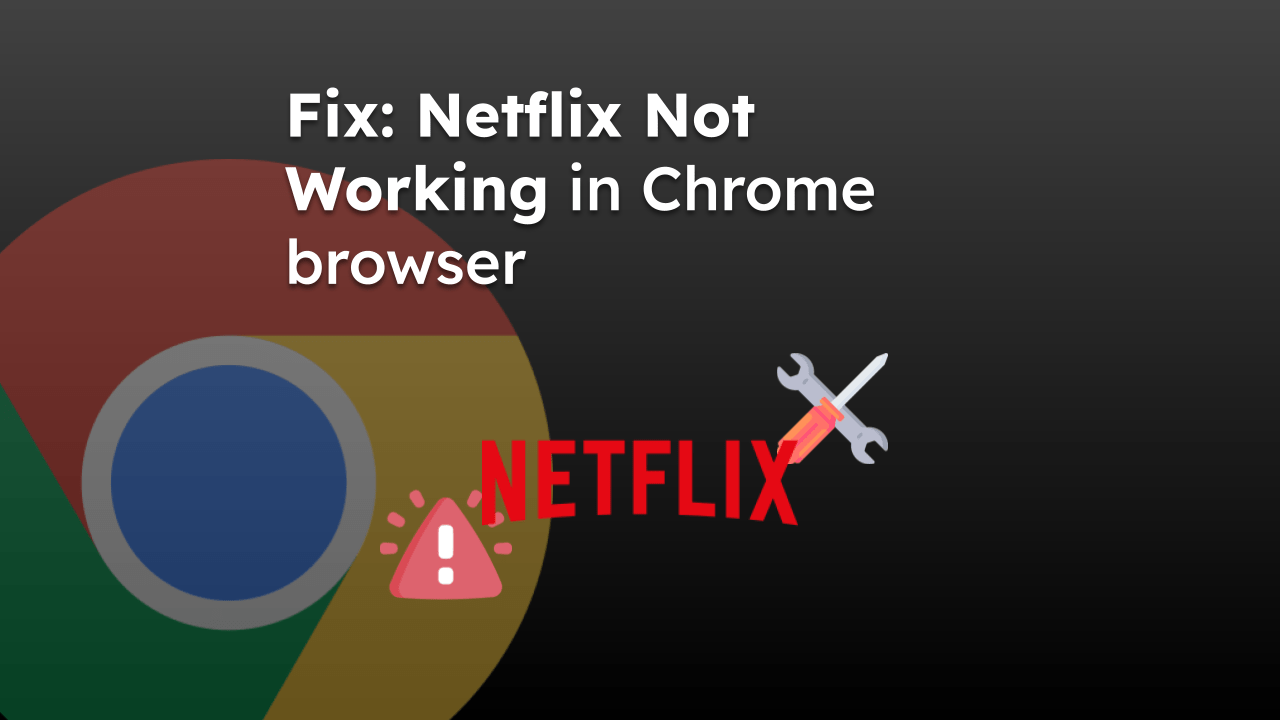





Is there any way to measure the usage of the QR code? Rather than linking the website to google analytics.
I used to use this about a month ago, but now the option has disappeared from my chrome browser. I can’t figure out how to get it back and miss it!! It looks like my browser is up to date… what am I missing?
The QR Code generator option is now moved to sharing icon, we have updated the article accordingly. Thanks for dropping.
How long does the downloaded QR code last or remain active?
It will remain forever without any expiry.
I don’t see that button on the address bar and my chrome is up to date.
I love this feature! I have created QR codes for my friend’s websites for them to use in their correspondence and marketing. Very useful not to have to pay for an app.
When will Google realize that it is poor form to force their idiotic nonsense on users.
A simple toggle would solve this, but somehow they’re too blinded by their “brilliance” to include one.
Your instructions on how to disable the QR code generator is wrong. There is no such flag. Please update the article.
Hello, the flags have been removed since it was a temporary experiment. Now, the QR code is integrated into browser.
Man, I do not see it, where is it integrated now? It was so handy in the url bar, ah ok, got it, right click on page, and generate QR code, nice!
Thank you! You are the only person who could point me where to find it!
HOW DO I REMOVE OR DELETE THIS QR CODE BS FROM MY COMPUTER.
Hello James, the QR code is now a built-in feature within Chrome browser that cannot be disabled.
How to switch it off? I don’t want a “Create QR code” icon in the address bar or on the right-click context menu.
Yet another example of Google deciding what is right for me!
Hi Reg, currently there is no chrome setting to toggle or switch off the Create QR code icon. However, you can utilize the flag: chrome://flags/#sharing-qr-code-generator and set the drop-down status to “Disabled” and relaunch the browser.
We have also added the section detailing the steps to remove QR Code feature from Chrome.
We think Google should add the option to disable the QR Code Generator feature under the Chrome Settings page.