Searching for a text or phrase in long-form content takes a lot of work. However, the Safari browser has a feature where you can open the Find on Page option and lookup for the text in page content.
The finder automatically highlights and gives the navigation button to scroll through the matching results.
TIP: Safari browser on a computer can invoke the in-page search feature using the + shortcut key.
In this guide, I have shared written instruction about:
Use the ‘Find on Page’ option
You can easily search for a phrase or line on the website using the text search option available within the browser. Follow the steps:
- Launch the Safari app on iPhone or iPad.
- Open the website URL on which you want to find the text or phrase.
- Tap on the Share
 icon.
icon. - From the available list, select the Find on Page option.
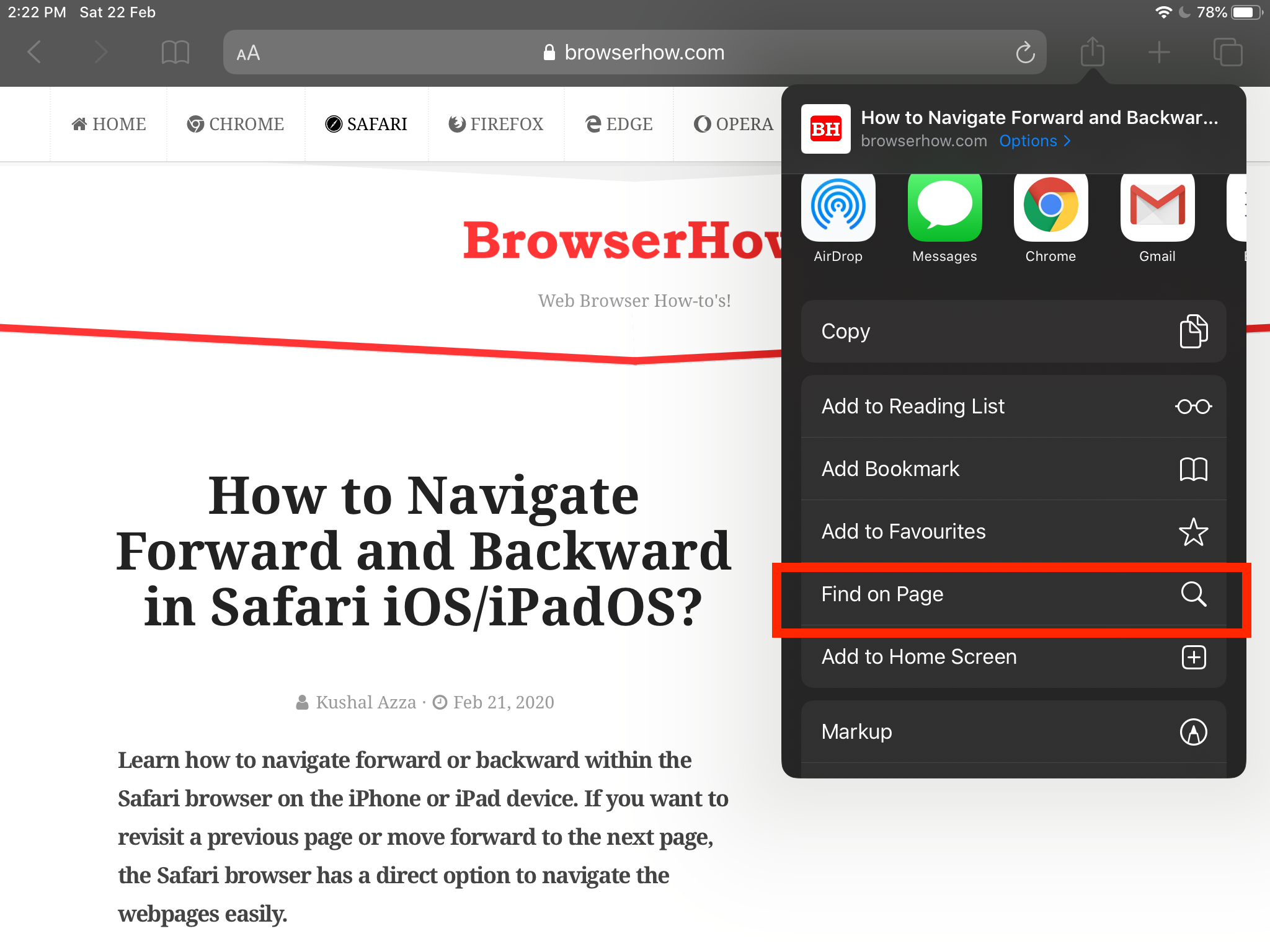 It will invoke the keyboard and the Find on Page search bar panel.
It will invoke the keyboard and the Find on Page search bar panel. - Enter the phrase or line that you want to find.
It will display the results highlighted.
It will display all the phrases or sentences matching your available keyword on the screen. You can also navigate using the arrow keys on the keyboard bar to choose the right one.
All the results are highlighted in pale yellow, while the active result is highlighted in fluorescent yellow. The Find in page safari feature is handy when researching or searching a term in long-form content.
Bottom Line
The ‘Find on Page’ option is beneficial when looking up the term or keyword on a content-heavy webpage like Wikipedia, research site, etc.
The feature highlights the search term and displays the number of repetitions on the page, which you can navigate using the arrow button.
Similarly, you can use Find on Page option available in Safari on Mac. We can use the keyboard shortcut + to open in-page search.
Lastly, if you've any thoughts or feedback, then feel free to drop in below comment box. You can also report the outdated information.






