Opera browser’s default home screen has speed dial or quick-access links for bookmarking the most visited sites. You can use the ‘Add +’ command button to add websites to the Speed Dial screen.
You can also manage these home page shortcuts within the browser which keeps changing over the period based on our usage.
In this guide, I have shared written instruction about:
Add Site Address to Start Page
Here are the steps to add a website to the homepage:
- Launch the Opera browser on your computer.
- Open the website and copy the page address.
- Go to the home page or speed dial, and click the button.
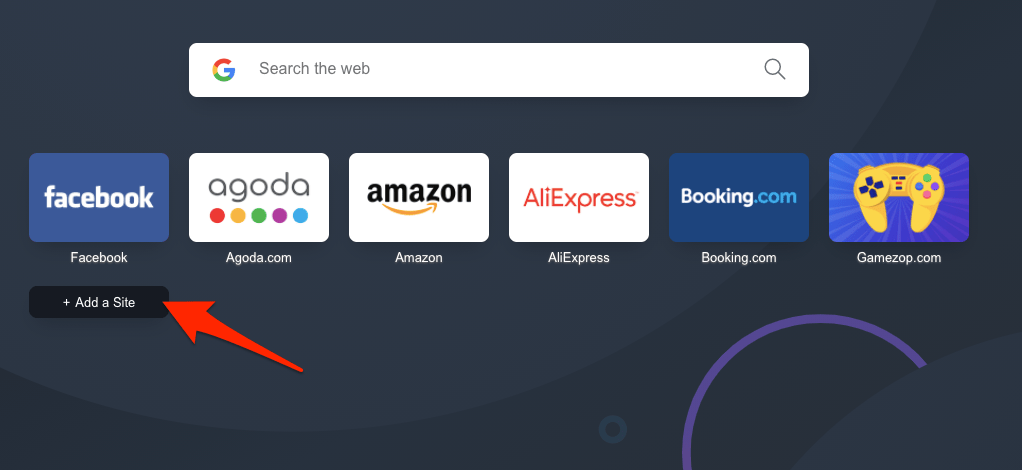 It will open a new pop-up box.
It will open a new pop-up box. - Paste the copied link in the address field.
- Hit on command.
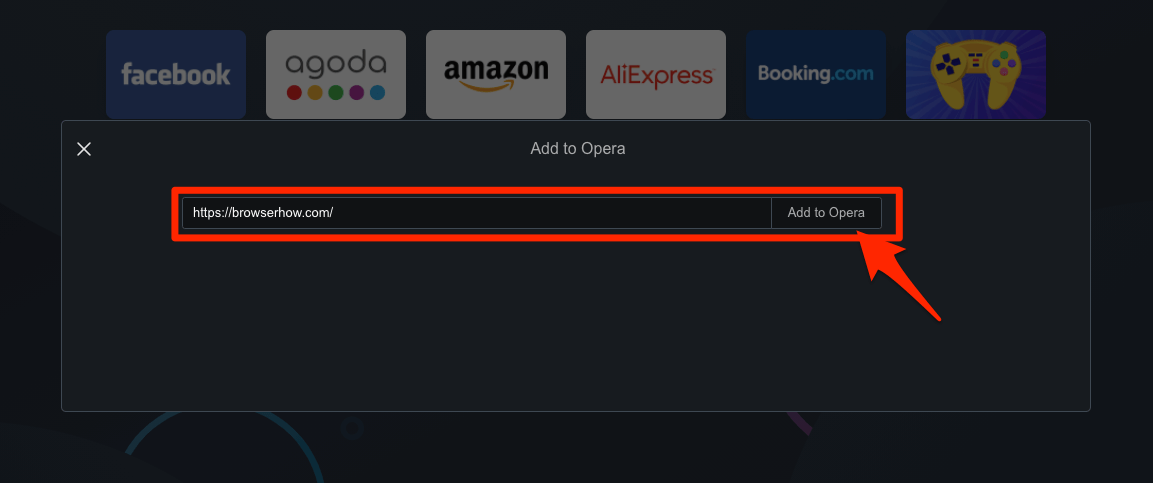
It will immediately add the website URL and existing sites to the speed dial list.
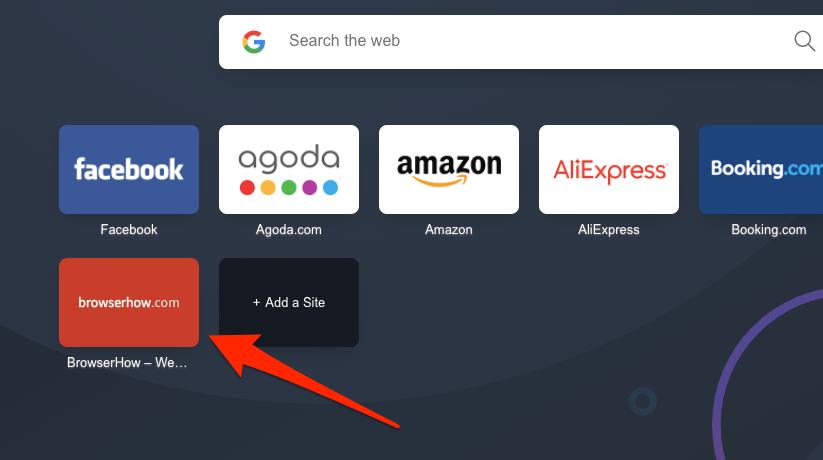
It adds your frequently visited website right on the home screen, which is easily visible and accessible with just a click.
You can manage these speed dial links in Opera. Hover on the shortcut link, click More ![]() (or right-click for the context menu), and select Move to Bin to remove the shortcut link from the Opera home screen.
(or right-click for the context menu), and select Move to Bin to remove the shortcut link from the Opera home screen.
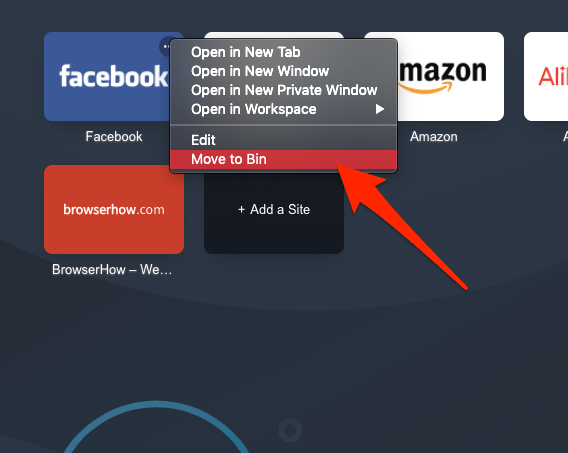
You can also select the Edit command in the context menu to change the name and address of the site shortcut.
Bottom Line
The Opera browser lets you add your favorite or frequently visited websites to the home screen. It avoids the challenge of remembering the website or searching through the history or bookmarks to find it.
A few preset site shortcuts are always available on the start page, and you can edit or delete them as needed.
You may also notice the change in shortcuts over the period under the Suggestions section. The Opera browser will try replacing old sites with frequently visited ones.
Lastly, if you've any thoughts or feedback, then feel free to drop in below comment box. You can also report the outdated information.







