Safari app offers the option to add your contact information in the Contacts app, which you can use to auto-fill the addresses on the forms.
It helps in seamlessly adding contact information into any registration or document where your address location is required. You can quickly change the information from the contact app.
In this guide, I have shared written instruction about:
Use Contacts Info for Auto-fill
You can easily add the contact and address details for auto-filling the forms using the Safari browser on hand-held devices. These details will help you in filling out registration forms with ease.
- Open the Settings app on the iPhone or iPad.
- Scroll down and choose Safari from the Settings page.
- Within Safari Settings, select the AutoFill option.
- Within AutoFill, enable the Use Contact Info button.
- Tap on the My Info option and choose the default contact as your name.
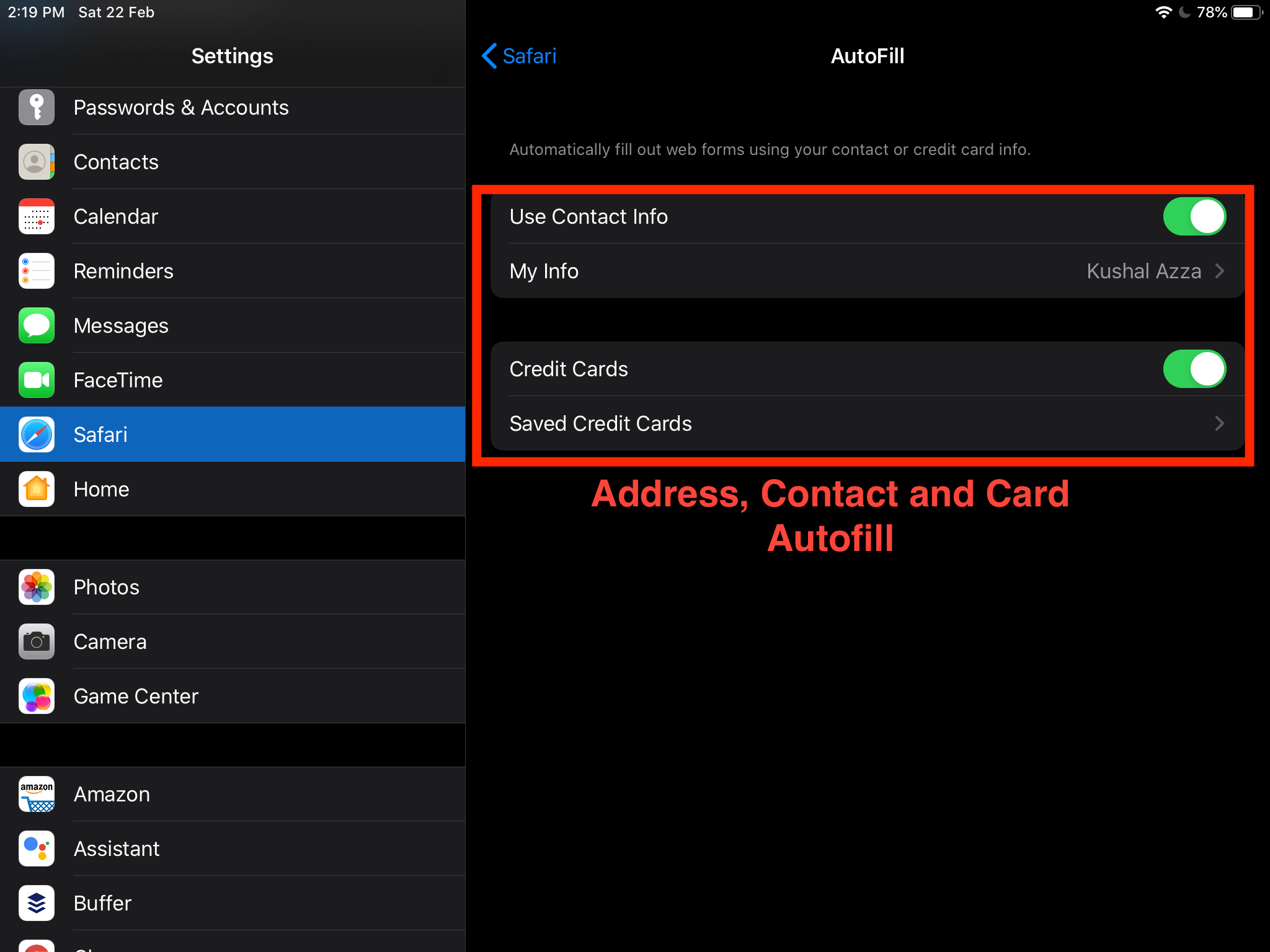
It will allow you to choose the default contact that you want to use for auto-filling the forms on the Safari browser.
If you need to edit the details like address, phone number, email ID, etc., you must edit the contact you’ve selected. In such a case, one should know how to change the auto-fill address on iPhone.
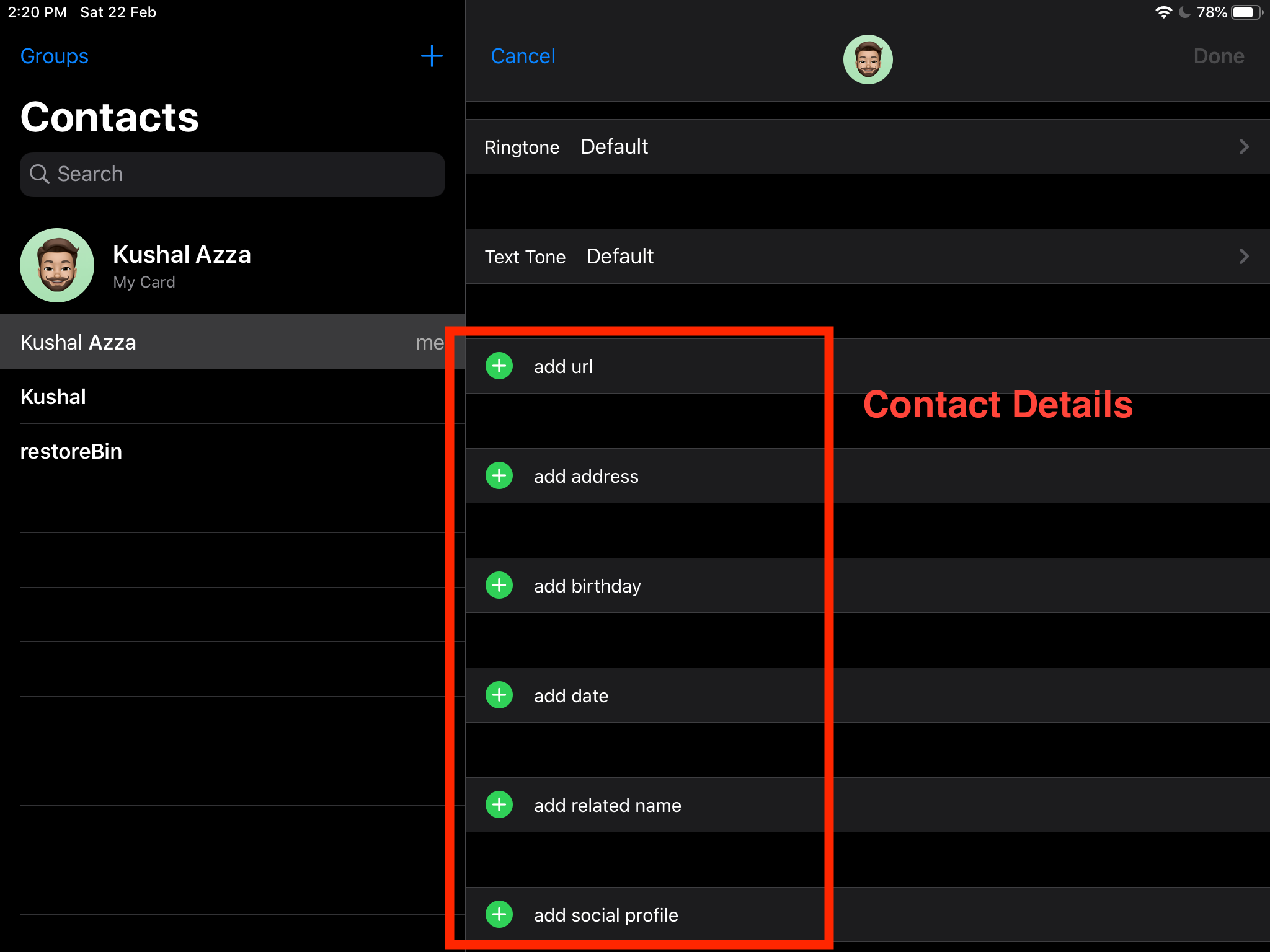
Quickly fill in or make the changes within the Contact app to use this information next time.
Bottom Line
If you are a frequent buyer or a person who registers for online events, auto-fill will populate your complete contact details with a single tap.
Safari browser also allows us to edit the saved contact information if you want to change it. You can choose different contact or delete it.
Similarly, you can choose the contact with address details in Safari on Mac for autofilling.
Lastly, if you've any thoughts or feedback, then feel free to drop in below comment box. You can also report the outdated information.







I turned on auto fill but there is no contact to open. How do I enter my name so auto fill will work. It says unenroll or unsubscribe.
Hello Janice! There is a menu under the Auto-fill toggle to fill in “My Info” (check the screenshot above). Enter the details to be auto-populated, and it will automatically suggest next time.
Yes, very good. Unfortunately there is a problem with phone numbers – I have all my phone data in format that it includes county prefix eg +358 50123456… for a Finnish number. Now, the auto fill cuts off the +358 but the remaining digits aren’t operational as the intra-country prefix should begin with zero if the country prefix is omitted. There are discussions on this for android on the net but no hits for iphone safari!?