Chrome browser offers the option to save the site link as a shortcut to the Android home screen. The option is available under the Menu list.
It allows you to manually add the shortcut to the home screen and select the location. It also installs the site as a Progressive Web Page (if supported), which looks like a native app but is in lite mode.
In this guide, I have shared the video tutorial and written instructions about:
Watch the Video Guide
Find the video guide helpful? Please consider subscribing to our YouTube channel for more such videos.
Add a Site to Home Screen using Chrome app
The shortcut links can be added to the home screen. These shortcuts help relaunch a website or a PWA app on the browser. Here are the steps to do so:
- Launch the Chrome app for Android.
- Open the website that you need to create the shortcut link.
- Tap on the More
 menu options.
menu options. - Select the Add to Home Screen option from the list.
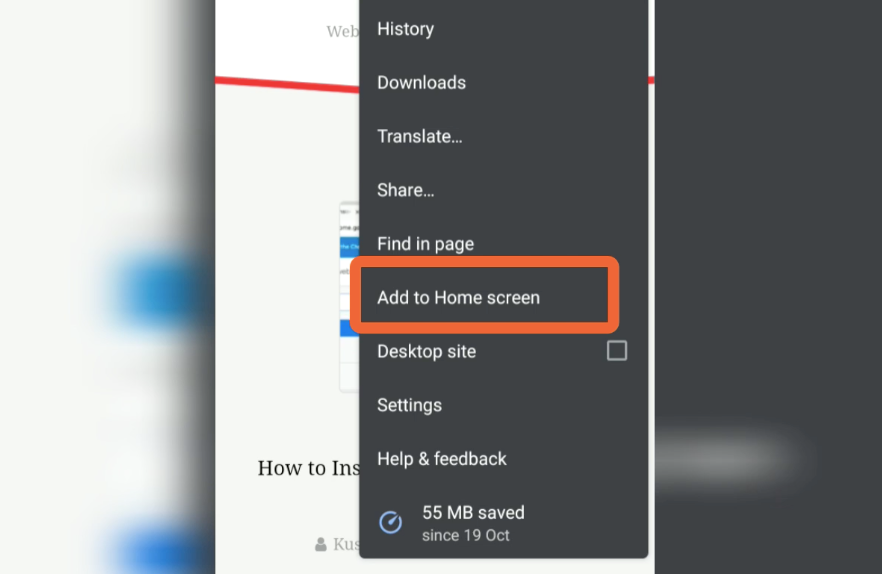
- Tap on the Add command.
- Here you can touch and hold to place manually OR
- Select the Add Automatically command.
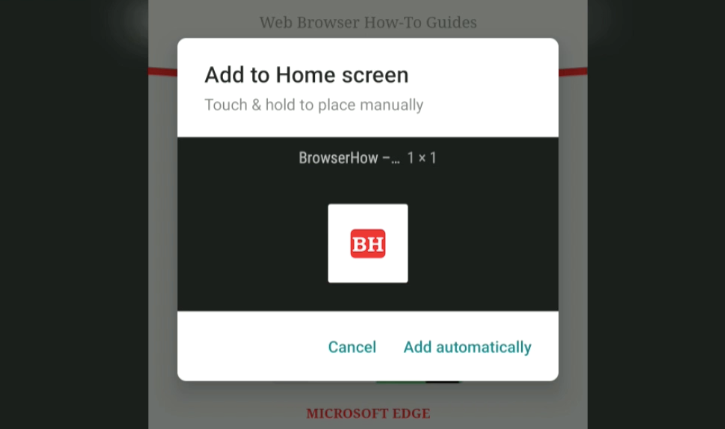
- The Shortcut link will be created on the Home screen of your Android phone.
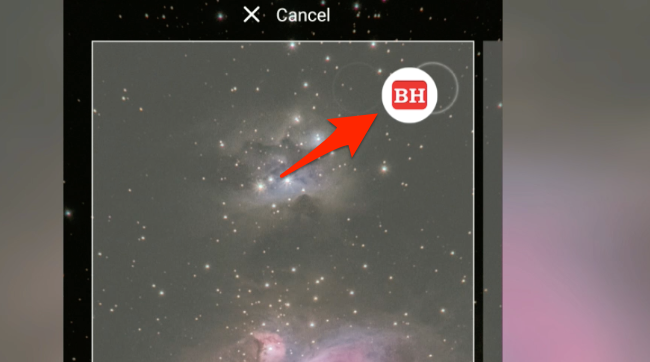
If you completely exit or close the Chrome browser and then tap on the shortcut link, it will automatically launch the website on your browser.
Bottom Line
If a particular website offers PWA for mobile, then a native lightweight app is installed. Else, a shortcut link will be created automatically or manually on the selected location on the Android phone home screen.
Similarly, you can also create a desktop shortcut link on the Chrome computer. The PWA apps on the desktop are installed as Chrome web apps.
Lastly, if you've any thoughts or feedback, then feel free to drop in below comment box. You can also report the outdated information.








How do I get a “link” added to *Chrome’s* home page?
It used to add my commonly searched for pages at the top of Chrome, about 8 of them.
Then I deleted history and they were deleted, and none have returned with use.
Thanks for the tutorial.
I’m trying to add a link (URL) to my home screen but it seems you can only do this via a browser. My problem with the browser is that it goes to the site and the site may redirect or change the URL.
i.e. I want mydomain.com but the browser gets mydomain.com/login.php
Is there any way I can add the URL I want to the home screen without the browser?
Hi JJ, do the website you are trying to add need sign-in when you upon the previous exit? I think the site home page is automatically redirecting you to the login page. If that’s the case, then I am afraid that it won’t be possible to add the desired page.
Turning off my connections and putting the device in airplane mode stopped the automatic redirection and allowed me to create the shortcut to the original URL.
Once a chrome shortcut is added to the home screen, is there anyway to edit the URL?
The page I visit automatically adds parameters (search date for instance) which I would like to remove from the shortcut.
Thanks
P.S.: chrome home screen shortcuts may become disabled and unsuable after a chrome update. Happenned to me 2 or 3 weeks ago. Quite a pain when you have an extensive number of shortcuts.
Hi,
When I tap the address bar (Chrome on Galaxy A12), in general I get a list of sites I visit frequently (I prefer to use those as shortcuts instead of adding them to my home screen). However, when I’m on the results page in google and tap the address bar, I don’t see them. Is there a way to make them show up? Thanks!
Hi Chris, Chrome Android’s address bar fetch the frequently visited site from its database and history records. However, Google’s Search address bar fetches the last searched queries (not the sites) from Google’s database. These two are totally different sources and cannot be merged to show up together. However, there are a few chances that you might see them similar but not the same. Hope this explains!
Yes, that is what I have found. Thanks for your continued attention.
Thankyou. It’s not exactly what I am looking for, but this may have to do.
E.g. I have many links saved to the homescreen (say 30+/-); some even in folders and with chosen icons. I was looking for a way to send these exact shortcut files (and/or folders) to a second phone.
I think the home screen shortcuts are not synced with Chrome account sign-in as it does for Bookmarks. You need to manually add those links to your second device, unfortunately.
I apologize, I am drawing a blank on how to “send” anything. Both phones are signed in, and I tap into my account from Chrome user’s icon.
Hello Lou, you can follow this guide here: How to Send Link to Chrome Devices from Android Phone?.
How to transfer these links from phone to phone?
Sign in with the same Google account on both phones, you’ll find the Phone name listed while sending to connected devices.
I see all my devices, but how do I send to connected devices? Thx.
Just tap on the device that you want to send.
Great, now how do I add the shortcut to Google Chrome’s “New Tab” page under the search bar?
Some websites go there when I open them, but the ones I want don’t.
Hello Richard, those links are dynamic in nature. It appears and disappears based on your usage and visit frequency. The Chrome browser determines the most used site and pin shortcuts to the home screen. We can only remove the shortcut and Chrome Android does not manually allow us to add those shortcut links as Chrome Computer.
How can I enable my Instagram chrome short cut notifications?