JavaScript is the scripting language required to run modern websites. It helps make the sites interactive and beautiful. However, it can be misused to hack or inflict the browser’s functioning.
The Samsung Internet browser offers the option to control, block, or enable JavaScript execution on websites.
In this guide, I have shared written (and video) instructions about:
Watch the Video Tutorial
Find the video guide helpful? Please consider subscribing to our YouTube channel for more such videos.
Configure the JavaScript Settings
If you enable or disable JavaScript execution, you can configure it from the Settings menu. Here are the steps to follow:
- Launch the Samsung Internet browser app.
- Tap the More
 menu and select the Settings menu from the list.
menu and select the Settings menu from the list. - Under the Advanced section, select the Sites and Downloads menu.
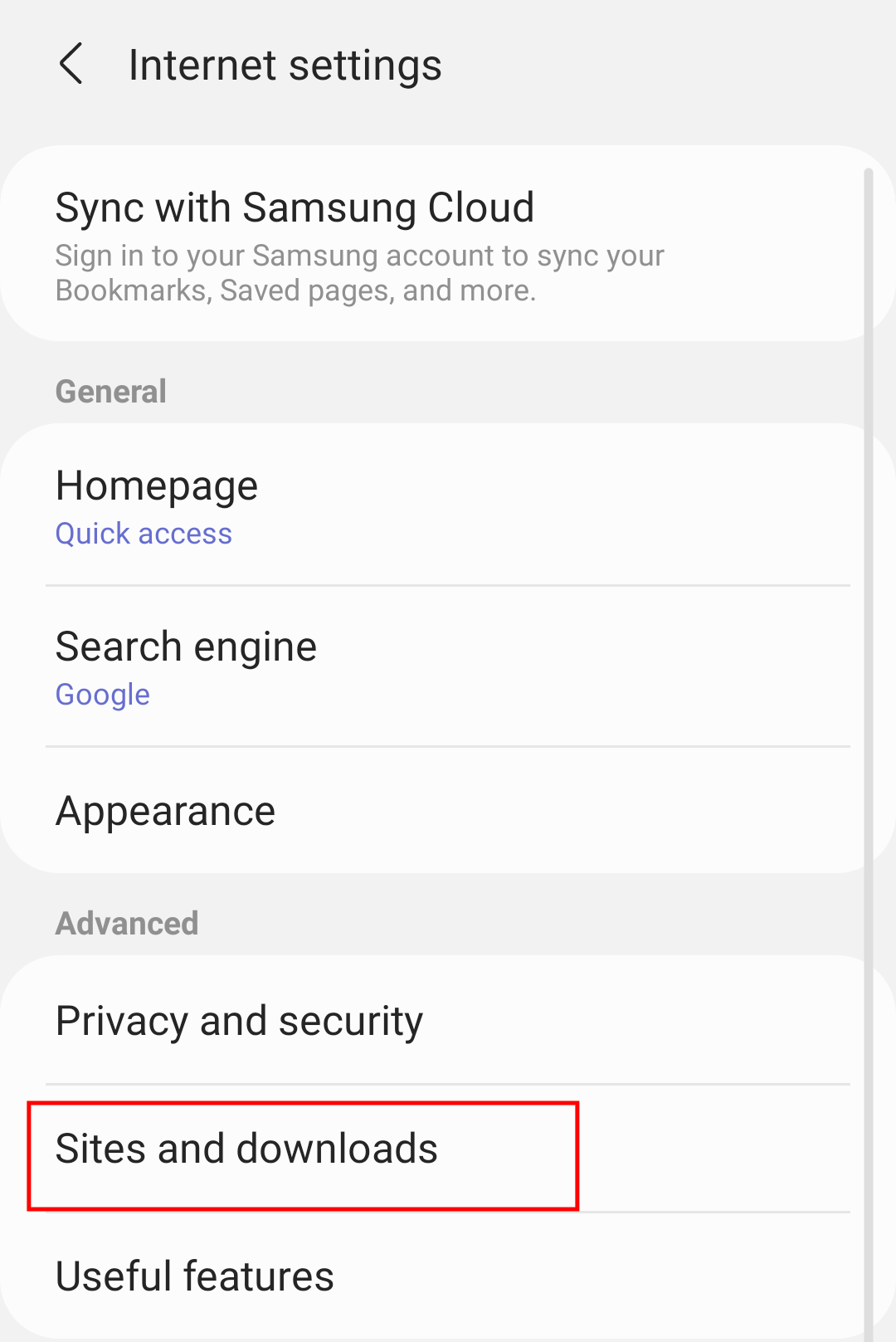
- Under the Sites section, enable or disable the Allow JavaScript toggle button.
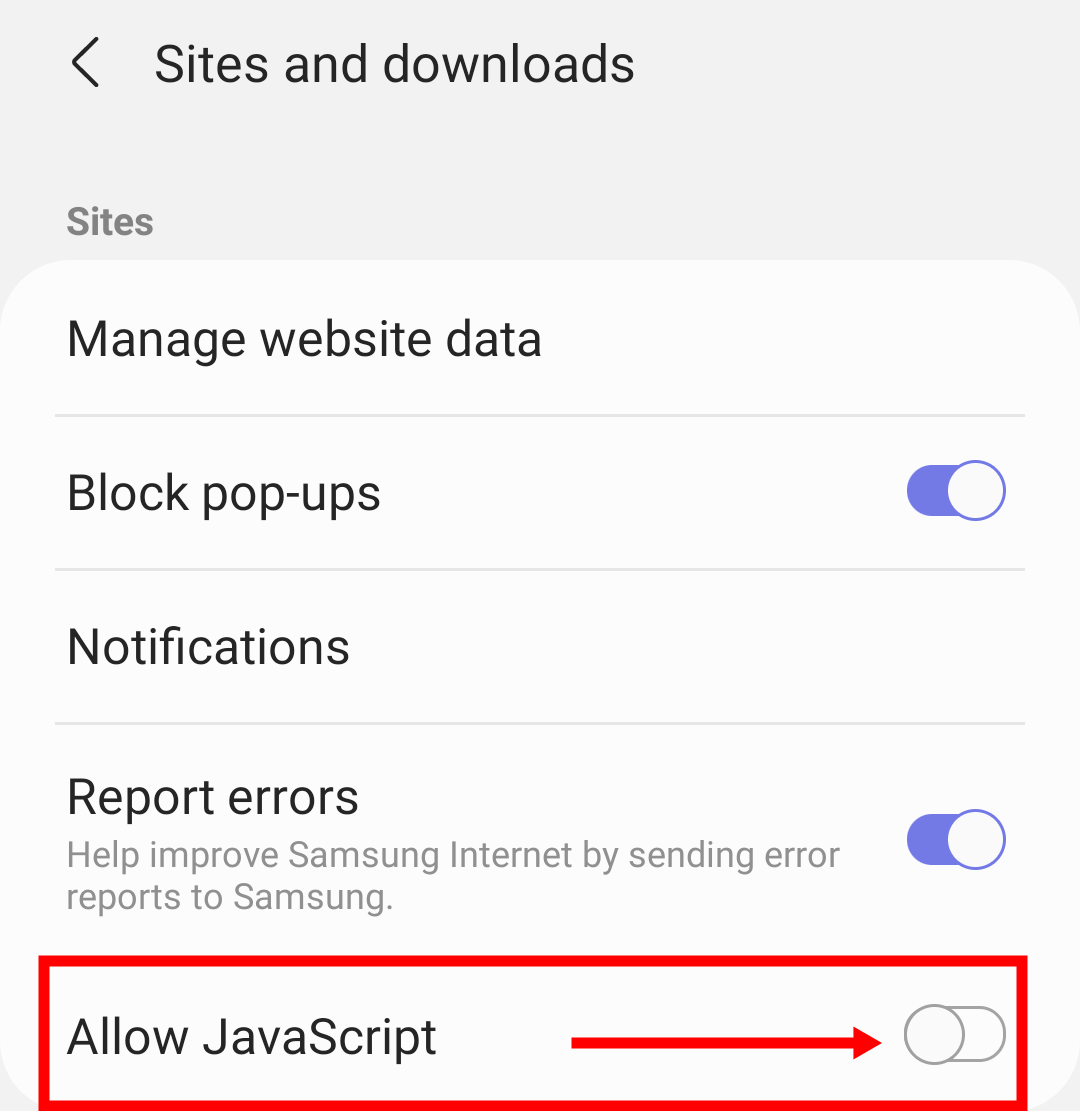 The JavaScript will be allowed or blocked based on the toggle switch status.
The JavaScript will be allowed or blocked based on the toggle switch status.
Note: JavaScript is essential for all modern websites. Hence, some websites might not work correctly without JavaScript.
The sites or pages that weren’t working due to disabled JavaScript will start functioning more smoothly after enabling the ‘Allow JavaScript’ option. Sometimes, you might need to clear your browser’s cache after enabling JavaScript.
Bottom Line
We can’t deny that JavaScript is a popular programming language that creates a user-friendly browser element. But, it brings some ads and unwanted pop-up windows and poses security risks.
Disabling JavaScript is beneficial if you’re counted among those who prefer privacy and security over a user-friendly browsing experience.
At any time, if you realize the need to enable JavaScript in Samsung Internet, you can quickly enable the Allow JavaScript toggle, as mentioned.
Lastly, if you've any thoughts or feedback, then feel free to drop in below comment box. You can also report the outdated information.








thank you; whoever made this an option needs to be slapped then fired.