The JavaScript execution helps make the modern website load smoothly and interactively. However, JS can also be misused for hacking and getting unauthorized access to user information.
The Brave computer browser has the option settings to enable or disable the JavaScript for the website that can control individual sites.
In this guide, I have shared written instruction about:
Block JavaScript Settings
JavaScript execution can be harmful when visiting illegal or less secure sites. It acts as the doorway to hackers getting into our computers. Hence, it’s suggested to disable JS on the Brave browser temporarily. Here are the steps to follow:
- Launch the Brave app on the computer.
- Click on the More
 menu and select the Settings sub-menu from the list.
menu and select the Settings sub-menu from the list.
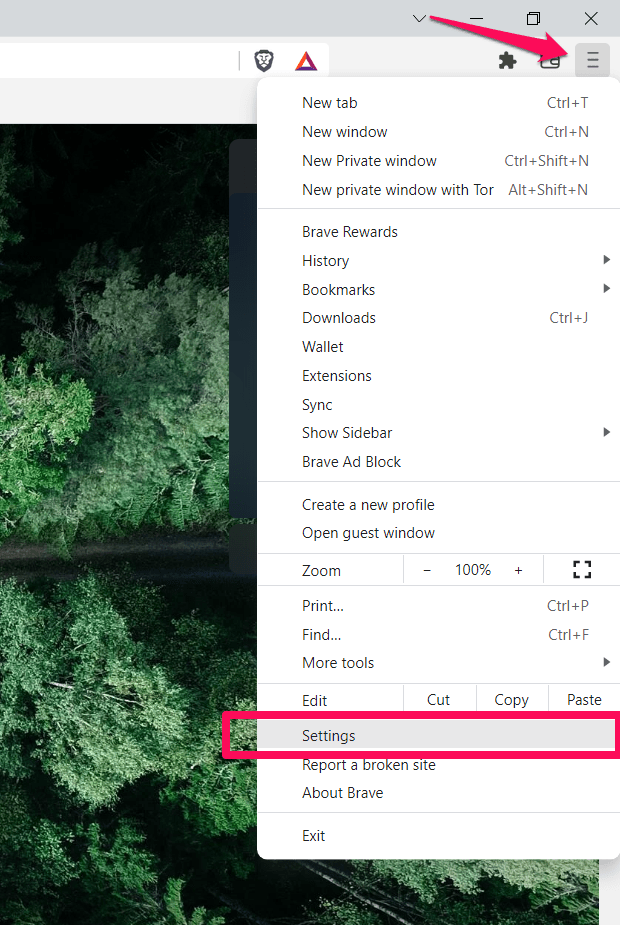
- Switch to the Privacy and Security tab in the left panel from the browser settings page.
- Select the Site and shield settings on the page that appears.
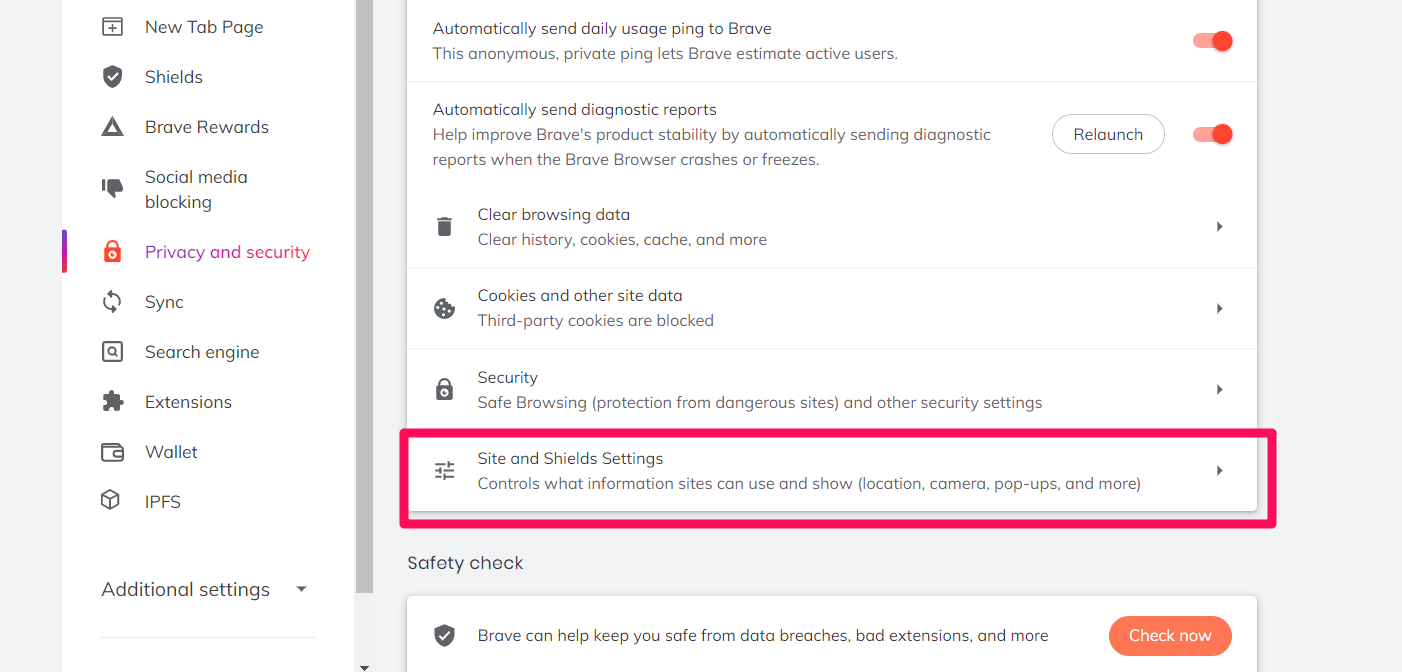
- Scroll down and click on the JavaScript tab under the Content section.
- Under the Default Behavior section, select the Don’t allow sites to use JavaScript option to block.
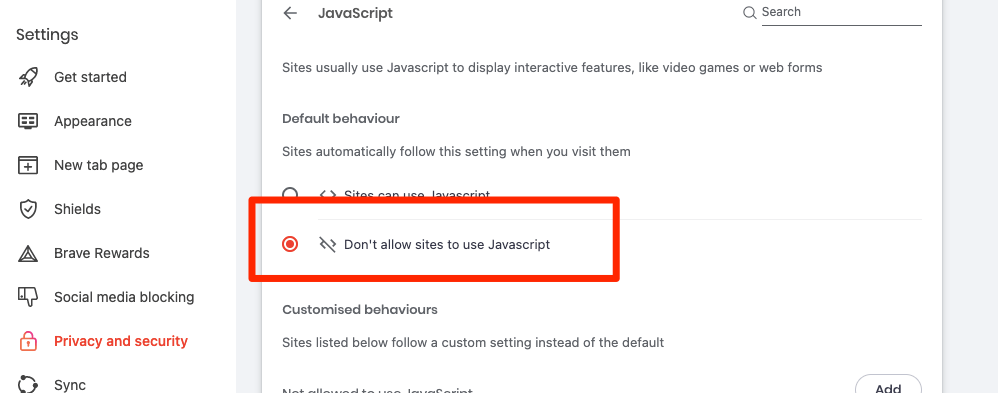
It will immediately block the JavaScript loading and execution for all the sites on the Brave computer browser. However, keeping this option is not recommended, as most modern sites depend on JS functions.
Allow JavaScript Execution
If the site is not loading correctly or misbehaving, enabling the JS on the browser is good. The JavaScript function helps the websites interact with the browser and generate a fluid and interactive site page, which is impossible without JS being disabled.
- Launch the Brave computer browser.
- Click on the More
 menu and select the Settings option.
menu and select the Settings option. - Switch to the Privacy and Security tab on the settings page’s left panel.
- Select the Site and shield settings > JavaScript tab.

- Select Sites can use the JavaScript radio button.
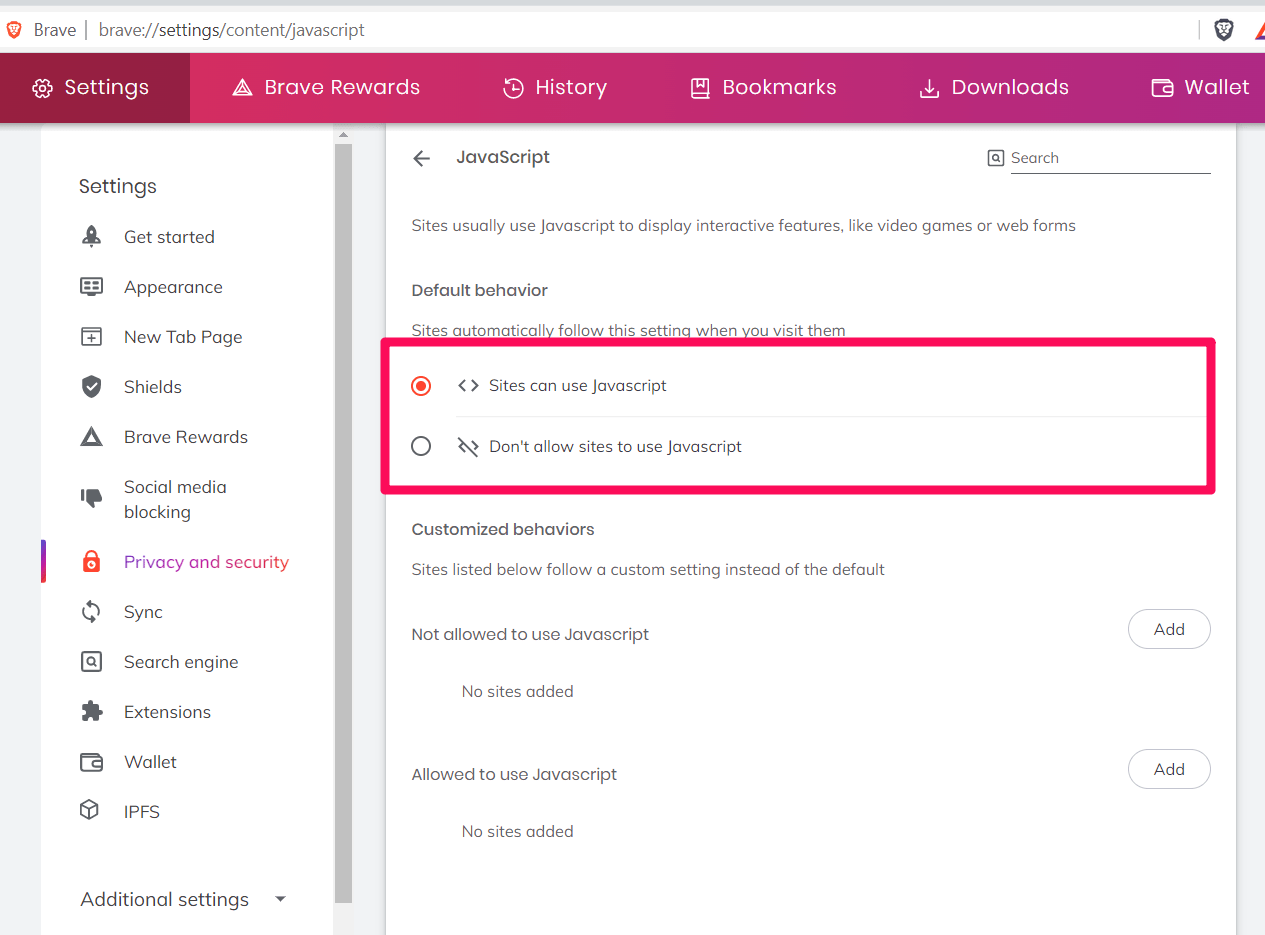
It will enable JavaScript loading and execution on all the sites. Perhaps, you can also manage the JS for individual sites or block the malicious sites.
Manage JavaScript Exception for the Sites
Besides allowing or blocking the JS execution on the browser for all sites, the Brave browser offers the option to control the JS for individual sites. We can add the site URL to the appropriate section and move between to make the JavaScript execution more secure.
Open the JavaScript settings page in Brave browser. Add the websites that you allow or prohibit from using JavaScript by clicking on the respective buttons.
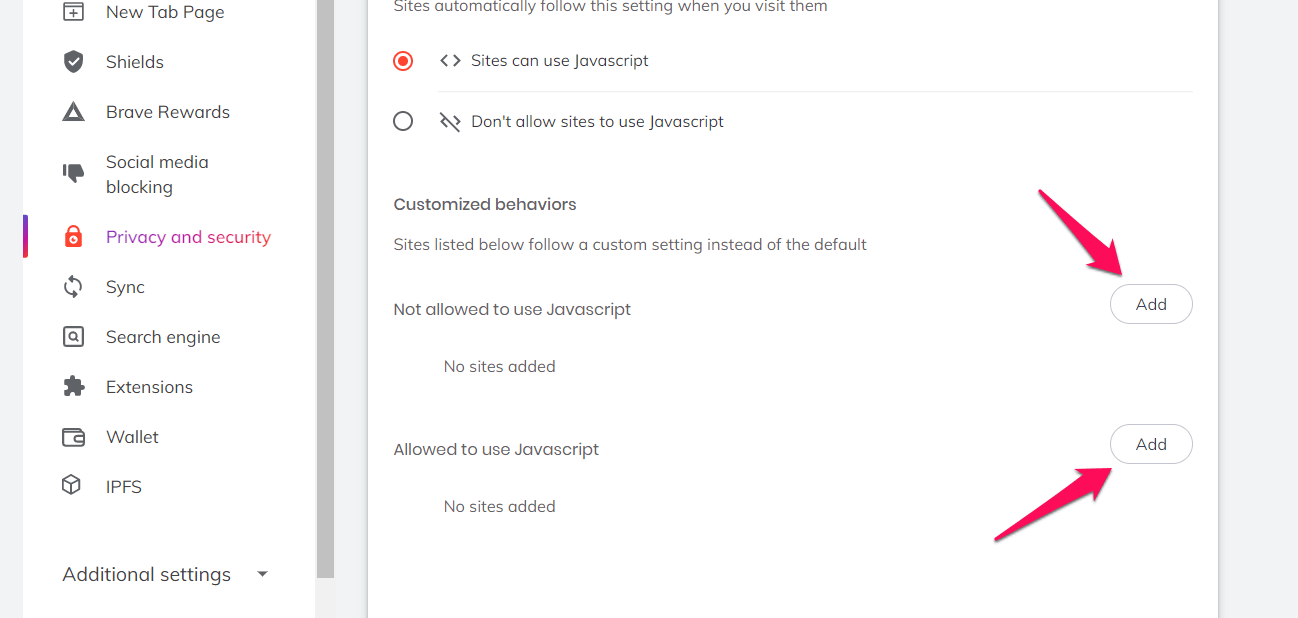
In the menu that appears, enter the URL of the web page and click on .
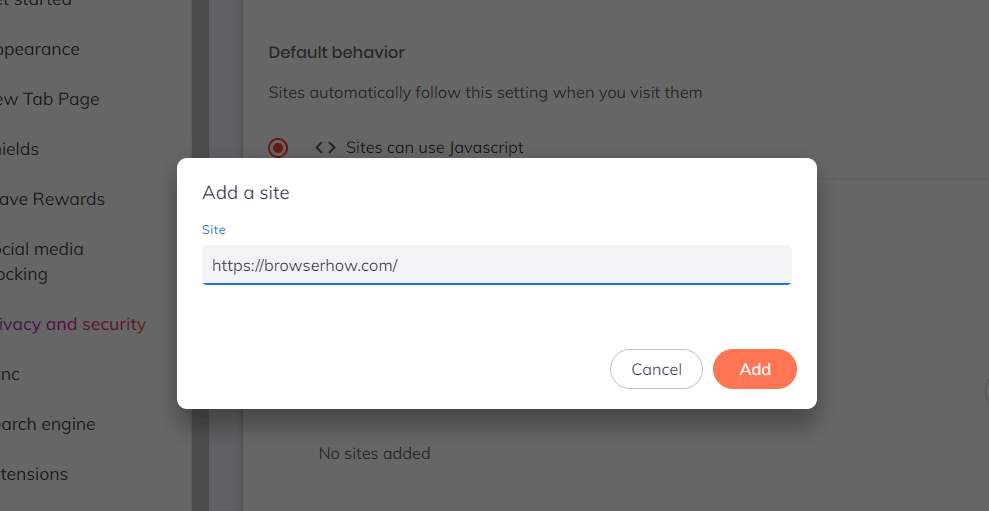
You can also block, edit, and remove the websites added by clicking on the More ![]() menu and choosing the appropriate option. It will move the site URL to the appropriate section that allows or blocks JavaScript execution.
menu and choosing the appropriate option. It will move the site URL to the appropriate section that allows or blocks JavaScript execution.
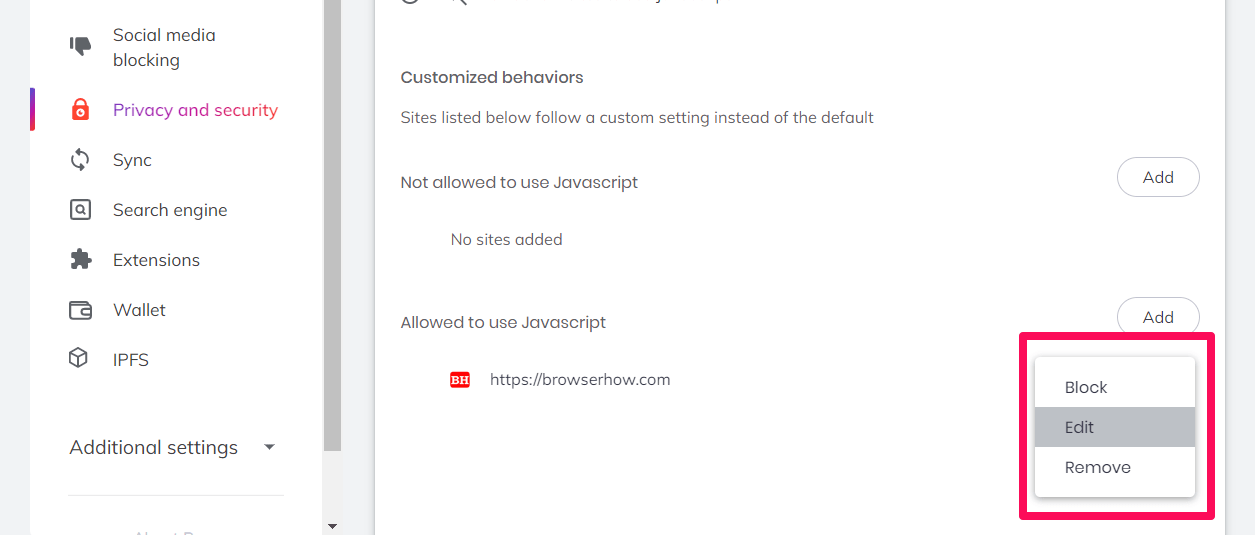
All the changes that you have made will be applied once you close the tab.
Bottom Line
The JavaScript is used for making the website interactive. It helps in adding modern elements to the website to make it more useful.
The Brave Browser has the option to customize JavaScript execution for all websites or add them to site exceptions on whether to allow or disallow the support.
Apart from JS, it also offers the option to customize cookie settings for individual sites.
Lastly, if you've any thoughts or feedback, then feel free to drop in below comment box. You can also report the outdated information.







