The Safari app has a feature that automatically downloads the page that is added to the reading list. However, you may want to download only some pages added to the reading list.
In that case, you can disable a toggle button, which is present on the settings page. These downloaded reading list pages help in offline reading.
In this guide, I have shared written instruction about:
Enable Save Offline for Reading List
We enable the save offline for the website pages that will download the page content and media files. Here are the steps to follow:
- Open the Settings app on the iPhone or iPad.
- Scroll down and choose the Safari menu from the Settings page.
- Scroll down and toggle to enable the Automatically Save Offline option.
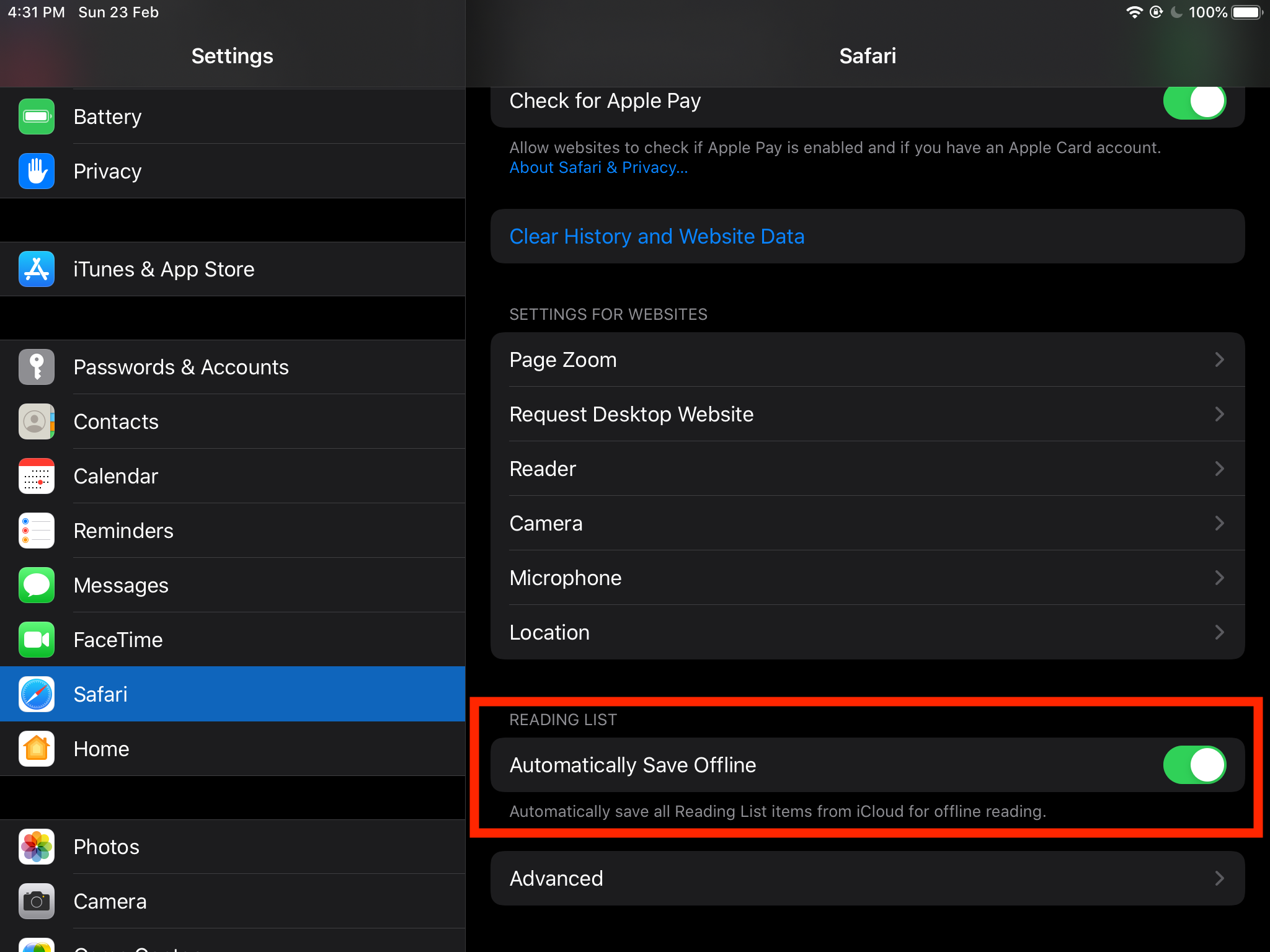
It will automatically download all the pages and files within the page added to the reading list. You can disable the toggle button to stop offline downloading for future reading list articles.
Bottom Line
The Safari browser has this fantastic feature that lets you download the reading list to keep it offline. However, you can enable or disable the reading list auto-download per your needs.
Similarly, you can enable the reader mode in Safari on Mac. The offline reading is also supported on the computer browser.
Lastly, if you've any thoughts or feedback, then feel free to drop in below comment box. You can also report the outdated information.






