With the help of Google Translate, Google Chrome has a built-in translator that automatically detects the language and converts it into the desired selected output language.
You can also enable auto-translation, directly converting the foreign text into the desired language. However, it does not converter text written on the images.
In this guide, I have shared written (and video) instructions about:
Watch the Video Tutorial
Find the video guide helpful? Please consider subscribing to our YouTube channel for more such videos.
Translate the Page Content
Chrome offers the feature to auto-translate into a selected output language. Here are the steps to translate a page:
- Launch the Chrome browser on the computer.
- Click on the More
 menu and select the Settings menu.
menu and select the Settings menu. - Scroll to the bottom and click on the Advanced Settings options.
- Expand the Language menu within the Advanced section.
- Choose the Langauge preference in the order (top = high priority).
- Enable the toggle button against — Offer to translate pages that aren’t in a language you read.
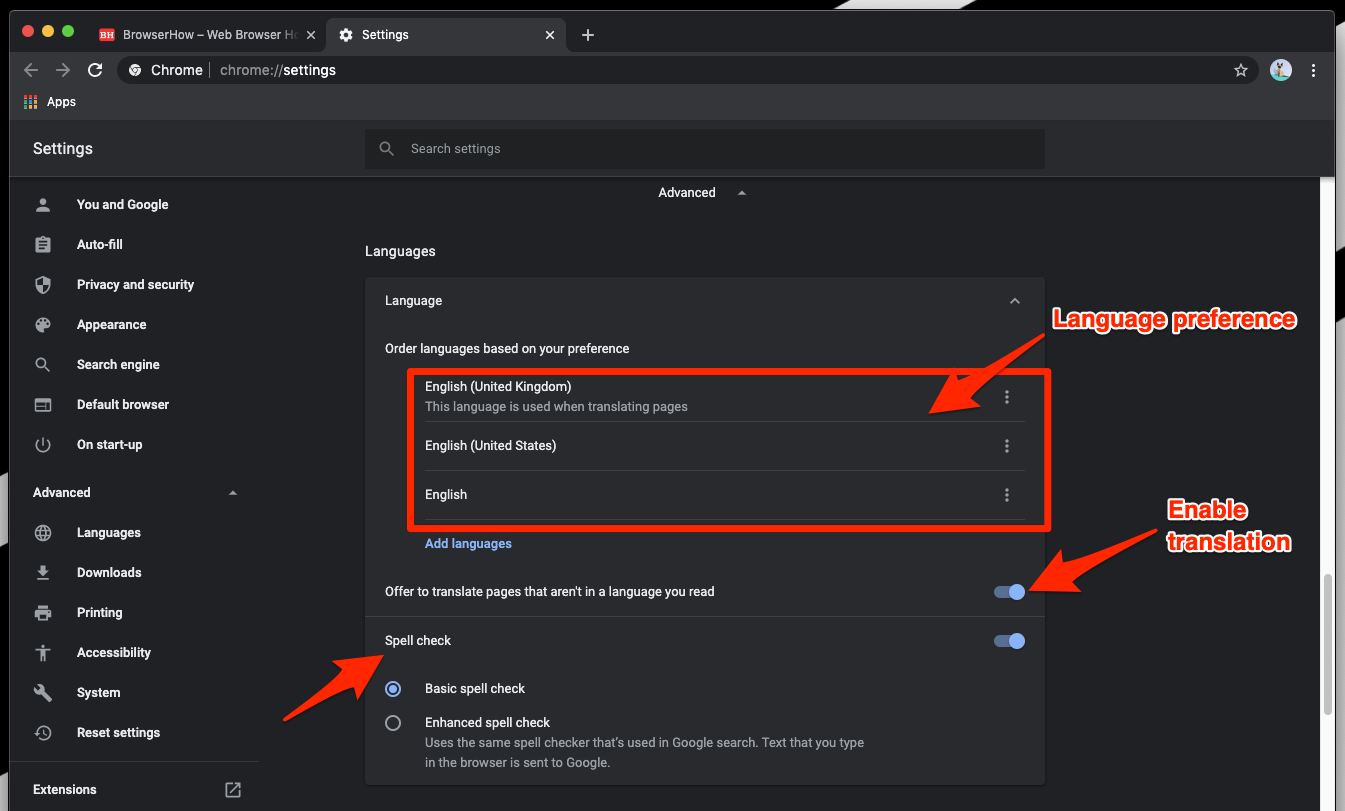
It will automatically translate the website content without issues and display the readable version.
You can also choose the language of your preference for output translation within the browser while translating.
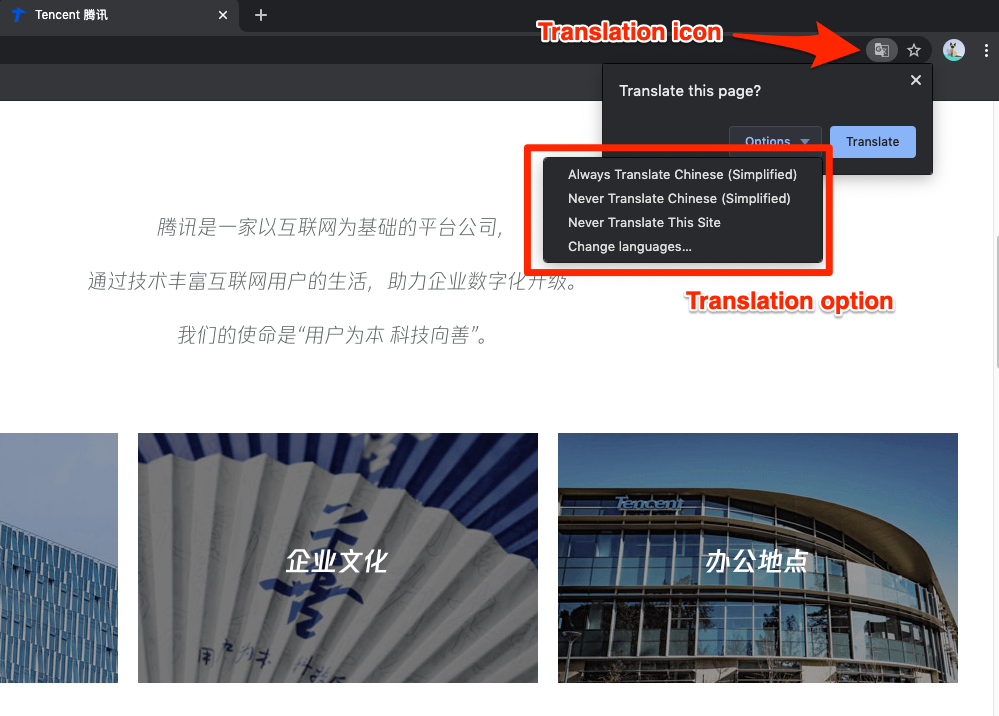
Chrome also offers a spell-check feature, which automatically verifies the spelling of the text. It’s default set to Basic spell check, but you can choose the Enhanced spell check used by Google search. Isn’t Chrome translate an excellent feature?
Bottom Line
Chrome uses the translate feature to auto-translate the foreign language sites into your native selected language. You can either choose the translation in real-time or enable the auto-translation.
Similarly, you can:
- Translate a Page Text in Chrome browser on iPhone & iPad
- Translate Page Content in Google Chrome on Android.
The translation will automatically detect and translate the language into our chosen language.
Lastly, if you've any thoughts or feedback, then feel free to drop in below comment box. You can also report the outdated information.







