Safari browser offers the option to customize the camera and microphone access permissions for sites. You can also completely block access to these sensitive services for all sites.
However, you can also enable the permission request to ask whether the camera and microphone access should be granted.
In this guide, I have shared written instruction about:
Configure Camera Access to Sites
You can easily block permissions for camera access requested from the website. Here are the steps to block:
- Open the Settings app on the iPhone or iPad.
- Scroll down and choose Safari from Settings.
- From Safari Settings, tap on the Camera option.
- Choose the option Deny to block all the websites requesting the camera permission.

It will completely block the safari camera’s access to any website and will not allow even the permission to ask whether to allow or block the same. This will have minimal impact on the website usage based on your use.
Manage Microphone Permission and Access
You can similarly block permission for microphone access requested from the website on the Safari browser for iOS or iPadOS.
- Open the Settings app on the iPhone or iPad.
- Scroll down and choose Safari from the Settings page.
- From Safari Settings, tap on the Microphone option.
- Choose the option Deny to block all the websites requesting microphone permission.
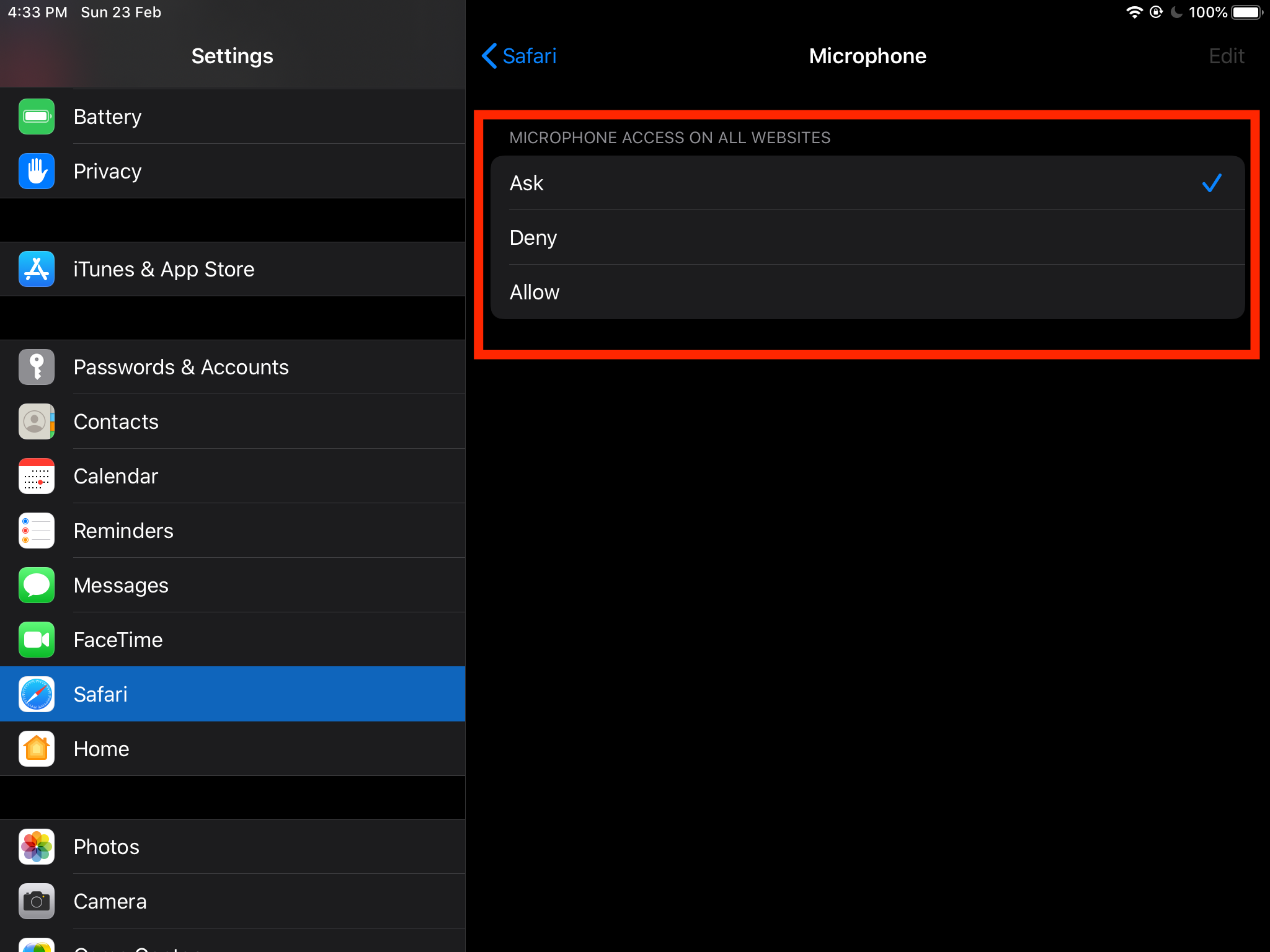
It will completely block the microphone access to any website and not even allow safari permissions to allow or not. This will block the voice command search feature within the Safari browser when using Google Voice search.
Bottom Line
Based on the requirement, you can allow or block camera and microphone access. By default, the permission is set to block.
However, you can toggle the button to allow the camera and microphone. You can also set permission to every time.
Similarly, you can allow or block camera and microphone permissions in Safari on Mac. It will set as default permissions for all the websites on the browser.
Lastly, if you've any thoughts or feedback, then feel free to drop in below comment box. You can also report the outdated information.







When my Safari camera setting is set to Ask on my Apple iPhone I am not receiving the camera prompt for access. Will Safari ever ask for camera access since this is a preinstalled app?
If you’ve blocked the camera access, then it wont. However, you mentioned that has been set to ASK, hence you will receive a prompt whenever a site needs camera access permissions.