The Google Chrome browser offers the feature to block misleading ads using the built-in program. These misleading or intrusive ads are technically used for scamming users.
All you need to do is enable the option that will automatically block these misleading ads. You can customize the feature to allow or block specific sites.
In this guide, I have shared written instruction about:
Block the Misleading Ads
Google Chrome automatically blocks misleading ads using its AI and ML technology. It will still allow acceptable ads that follow ethical standards. Here are the steps to block misleading ads:
- Launch Google Chrome on your computer.
- Click on the More
 menu and select Settings from the list.
menu and select Settings from the list. - Scroll down to the Privacy and Security section and select the Site settings from the menu.
- Choose the Ads option within Site settings under additional content settings.
- Toggle the switch to Block Ads on site that shows intrusive and misleading Ads option.
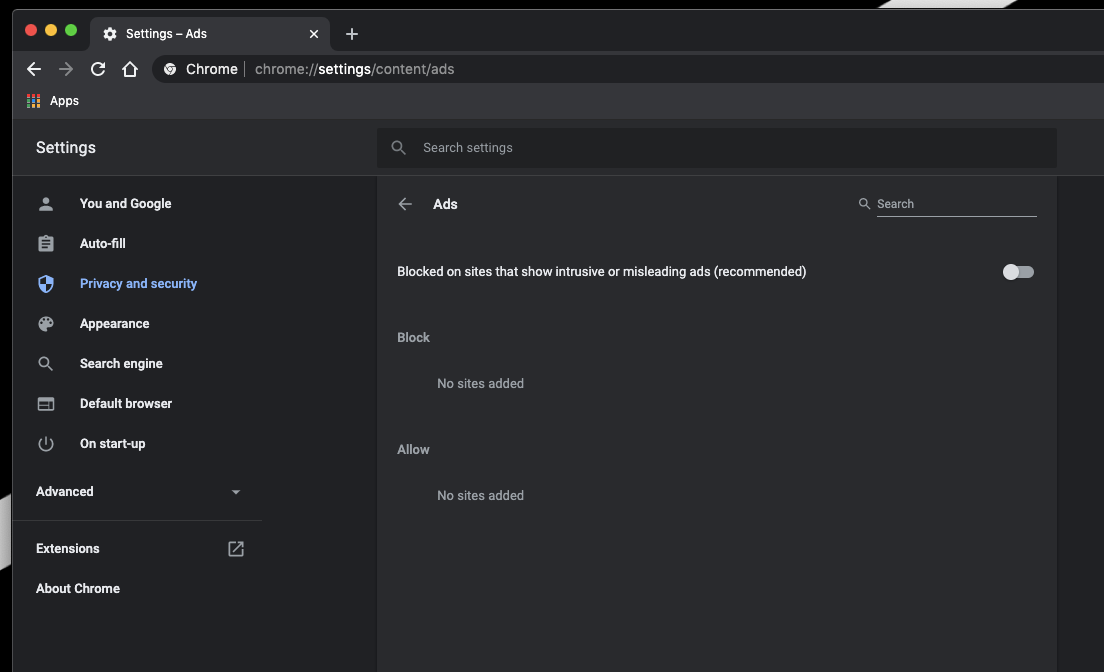 It will block if the site shows misleading or intrusive ads.
It will block if the site shows misleading or intrusive ads.
However, all the acceptable ads will display on the website. This way, a genuine content creator or online publisher will be rewarded, and a website meant only to make money with illegal computer ads will be punished.
Bottom Line
Google Chrome allows us to block ads using the built-in ad blocker. However, the ads that are intrusive and misleading will be blocked. If you want to block all ads, install ad blocker extensions.
Similarly, you can block misleading ads in Chrome on Android. It won’t block all the ads; however, the ads that Google categorizes as misleading or intrusive on the computer will be blocked.
Lastly, if you've any thoughts or feedback, then feel free to drop in below comment box. You can also report the outdated information.







