Most pop-up ads are meant for hacking and redirecting you to a phishing site to collect sensitive information. Thankfully, Google Chrome for Android has an option that can automatically stop these intrusive and misleading pop-up advertisements.
However, it allows safe and acceptable ads to give a good user experience.
In this guide, I have shared written (and video) instructions about:
Watch the Video Tutorial
Find the video guide helpful? Please consider subscribing to our YouTube channel for more such videos.
Enable Built-in Ad Blocker in Chrome app
As I mentioned earlier, the in-built ad blocker option does not block all the ads on the website but only curtails the misleading and vague pop-up ads. After all, starting in the Chrome browser is an excellent feature. Here are the steps to do:
- Launch the Google Chrome on Android phones.
- Tap on the More
 menu and select the Settings option.
menu and select the Settings option. - Scroll down and tap on the Site Settings option.
- Within Site Settings, select the Ads menu.
- Turn OFF the Ads toggle button to block ads.
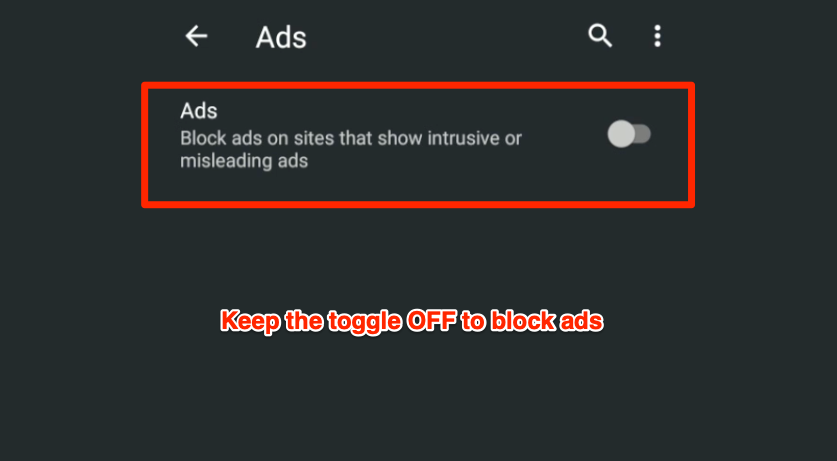
If the Ads toggle is disabled by default, turn it ON and switch it back to OFF. If you turn ON the toggle, intrusive ads won’t be blocked.
The spammy pop-up ads will be blocked after you enable the block ads on the Chrome option. It will also help you to safeguard your data and protect it from hacking and redirect spam.
Hence, always keep the Ad-Blocker option enabled in Chrome Android. There is also an option to disable the pop-up using Chrome pop-up blockers, which I think we have to keep enabled.
Bottom Line
The intrusive ads are often misleading since we are bombarded with unlimited ads on a single tab. It’s always better to enable the built-in ad blocker in a Chrome computer. It will allow only selected ad networks to display that follow IAB guidelines.
Similarly, you can also block misleading pop-up ads on Chrome computers. This will only hide the intrusive ads. However, if you want to block all ads, you can use adblocker extensions for computer browsers.
Lastly, if you've any thoughts or feedback, then feel free to drop in below comment box. You can also report the outdated information.







