Browser cookies are used to remember the user’s login information and session details for a website. However, the Samsung Internet browser does offer the option to block or allow site cookies.
You can customize cookies settings and even block only third-party cookies for privacy protection.
In this guide, I have shared written instruction about:
Configure Site and Browser Cookies Settings
Samsung Internet app lets you enable or disable browser cookies for all websites with a single toggle button. Here are the steps to manage website cookies:
- Launch the Samsung Internet on your Android.
- Tap on More
 for the menu list, and select the Settings menu option.
for the menu list, and select the Settings menu option.
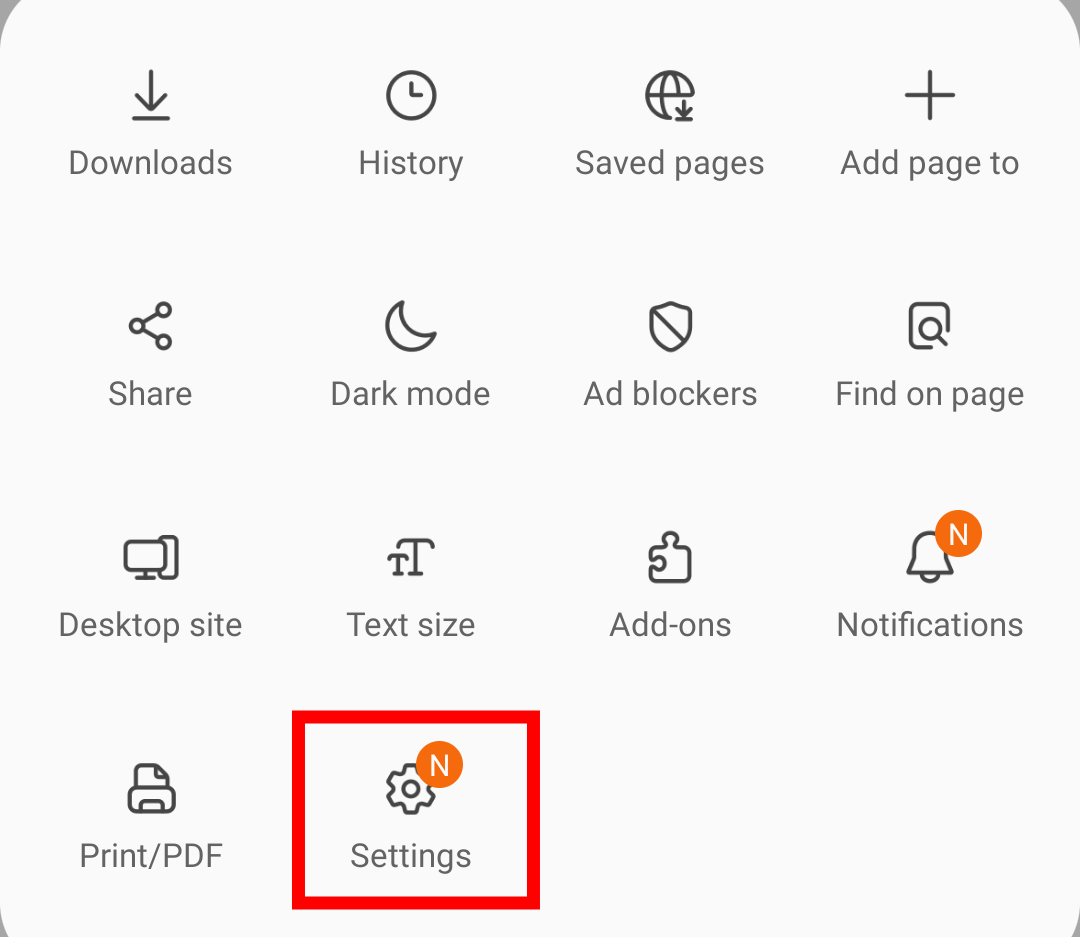
- Choose the Privacy and Security settings from the list.
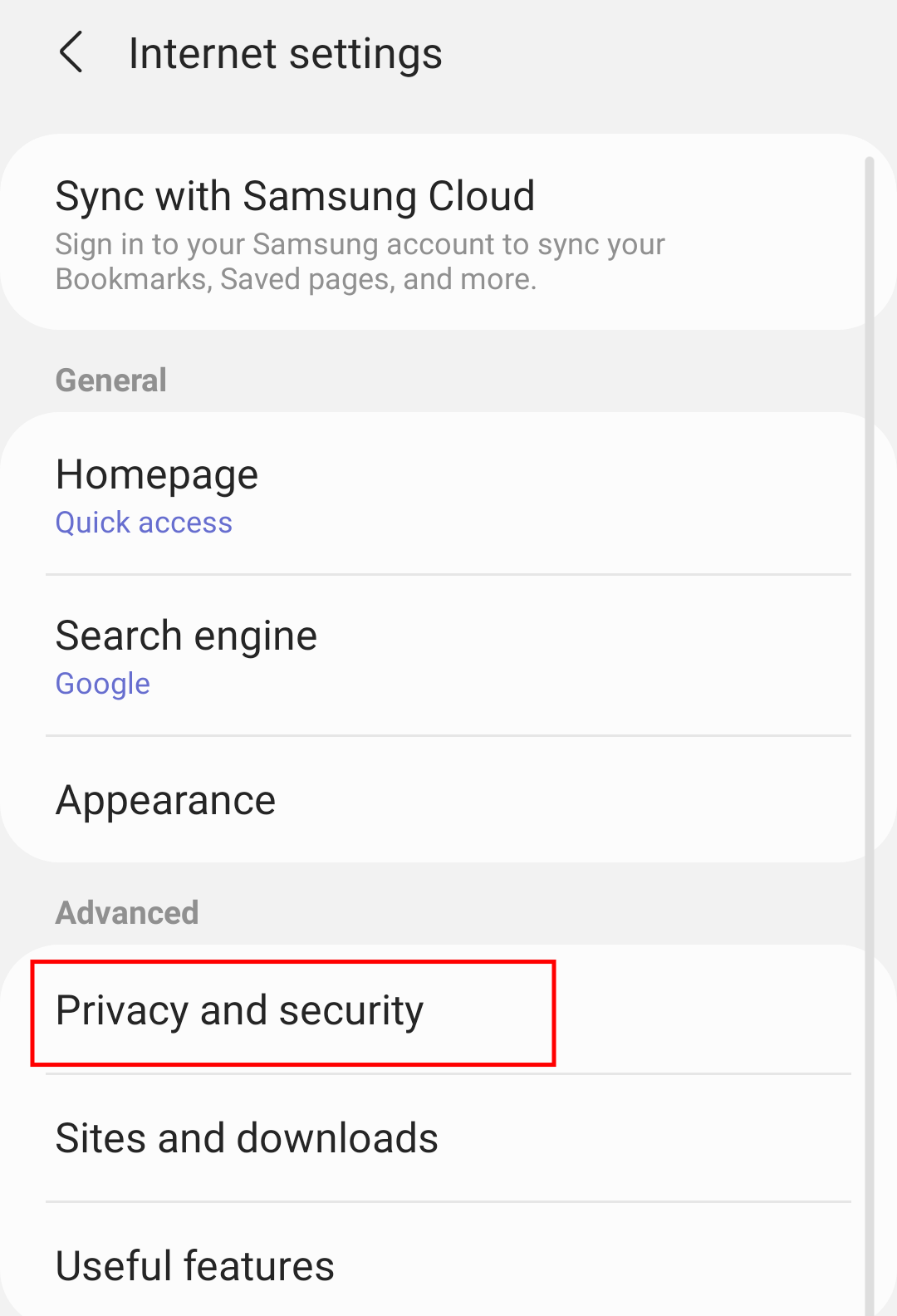 It will display the list of privacy and security options available.
It will display the list of privacy and security options available. - Switch the toggle button for the Accept Cookies tab menu.
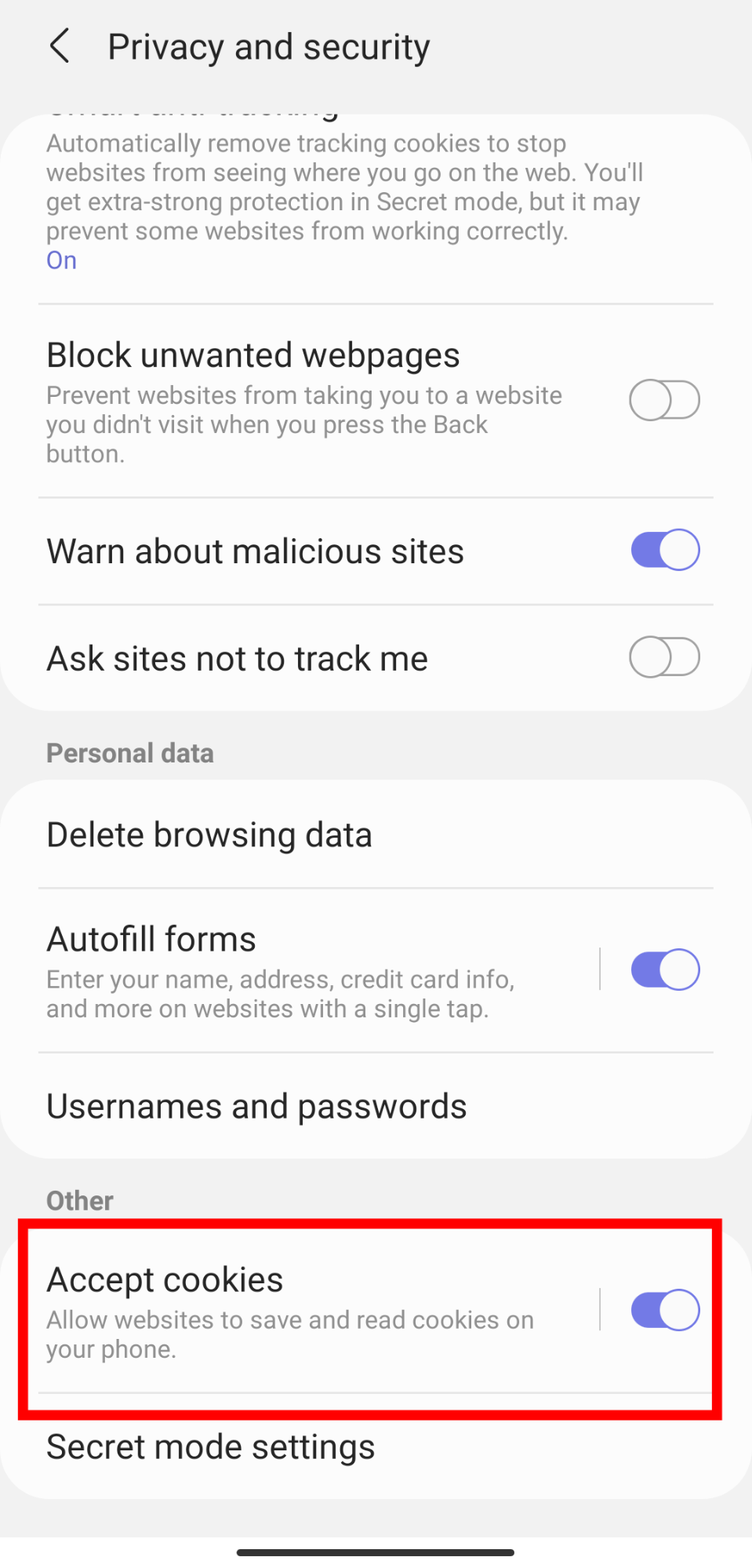 Enabling the toggle will allow cookie settings while disabling the toggle will block browser cookies.
Enabling the toggle will allow cookie settings while disabling the toggle will block browser cookies.
Based on your settings, the websites have access to store cookies.
If you want to disable only third-party cookies on Samsung Internet, then tap the Accept cookies menu tab and disable toggle against the Allow third-party cookies option.
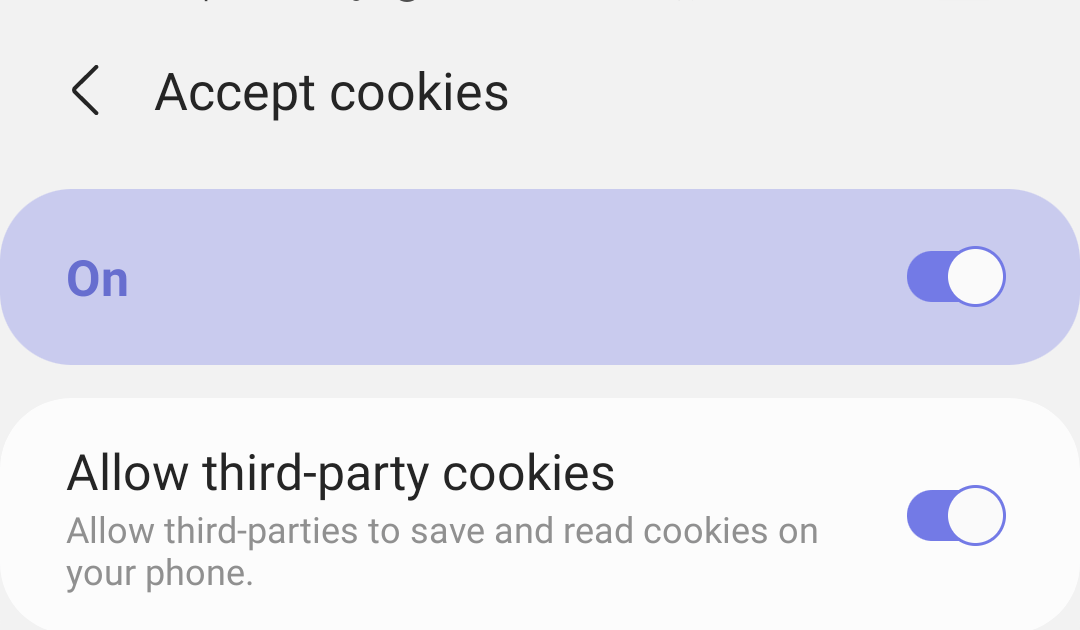
If you disable the Accept cookies, none of the websites can store cookies on your smartphone. This way, some websites might refuse to work; in such a case, you should enable the cookies again.
Bottom Line
Remember that cookies are an integral part of the browser. They will save time by remembering your login credentials and storing your customized site preferences.
Blocking cookies for a website will also cause sign-in errors, and the site might misbehave. In such a case, we do not have any option other than allowing it on the browser.
Unfortunately, Samsung does not have the option to block site-specific cookies; you have to enable cookies for all websites or stop them completely.
Lastly, if you've any thoughts or feedback, then feel free to drop in below comment box. You can also report the outdated information.








please block all cookies nd advertisements in my phone I don’t want to see then again
You can follow the same guide to block cookies; however, for ads, you can check out our ad-blocking guide.
I have followed the inter net instructions, but when I open privacy and security setting, it doesnt give me a choice to block cookies
Hello Ute, I had the same problem, try Settings/Sites and downloads/Site permissions/ Cookies
Same with the latest version of Samsung browser, Aug. 2024