Google Chrome offers a bookmarking feature that allows you to save frequently visited sites under Mobile Bookmarks. You can open the Bookmarks menu from the More option to View, Edit, and even Delete the saved bookmarks.
When signed in with a Google account, these mobile bookmarks are synced across the connected devices, which sync on your computer browser.
In this guide, I have shared the video tutorial and written instructions about:
Watch the Video Guide
Find the video guide helpful? Please consider subscribing to our YouTube channel for more such videos.
Add a Link to Bookmarks
Chrome browser allows you to bookmark the web pages or site links. These bookmarks are also synced with your Google account and available across all the Chrome devices you’re signed into.
- Launch the Chrome app on your Android Phone or Tablet.
- Open the webpage that you need to bookmark.
- Tap on the More
 menu for options and select the Bookmark
menu for options and select the Bookmark  icon.
icon.
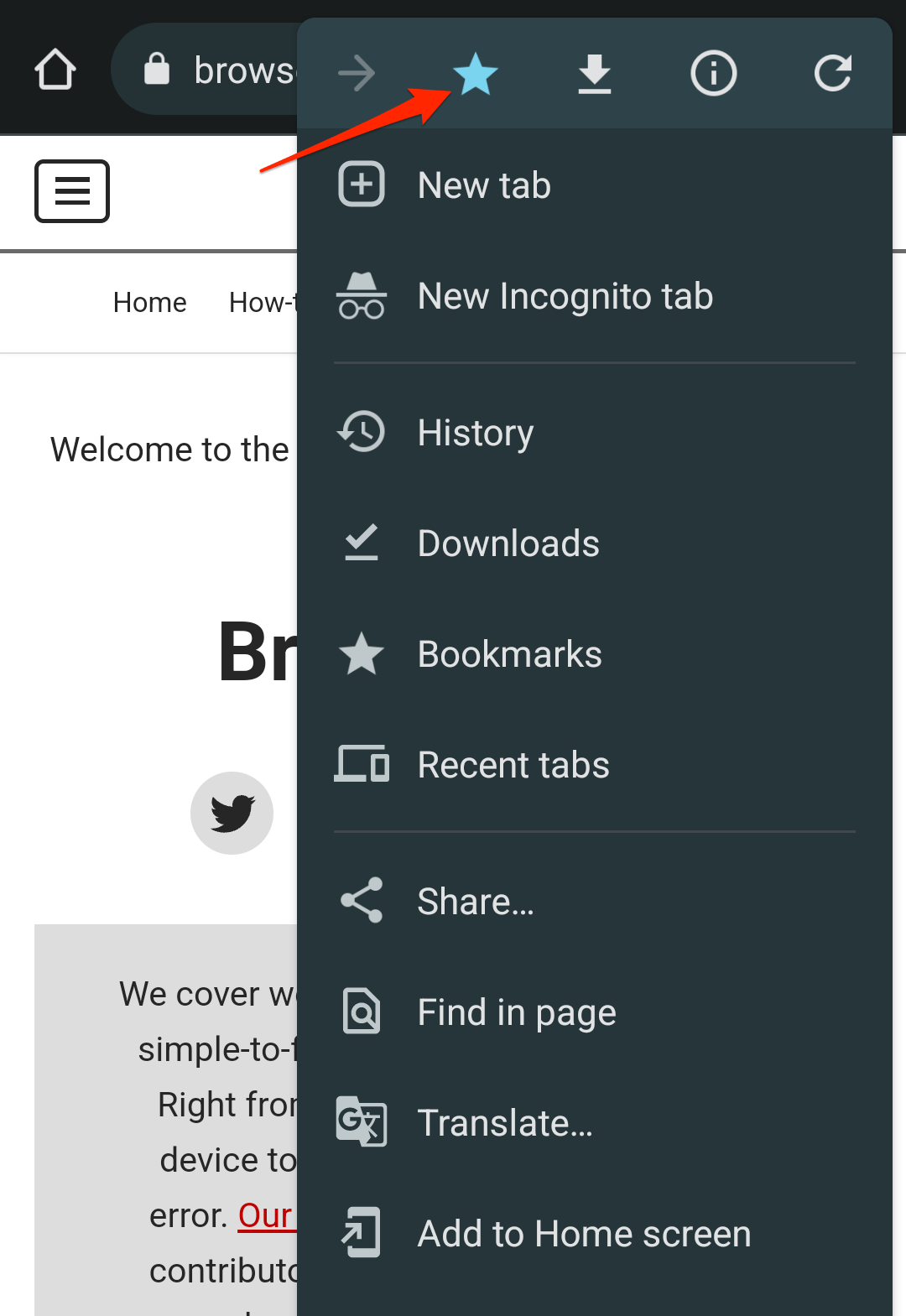 It will add the page as a bookmark.
It will add the page as a bookmark.
The page link will be immediately added to the Mobile Bookmarks folder on your Chrome browser.
Open a Saved Bookmark in Chrome Tab
You can open the Bookmarks menu to view the saved bookmarks links. Here are the steps:
- Launch the Chrome app on your Android device.
- Tap on the More
 menu for options and select the Bookmarks menu.
menu for options and select the Bookmarks menu.
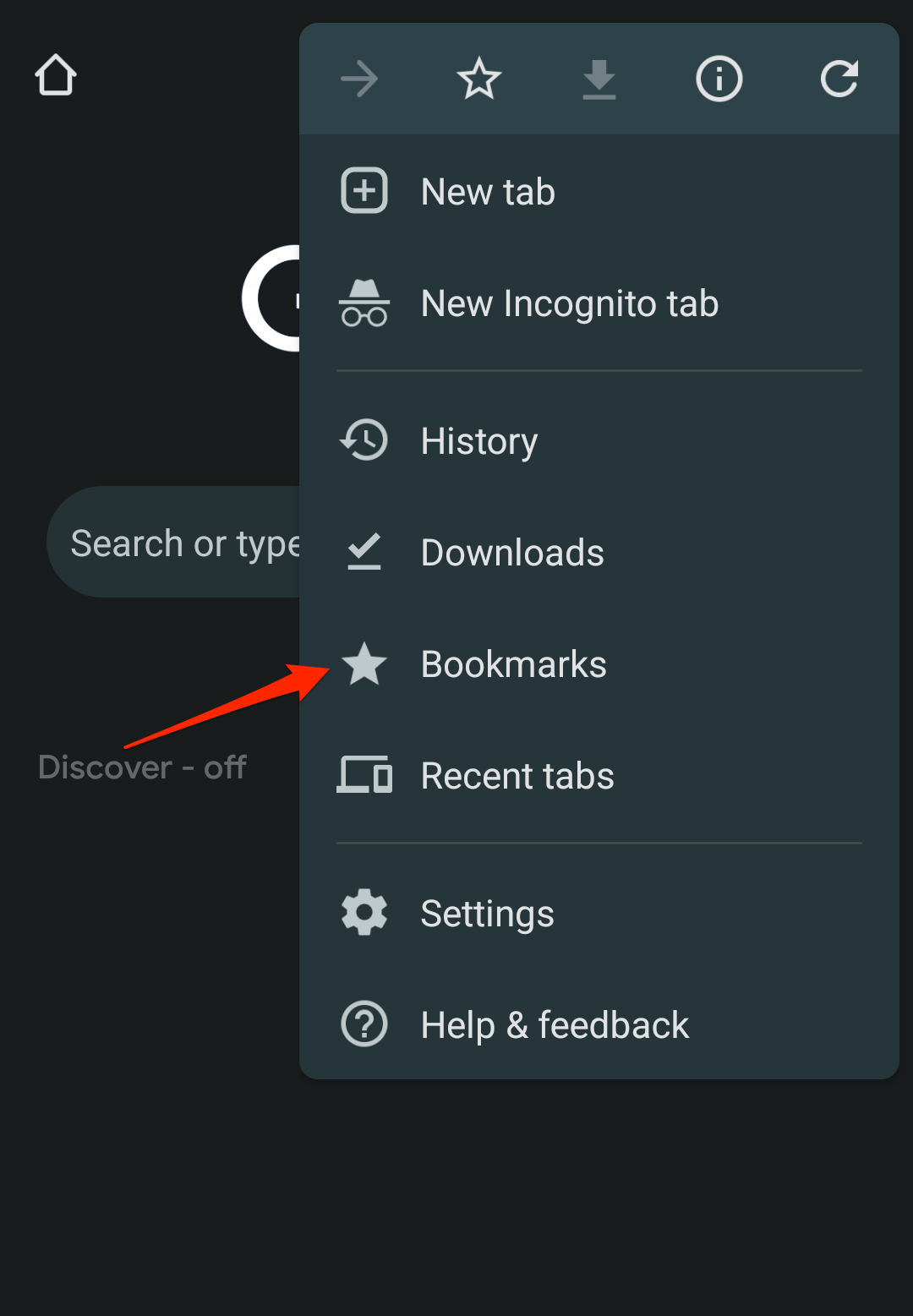 It will display the list of bookmark folders.
It will display the list of bookmark folders. - Select the Mobile Bookmarks folder, and tap on the saved bookmark link to open it in the browser.
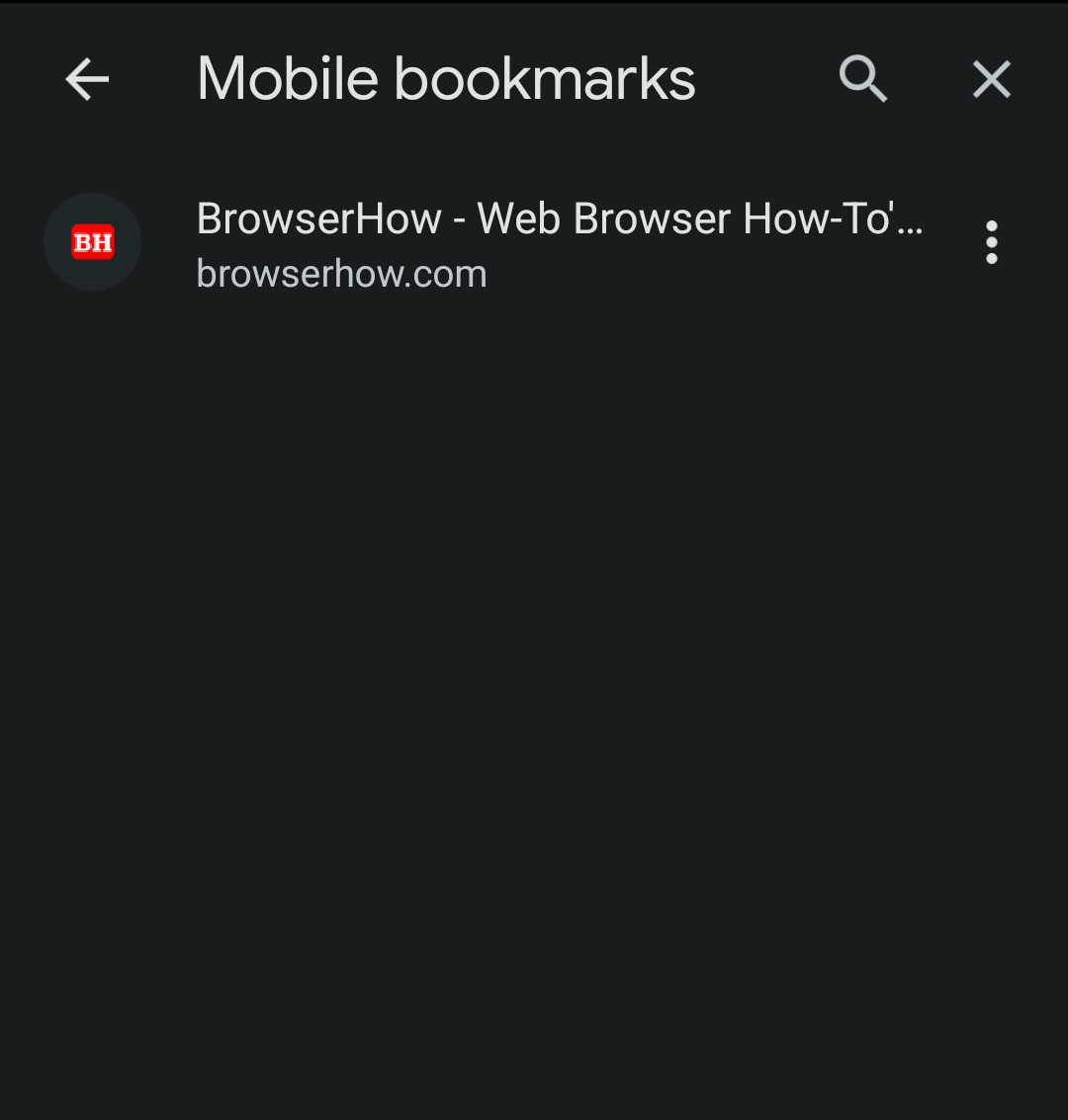
The selected bookmark link will load on the same Chrome browser tab.
You can load the saved bookmark links in incognito mode in Chrome Android. For that, you need to tap and hold the bookmark to “Select” it, and under the menu ![]() option, you can select on Open in incognito tab option.
option, you can select on Open in incognito tab option.

Edit a Saved Bookmarks
You can visit the saved mobile bookmarks and edit the details like the Bookmark name and URL. Here are the steps to edit:
- Launch the Chrome browser app on your Android device.
- Tap on the More
 menu for options and select the Bookmarks menu.
menu for options and select the Bookmarks menu.
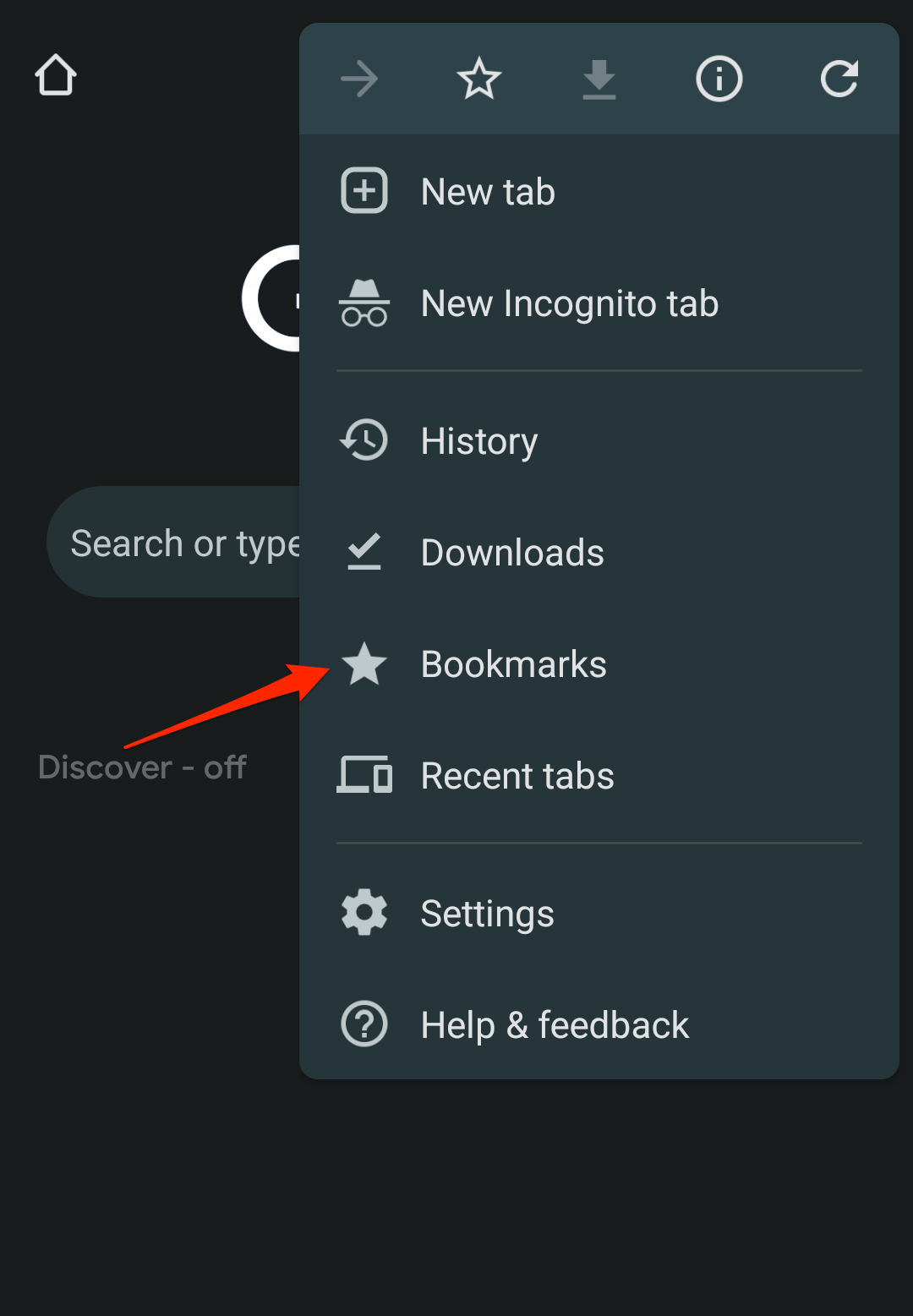
- Select the Mobile Bookmarks folder to open a list of saved bookmarks.
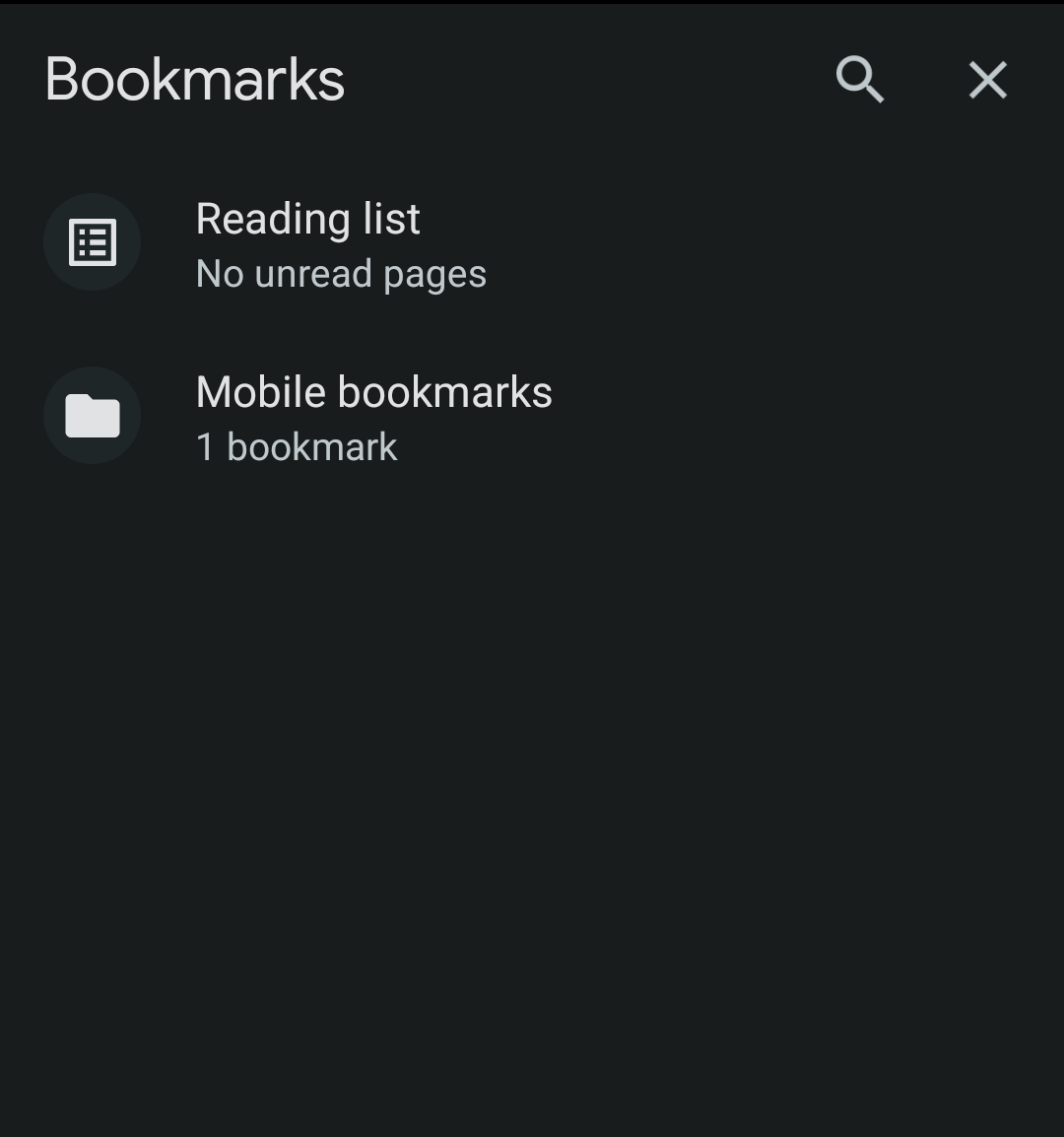
- Tap on More
 against the bookmark for options and select the Edit command.
against the bookmark for options and select the Edit command.
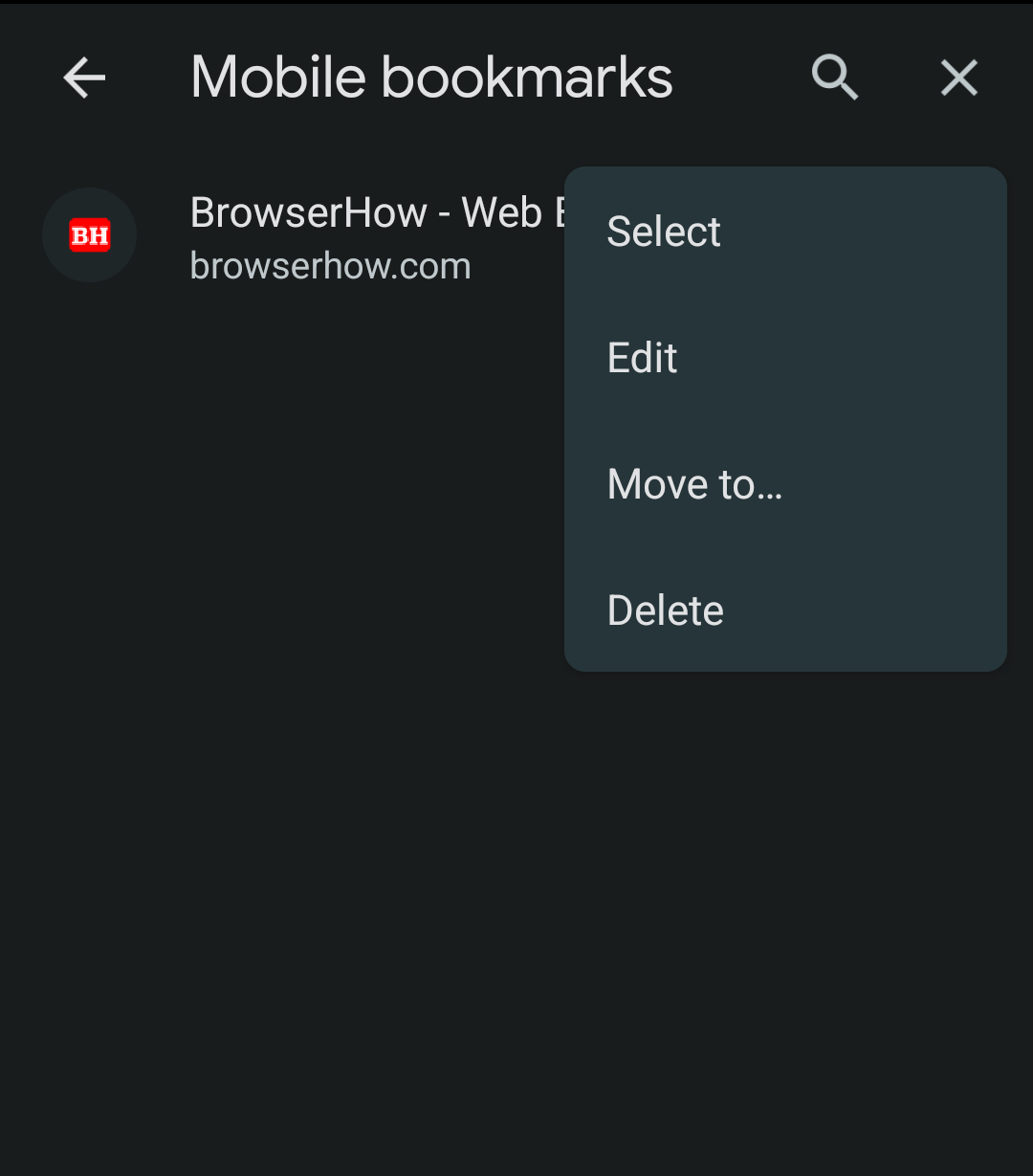
- Edit the Name, URL, and change Folder per your needs.
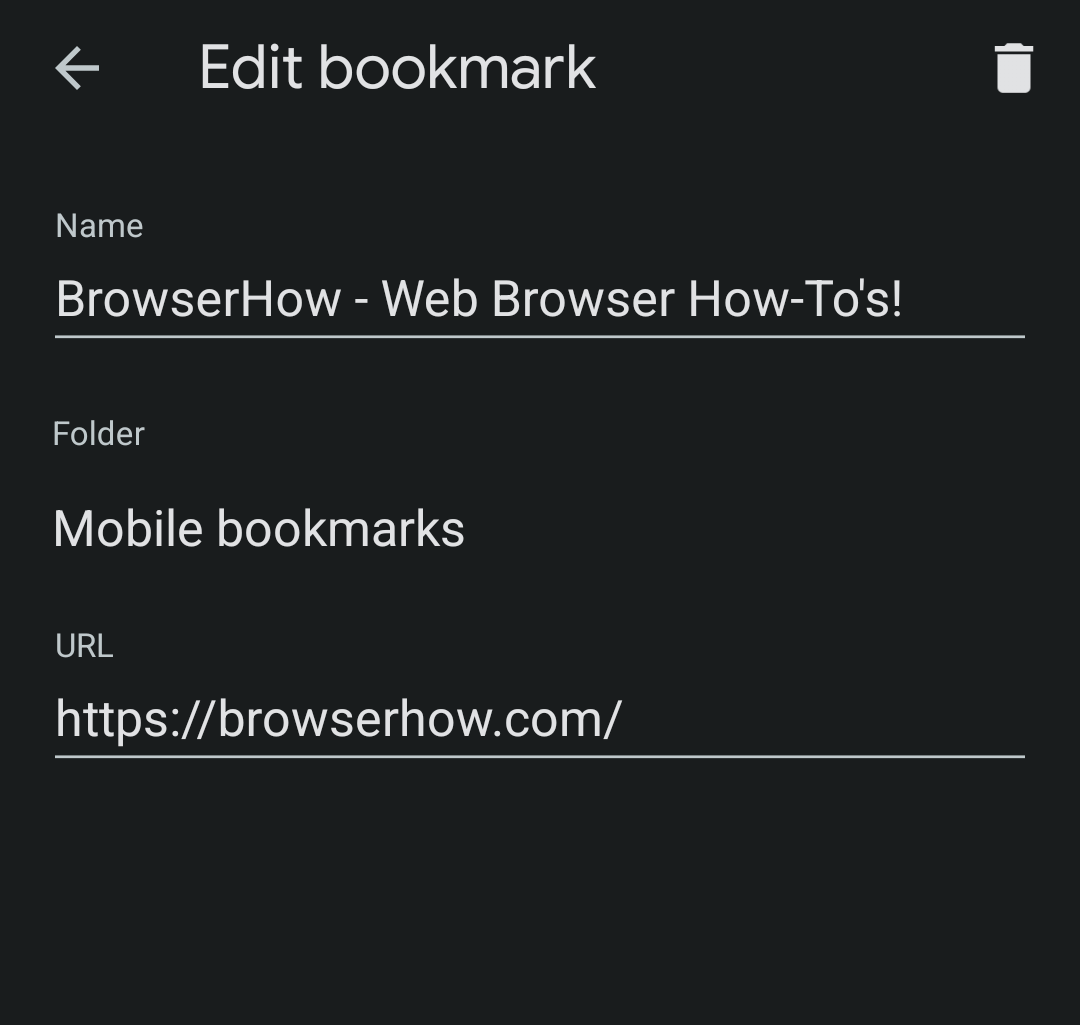
- Hit the Back Arrow button to save the changes.
You can edit, move to a different folder, and manage entirely saved bookmarks in Chrome for Android.
Delete Saved Bookmarks
If you no longer need a Chrome bookmark, you may consider deleting it. The deleted bookmarks will be removed from the Android Phone or Tablet. And if the Chrome sync is enabled, it will delete the bookmark from all connected devices.
- Launch the Chrome browser app on your Android Phone.
- Tap on the More
 menu for options and select the Bookmarks menu.
menu for options and select the Bookmarks menu.
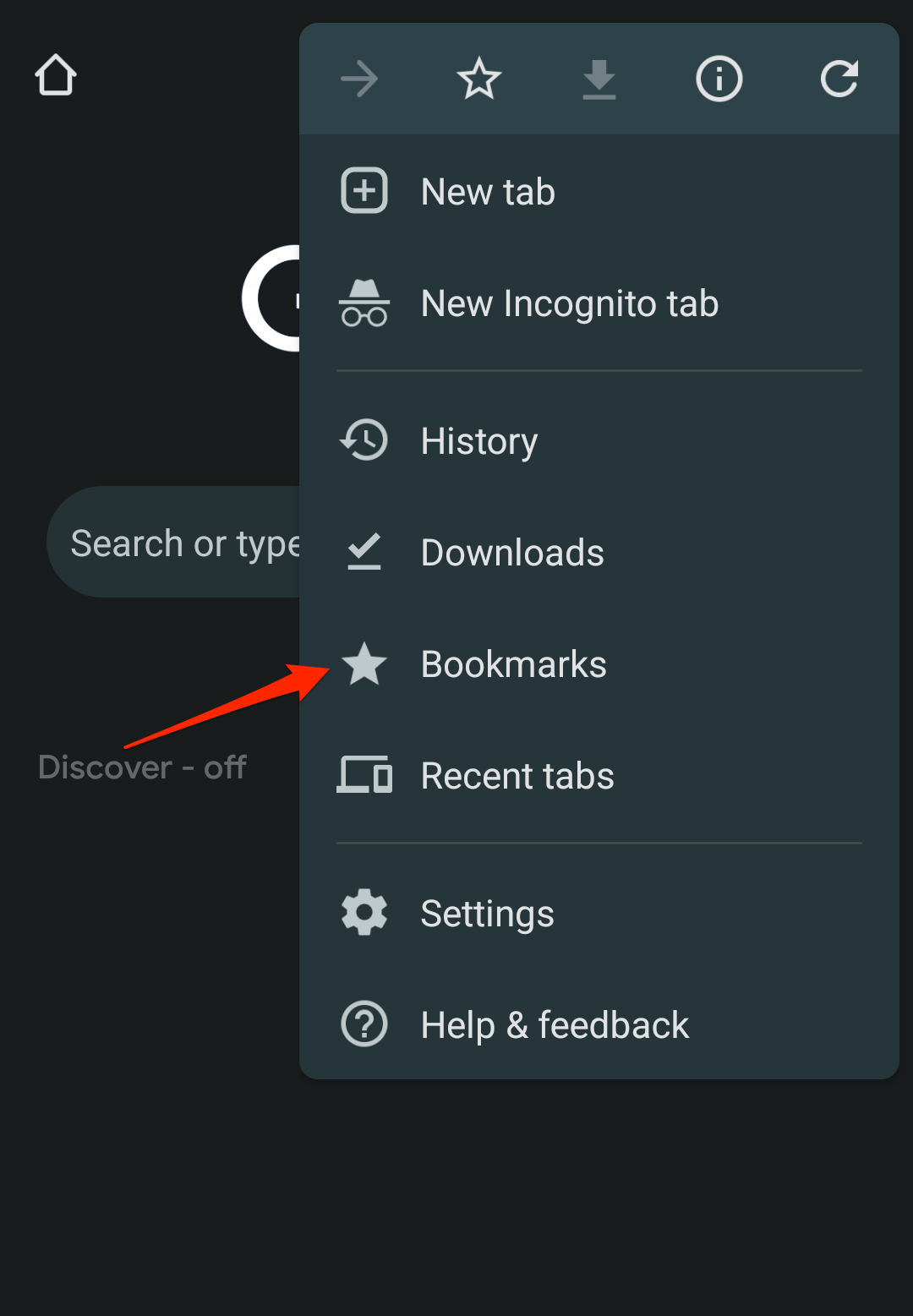
- Select the Mobile Bookmarks folder to open a list of saved bookmarks.
- Tap on the More
 against the bookmark for the options list, and select the Delete command.
against the bookmark for the options list, and select the Delete command.
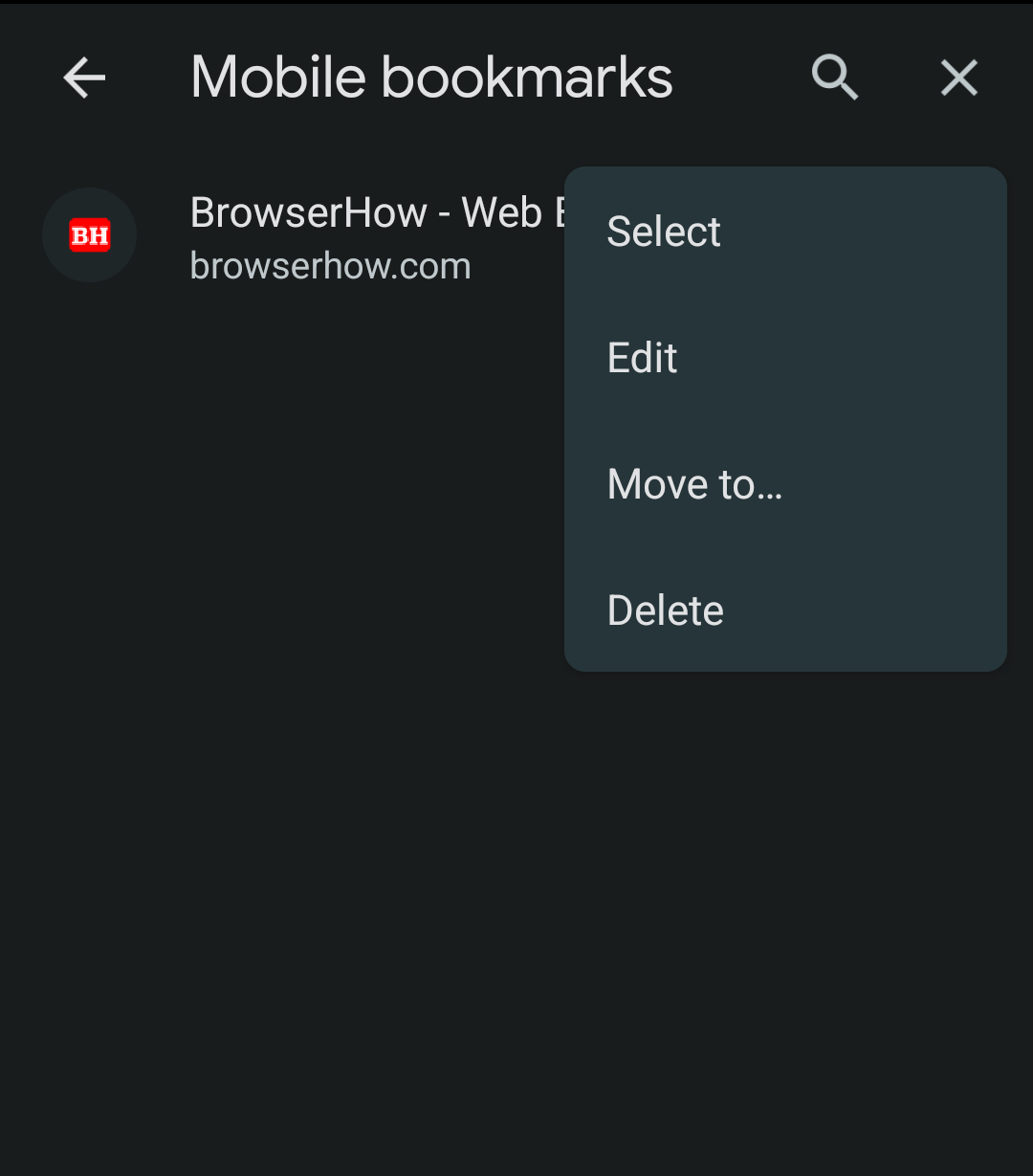
The bookmark will be deleted from your Android device and removed from the sync devices.
Alternatively, delete a bookmark from the Edit Bookmark screen with the Trash or Garbage icon at the top right corner.
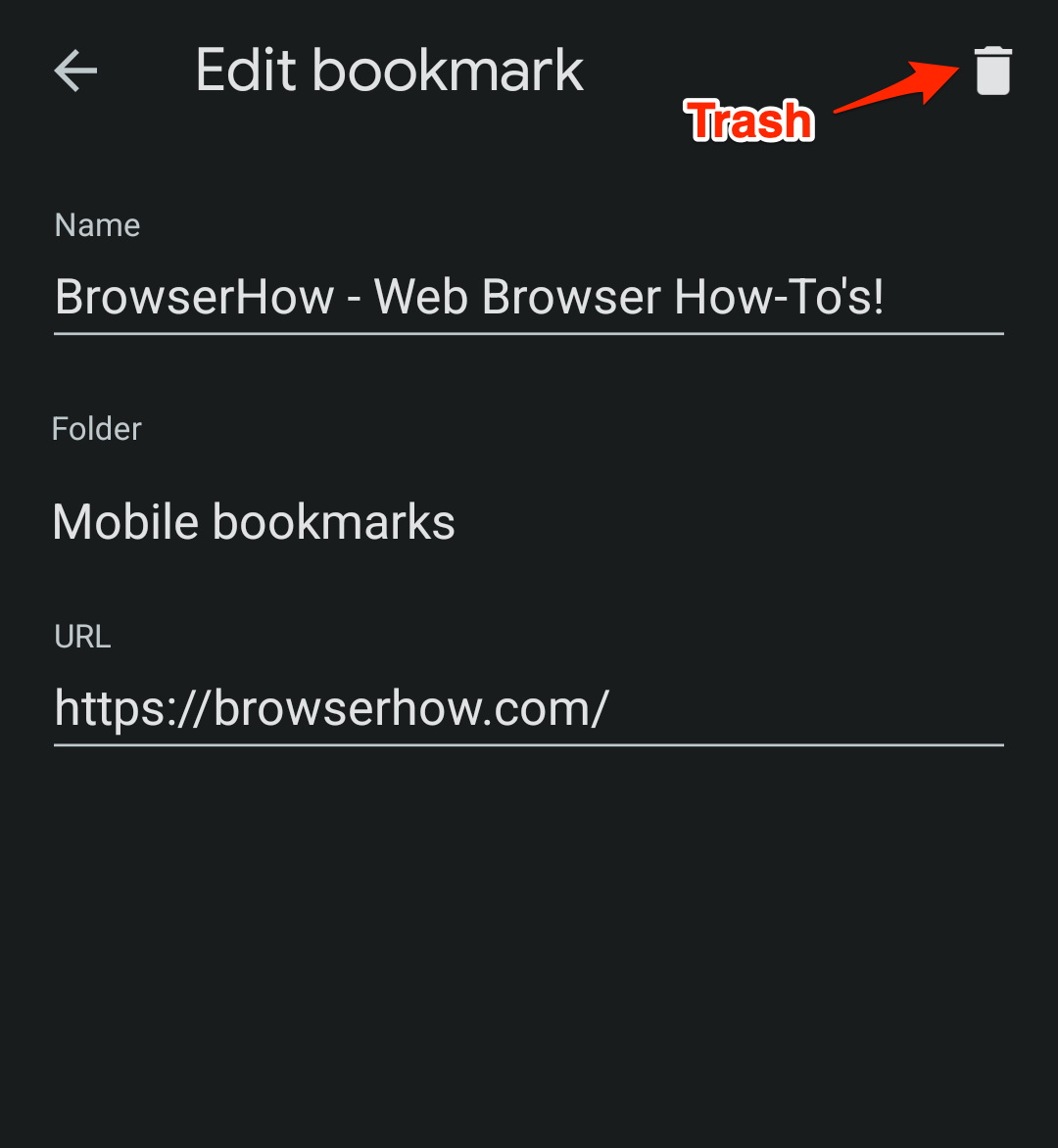
Bottom Line
Browser bookmarks are essential when we visit the website frequently. It helps to save time in typing or even remembering the website link.
The browser allows you to add, edit, rename and even delete the bookmarks that are no longer in need. When signed in with the same Google account, the saved bookmarks will be synced with connected devices.
Similarly, you can:
- Save, Edit, and Manage Bookmarks in Chrome on Android
- Add, Edit, and Manage Bookmarks in Chrome on the Computer
Lastly, if you've any thoughts or feedback, then feel free to drop in below comment box. You can also report the outdated information.







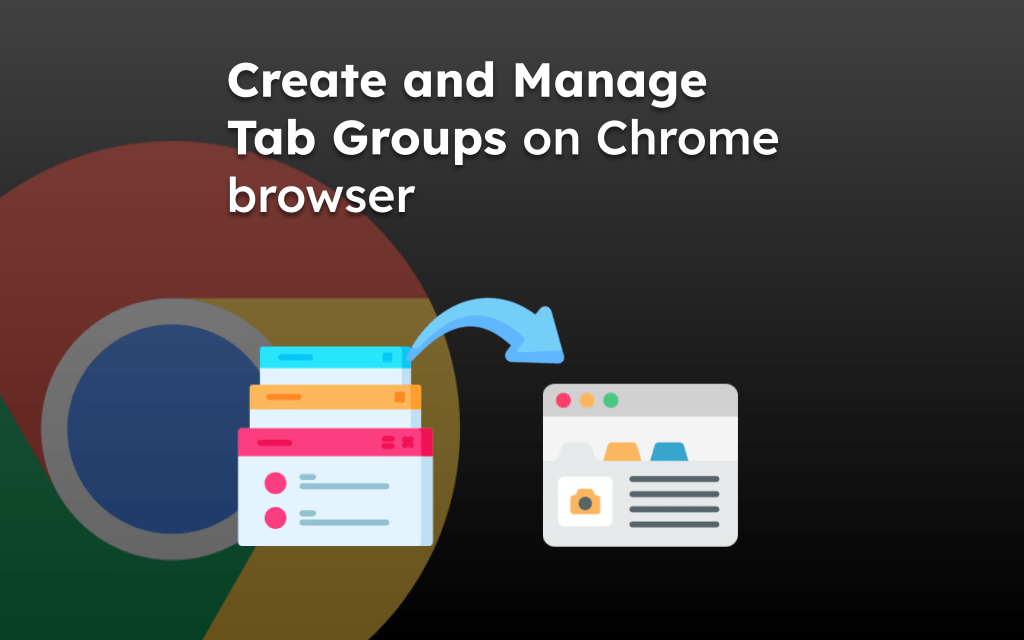
The star indicating you can save you favorite bookmarks is gone. where did it go to?
Hi Ray, the option is still available. You can tap on the three dot icon for the menu to see the Star icon.
This article perfectly explains how to bookmark – my issue is, the star disappeared (i bookmarked a lot of things) and now there is no way to bookmark
Hi,
I’m trying to export my bookmarks to an html file, but I can’t fine “bookmarks manager” on my OnePlus Android – and I see also in your videos there are no 3 dots near Bookmarks. Any Idea how this is done?
Is there a way of setting Android Chrome to default to the Mobile Bookmarks folder? Many times a day I go to bookmarks and it opens the Bookmarks folder, which only contains the Mobile Bookmarks folder. Kind of annoying!
Unfortunately, we can’t change the default layout. It’s something the way Chrome for Android is built.
That’s a drag. Thanks for letting me know.
Hello. The star icon on chrome browser, which is used to bookmark a page is missing now. After recent update of Android. any way how to bookmark now something?
Hi Lukas, I can still see the Star icon for bookmarking. Can you please share which Browser version you are currently using?
i missed his comment – i commented the same thing below. I have always bookmarked and this is new to disappear. i have application version 105.0.5195.79 operating system android 12 and my phone is a OnePlus 9 Pro
i was havaing the same issue and finally just realized when you press the 3 dots – you have to scroll to almost the bottom and there is a new bookmark with a star
I saved several sites to remember using bookmark the drop-down box said being saved to mobile bookmark s. Where the devil are the mobile bookmarks?
Hello Richard, the bookmarks are stored under the Bookmarks menu in chrome. The steps to access Mobile Bookmarks are already mentioned.
Help help help
How do I open the bookmark bar folder in android chrome .
I can’t create bookmarks with the * button even when “illuminated”
This does not work in the Samsung Galaxy S21 5G. When you click on the star, it gives you a screen to edit the bookmark you want to create. But it gives you no way to save it. When you go out of that screen, the bookmark is lost. It does not appear in Chrome’s bookmarks.
Hello, i’m not using Chrome on my computer, only on cellphone. Tried it now, cleared it all, re-logged in Google Account again but it doesn’t show a single bookmark on the Chrome anymore. When i tap three dots there is “Bookmarks” but i can’t get them on the Home screen again…? It’s black background, white Google letters and a search bar but under it there is nothing…
Thank you for your help, i’ll try more, maybe i find something, somehow… 🙂
Hello Borislav, the icons below the search bar are known as Quick Links and they’re dynamic in nature. Most visited sites on our browser are added as quick links that we cannot control. We can just remove the links. Maybe the sites that you’re no longer visiting have been automatically removed.
Yes, I agree with the fact that Google should give the option to add links but currently, it’s not supported. The only way using the chrome bookmarks to access favorite sites.
Hello.
Sorry for being late, had some jobs to do…
I managed to “repair” it by (somehow) uninstalling Chrome and reinstalling it again. They began to show up and the ones i use most came on the first Left position while the least used are in second Row on the Right. (can’t send you a screenshot) 🙂
There is something else that bothers me for a Year or so…
The Websites i use have my Username/Password saved.
Earlier, when i wanted to login, when i opened the Site it was already entered in the Fields, needed only to tap “Log in”, now it opens empty, have to tap on the Username Field, then it opens a window on the bottom and the button “Continue”, after tapping this it fills those Fields and then you can tap on “Log in”. Do you know is there a way to avoid this procedure?
And sorry for bothering you 🙂
Thanks in advance, wish you all the best,
Borislav
Hello Borislav, glad that you were able to resolve the quick icons links.
Speaking about the username/passwords: some high-security sites do restrict storing the username and passwords within browsers, like banking sites, etc. In such cases, we have no other option than manually entering the credentials.
Since you mentioned that you’re able to login earlier and unable to do now without manually entering the Username. There are chances that Google Password Manager does not have your ‘Username’ stored (just the password is stored). You can verify this by visiting the Chrome Passwords tab within the Chrome Android Browser.
You may not be able to edit the Username field within the Chrome Android browser, but it will take you to passwords.google.com where you can edit the credentials and enter the missing field.
Let me know if this helps. Cheers!
Hello Advit. First, i’m sorry for being so late, i’ve been sick, backbone, gums… for a 5 – 6 days, today is a little better and i tried what you suggested.
Is there a way i can send you a screenshots? i took them all…
Anyway, i went to Passwords, then Password manager but there is already saved both, username and password. But when i open my websites, it still offers both of the Fields empty, have to tap on the username Field, then it opens password manager with username and password, then have to tap “Continue”, then it fills both fields and then i can tap “Login”. Earlier, the fields were already filled, only needed to tap on Login.
Thank You for your time and efforts to help me, wish you all the best 🙂
Cheers
Hello.
I have a Bookmark problem since this morning. Samsung A20e, Chrome browser, Android 10.
There were 8 Bookmarks under the Search Bar, Now there are only 6 and there is more space between them. I tried a lot but couldn’t find the solution to get all 8 of them back. Is this something about Chrome or is some glitch in my cellphone?
Thanks in advance 🙂
Hello Borislav, looks like a browser issue. You can try clearing the data from chrome and re-login with the same Google account.
By any chance did you check on your computer? If the issue persists on the chrome computer as well?