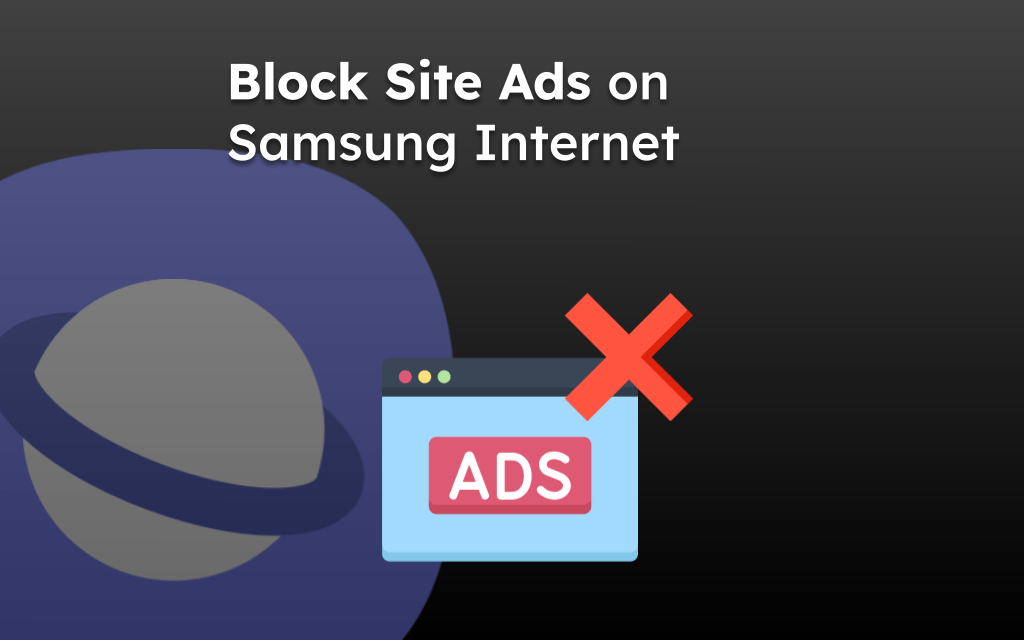The browser keeps track of all the sites you visit. You can visit the browsing history in More options > History menu from the bottom menubar to view the sites that you’ve vis.
However, to protect privacy, you can clear the ‘Browsing history’ from the ‘Delete browsing data’ menu under the ‘Personal browsing data’ settings page for the entire period. It will keep your history away from unauthorized access.
Note: Clearing the browser history will delete information about all the sites you’ve visited and videos watched. If required, you can bookmark important links.
In this guide, I have shared written (and video) instructions about:
Watch the Video Tutorial
Find the video guide helpful? Please consider subscribing to our YouTube channel for more such videos.
Clear Browsing and Visit History
Browser history should be removed frequently to safeguard your privacy and keep your browsing data safe from unauthorized access. The steps to remove history are as follows:
- Open Samsung Internet on your device.
- Tap on the More
 options and select the Settings menu.
options and select the Settings menu.
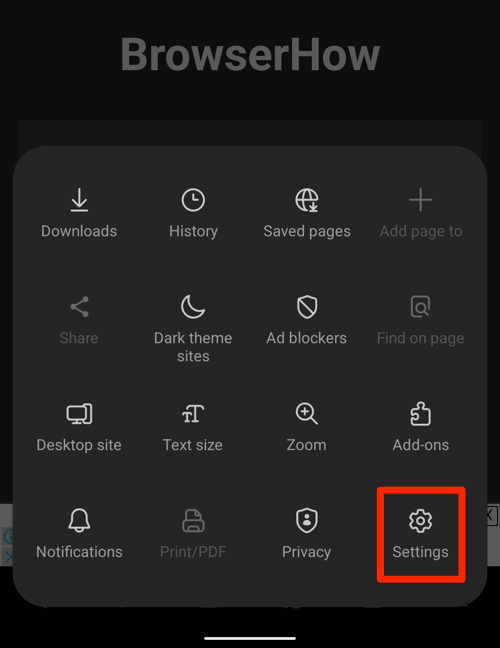 It will open the Internet browser settings menu.
It will open the Internet browser settings menu. - Select the Personal Browsing Data menu on the settings page and tap the Delete Browsing Data option.
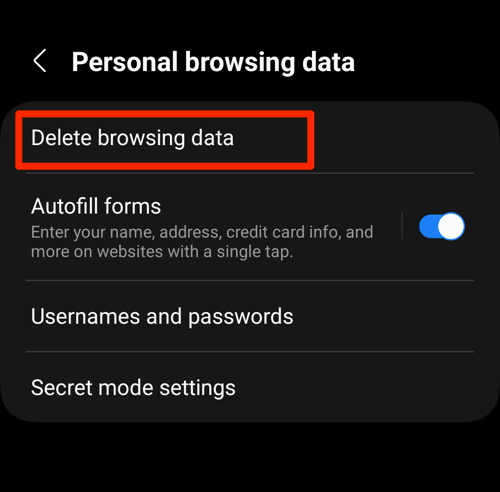
- Enable the checkbox for the ‘Browsing History‘ option.
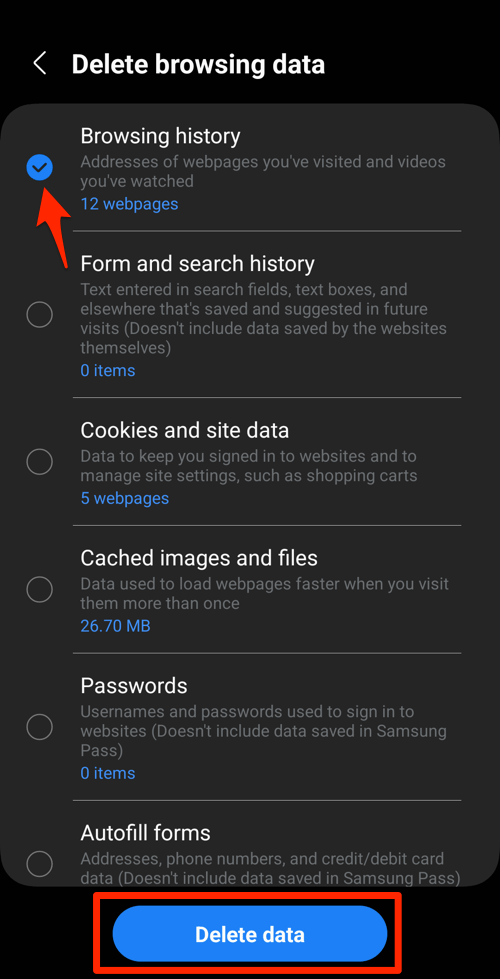
- Hit the command.
It will clear the history records from the browser.
If you have any important links to remember, it is advised to bookmark them before cleaning.
Bottom Line
Samsung Internet Browser gives you full access to the deletion and retention of the data on your device. After clearing the browsing history, you will ensure more privacy for your data and information stored on the device.
History is stored as the browsing data, cookies, and cache files, which you should consider for cleanup.
Lastly, if you've any thoughts or feedback, then feel free to drop in below comment box. You can also report the outdated information.