The Safari browser records the pages we visited in the past under History. Similarly, it records search terms displayed as recent searches when we type in the address bar.
To delete the recent search terms, you need to clear your browsing history. It will delete your visiting history and associated site data.
In this guide, I have shared written instruction about:
Clear Search History from Safari on Mac
There is no direct option to clear the search history in the latest version; we must clear the browsing history to delete the corresponding search terms. Here are the steps follow:
- Launch the Safari app on your Mac.
- Click on the History menu from the menubar.
- Select the Clear History… option from the menu list.
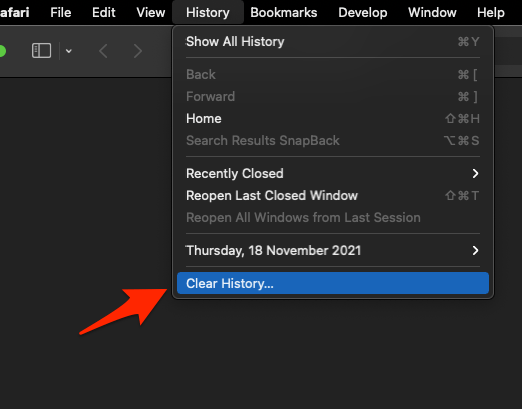 It will pop up a small clear history dialog window.
It will pop up a small clear history dialog window. - Select the time range from the Clear drop-down option.
- Hit the command button.
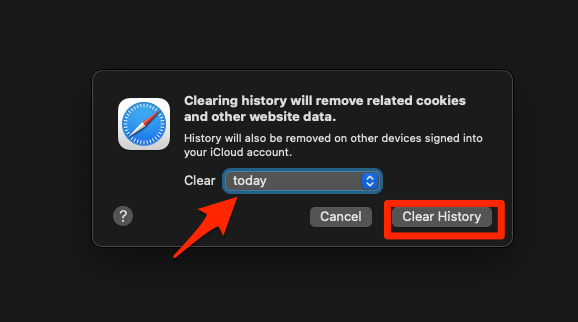
That’s it; it will clear the search history and browsing history from the browser.
If you’re using the older version of Safari, then you might see the option to clear search terms within the address bar itself. Just hit the Clear Recent Searches command to remove all the search terms.
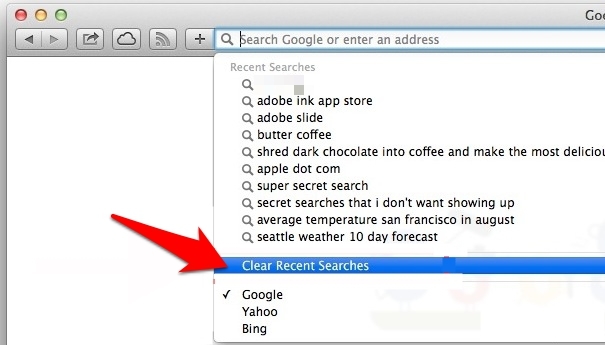
Remove the Search History in Safari on iPhone
Like the Mac, there’s no specific option to delete your recent searches on iPhone or iPad. Instead, you must delete the entire browser history, which will delete the search history and other site data. Here are the steps to follow:
- Head over to the Settings menu on your device.
- Scroll down and select the Safari app from the listing.
- Go to the Clear History and Website Data option and tap on it.
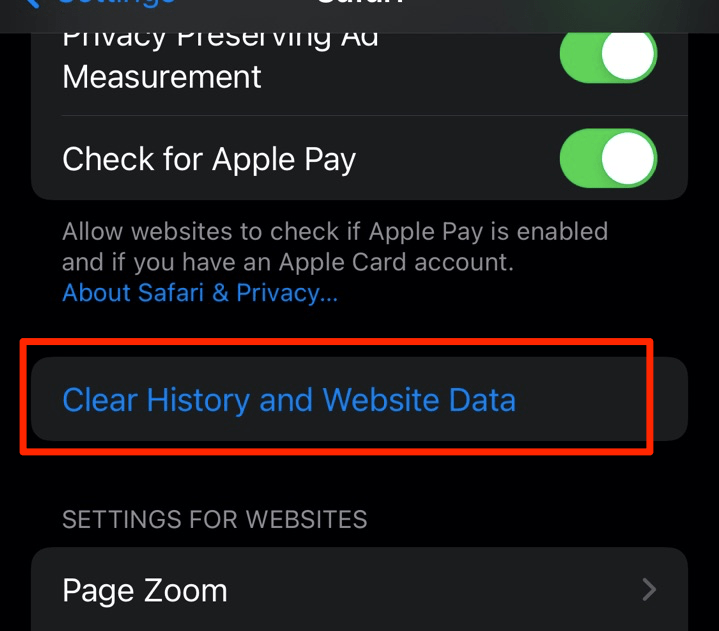
- Hit the Clear History and Data option in the confirmation dialog box.
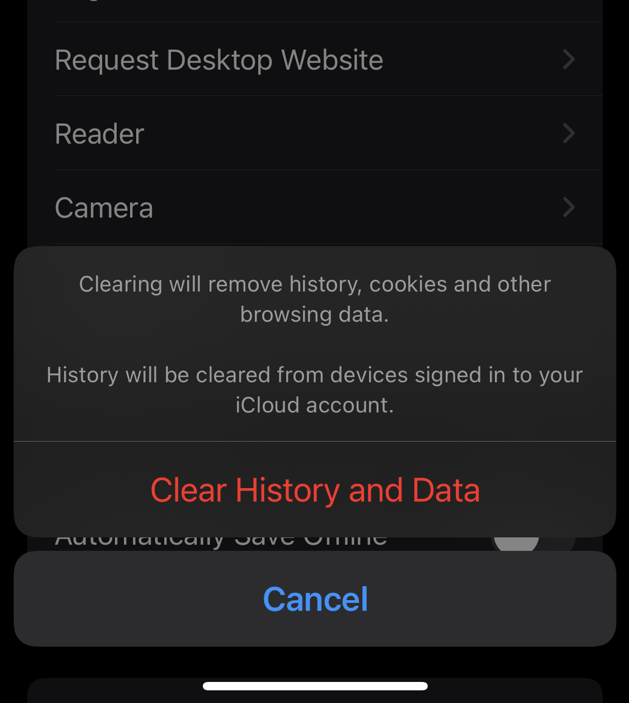
The browsing history, including all your recent Safari search terms, will be deleted with this.
Note: Clearing the History and Data will sign out of all the accounts and may lag loading the sites for the first few instances.
Bottom Line
Deleting the history will automatically delete all the search results; however, it tends to delete the entire browsing data.
On the other hand, iPhones don’t have the option to delete just the browsing history. We must delete the entire browser data from the Safari app to delete the search history.
Lastly, if you've any thoughts or feedback, then feel free to drop in below comment box. You can also report the outdated information.







