The Safari browser records history, cookies, and cache information in its storage. Over time, this information is accumulated and grows in size.
However, the browser offers the option to clear the browsing history, cookies, and cache data to free the device space and eliminate page loading errors.
In this guide, I have shared written instruction about:
Clear the Browsing History Data
You can easily remove the browsing history, and it will clean up all the site history from the browser storage. Here are the steps to clear:
- Launch the Safari app on iPhone or iPad.
- Tap on the Book
 next to the URL bar.
next to the URL bar. - Switch to the History tab.
- Within the History tab at the bottom, tap on the command button.
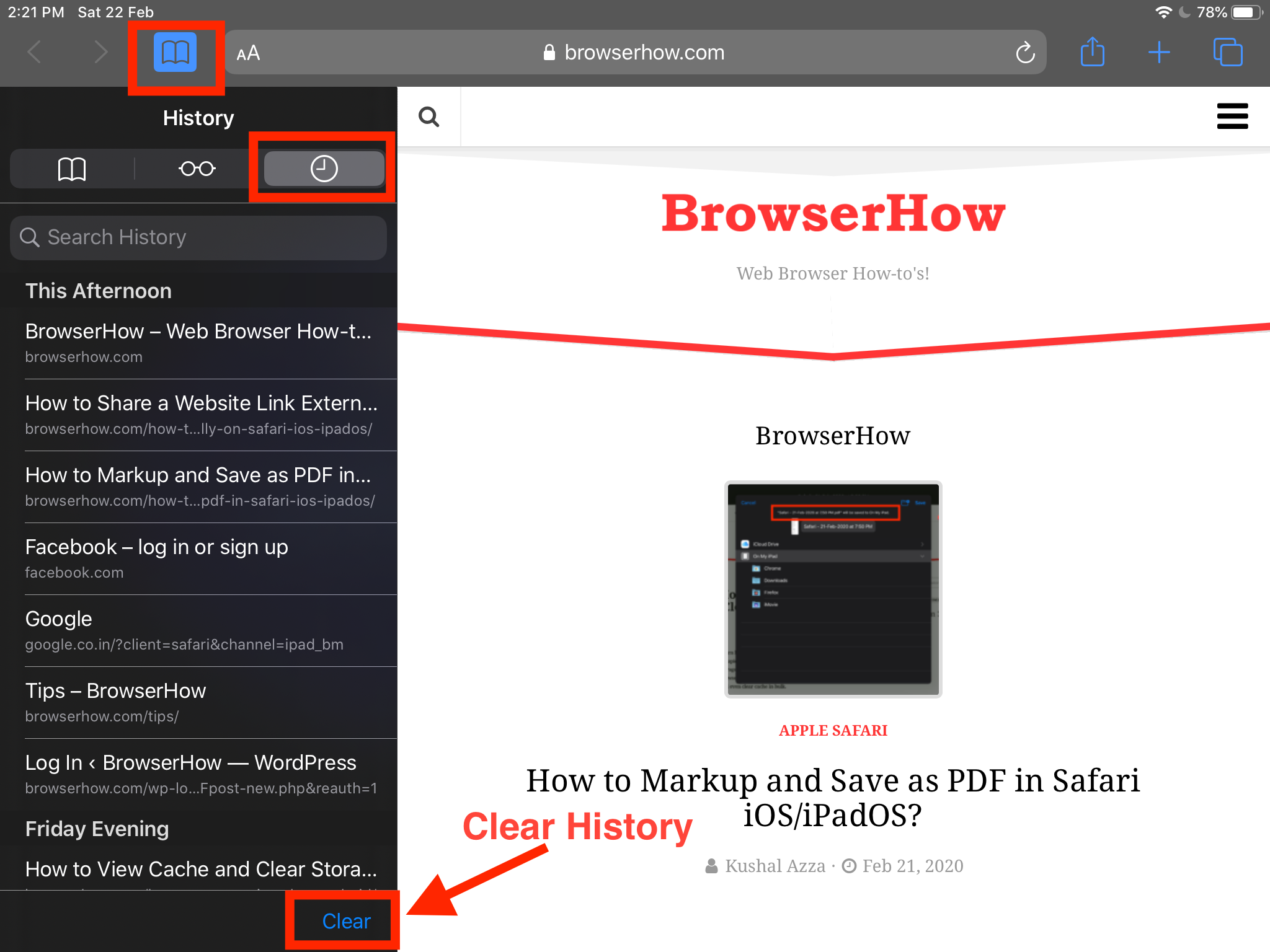
This will delete the entire browsing history from the Safari browser. Please note that this is an irreversible process and may not leave the ability to recover it once deleted.
If unaware, you can also use history to open the recently closed tabs.
Clear the Site Cookies and Cache
One can quickly delete cookies and cache storage of all the websites. It will also help in recovering the storage space occupied in the browser due to stored cache files. Here are the steps to follow:
- Open the Settings app on the iPhone or iPad.
- Scroll down and choose Safari from the Settings page.
- From Safari Settings, select the Clear History and Website Data options.
- Within the popup dialog box, tap on the command button.

It will clear the browsing history, website cookies, and cache data. It will clear cookies on iPad or iPhones that may take up unnecessary space.
Bottom Line
Apple Safari is a simple privacy-focused browser that allows clearing browsing history, clear cookies and file cache data. A simple tap on Clear History and Website Data will help to remove all the stored files.
It also helps in protecting data privacy and removes redundant files from the browser storage.
Similarly, you can clear the site and browsing data from Safari app on your Mac. It helps in deleting the obsolete data from the browser storage and often help fixing the loading issues.
Lastly, if you've any thoughts or feedback, then feel free to drop in below comment box. You can also report the outdated information.







I am unable to use safari, I am unable to save video clips on YouTube, none of the suggestions made has any effect at all, nothing works .. Error 400, malformed or illegal request .. cannot be fixed
Beware because this will delete all your opened tabs! Bookmark them before.