You can easily open the recently closed tab in the Safari browser. Tap and hold the Plus icon in the menu bar, Safari pops up the recently closed tabs where we can choose the required tab to reopen.
Alternatively, the browsing history menu can launch the previously closed tabs.
In this guide, I have shared written instruction about:
Reopen the Recently Closed Tabs
The Safari browser does not have direct options menus like a Chrome or Edge browser. Even the Recently Closed Tabs option is secretly hidden under the New Tab.
- Launch the Safari browser on your iPhone.
- Tap on the Tabs
 at the bottom right.
at the bottom right. - Now, tap and hold the Plus
 to pop up the recently closed tabs list.
to pop up the recently closed tabs list.
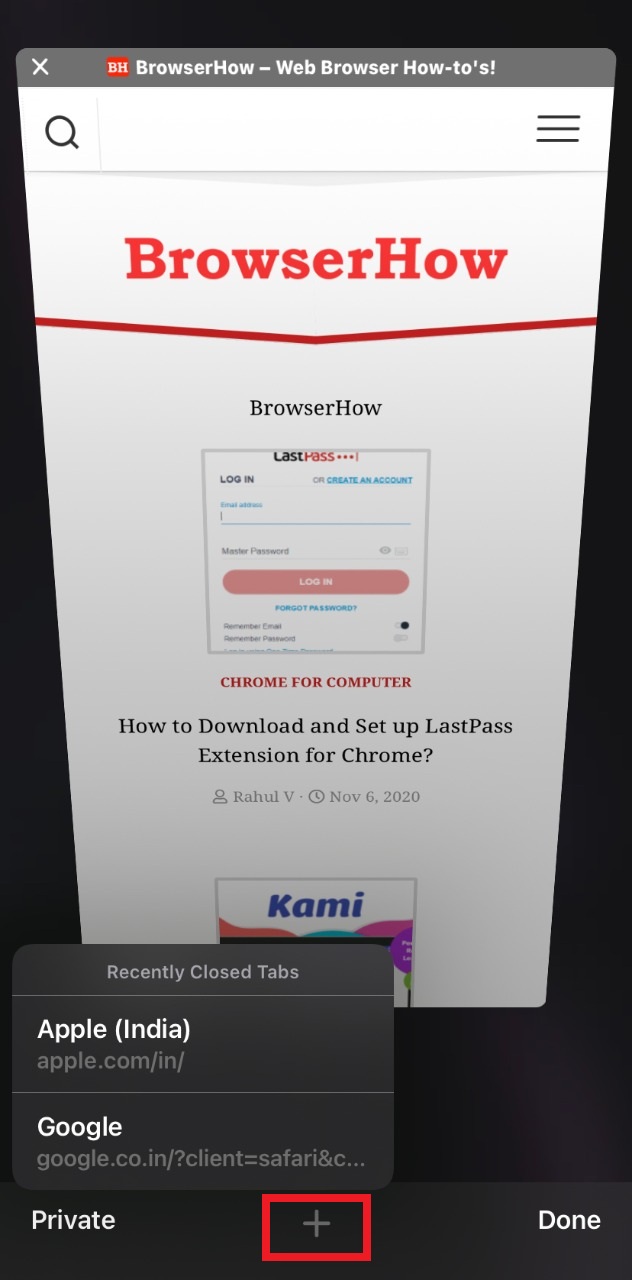
- Select the preferred site from Recently Closed Tabs.
The recently closed tabs will be launched in the new tab. The New Tab ![]() icon is available in the right corner if you use the iPad. Just tap and hold the sign to pop up the closed tabs list.
icon is available in the right corner if you use the iPad. Just tap and hold the sign to pop up the closed tabs list.
Open the Recent Pages from History
History has all the browsing records that can be easily accessed.
- Launch the Safari browser app on iOS/iPadOS.
- Tap on the Book icon on the safari window.
- Select the History icon tab.
- Tap on the Link to reopen the recently closed tab.
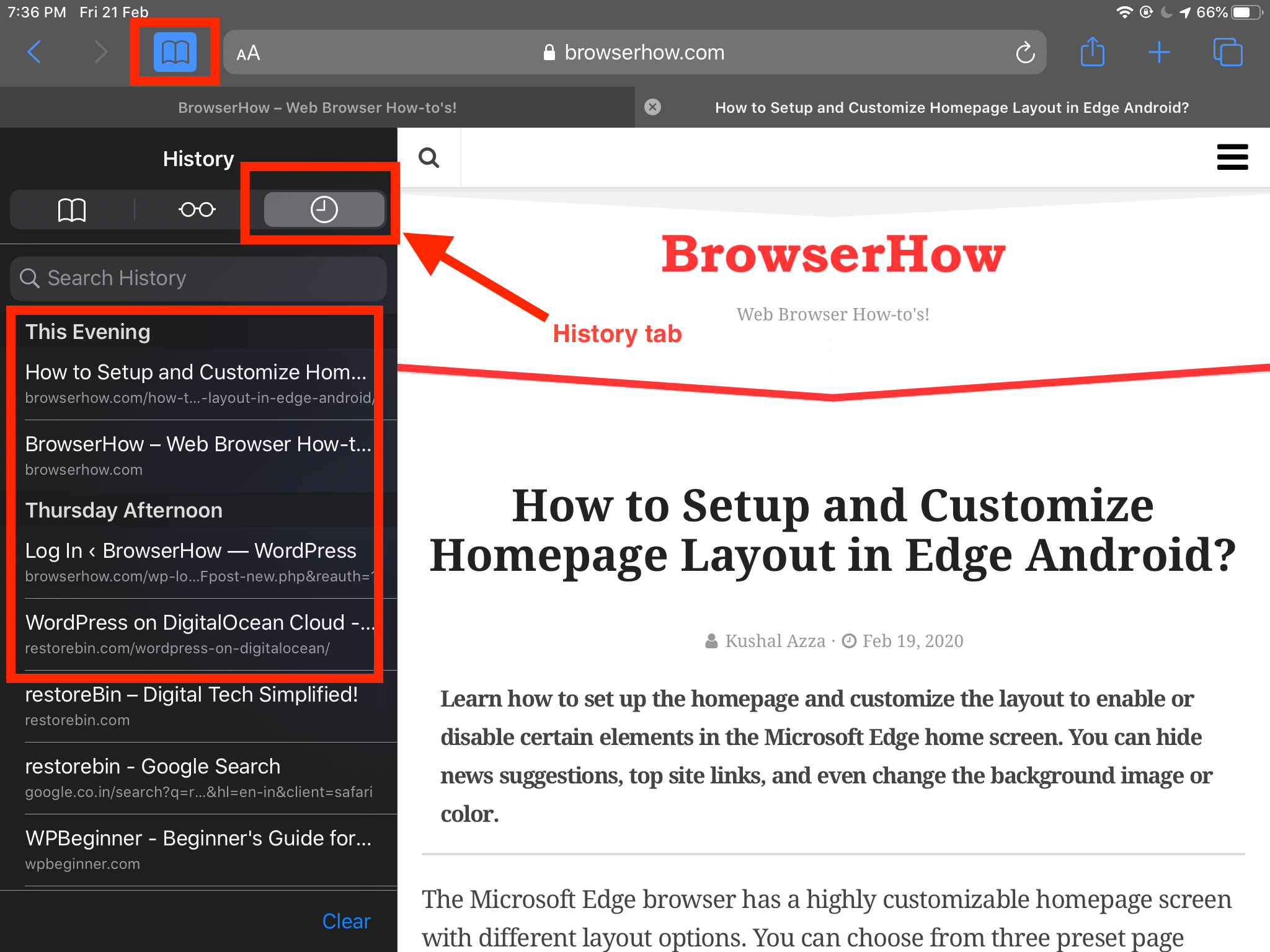
It will reopen the closed websites in a new tab on the Safari browser, where you can continue the session you left.
Bottom Line
The Safari browser helps in relaunching the tabs that we have closed abruptly. However, the option is hidden in the new tab button.
However, this feature won’t work when using a private mode as browser needs to remember the last closed tab, and private browsing does not allow the saving of any activity.
Similarly, we can also open the recently closed tabs in the Safari on Mac. It can be done using the keyboard shortcut — + + .
Lastly, if you've any thoughts or feedback, then feel free to drop in below comment box. You can also report the outdated information.







Very disappointing. This is the second time the pages were all wiped clean. And, extremely frustrating as there is no way to receive the open tabs.
Hello Cam, you can check the browsing history page to identify the sites that were abruptly closed.
Safari is shit. On Chrome you can open all closed tabs at once in a new browser instance. Why bother with an inferior product and its deficiencies?