Google Chrome allows you to create desktop site shortcuts and save them locally. The shortcuts will automatically open on the default browser and launch the site.
Desktop shortcuts are beneficial when we need to open a specific link or URL frequently. You can also add the site links on the home screen of the browser.
In this guide, I have shared written (and video) instructions about:
Watch the Video Tutorial
Find the video guide helpful? Please consider subscribing to our YouTube channel for more such videos.
Create a Site Shortcut Link on the Desktop
The shortcut links always help in reducing effort and improving productivity. Here are the steps to create a shortcut link and add it to the desktop screen:
- Launch Google Chrome on your computer.
- Open the website that you want to send to your other devices.
- Click on the More
 menu for options.
menu for options. - Hover over the More Tools option from the list.
- Click on the Create Shortcut… command option.
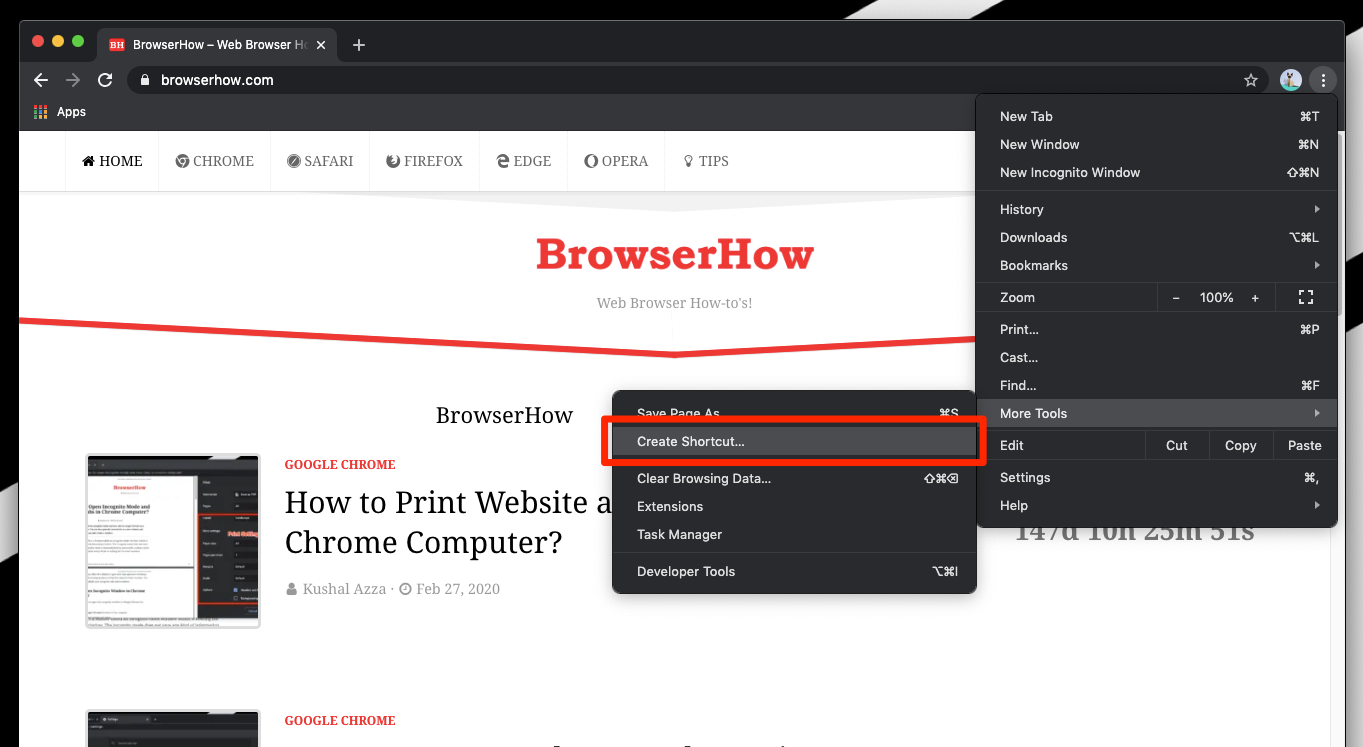
- Customize the link title and enable or disable the checkbox to open the link in a window.
- Hit on the Create command button.
It will create a shortcut link and place it on the desktop screen with a hyperlink. When you double-click, the shortcut automatically opens the website link on the Chrome browser.
Bottom Line
Shortcut links are easy to create and manage. Chrome’s ability to create a website page shortcut is in-built and easy. Select the Create Shortcut… option from the menu, and the link is dropped on the desktop home screen.
Similarly, you can create a shortcut and add it to the Home screen using Chrome on Android. Like a desktop browser, the links will launch only on Google Chrome. The shortcut links also have a small Chrome favicon as an identification mark.
Lastly, if you've any thoughts or feedback, then feel free to drop in below comment box. You can also report the outdated information.








there was an option that added to home screen but now I don’t see that option any more….how do I bring it back ?
Hello, I can still see the option to “Add Shortcut” under More Tools in the latest version. Can you please update your Chrome and check for the same?
Ensure that you’ve a webpage or site open for the option to enable or activate for usage. It will not work on start page or new tab screen.
What if it didn’t work. I have others that worked but not this link. Is there a max number of short cuts that can be on the google home page?
There is no longer any “create link” or add to homescreen when I open “more tools” in the Menu.
For another account
Is there a way to transfer saved sites to see phone I have 2 folders of sites I saved to my phones home screen and can’t find anyway to transfer them can’t import them to chrome because import bookmarks ain’t there 🙂 please help
Thanks man….the only excellent answer to the problem…others were wrong!
Glad it helped you, Michael!
Is there a hotkey – or way to make one –
to “Create Shortcut …”,
give it a name,
and add to Desktop”
in Chrome Computer?
Hello Etienne, the steps are mentioned in the article should suffice your needs. Unfortunately, there are no shortcut keys or hotkeys. You can check out the most useful chrome hotkeys.