LastPass is among the substantial extensions that help save and manage your IDs and passwords across different devices. It also helps you to generate strong passwords and manage them.
It is available as a browser extension that can be installed and configured to manage the online account password directly in the Chrome interface.
In this guide, I have shared written instruction about:
Features of LastPass Password Manager
LastPass is a highly advanced and secure password manager. It competently saves your login credentials, such as usernames, email IDs, and passwords, every time you sign up or log in to a new site.
In a nutshell, LastPass is an auto-pilot for all your passwords over the browser.
Before moving on with its features, you must know that LastPass has a few varieties with its pricing plans. And each plan comes with a different set of features. However, the free version will offer a satisfactory service if you are looking for everyday use.
The free LastPass includes the following features:
- Limited to a single user
- Secure Password Vault
- Easy access across devices
- Password Generator
- Auto-fill and Save the Password
- One-to-one Sharing
- Multi-factor Authentication
- Secured Notes
- LastPass Authenticator
Besides, LastPass comes with a few other plans, such as Premium and Family plans. Also, it has a separate set of business plans that include Teams, Enterprise, MFA, and Identity.
Note that its plans don’t come with a monthly subscription. However, you will receive this facility with its business plans.
Setting up LastPass Extension in Chrome app
The LastPass is the website and it supports different browser as extensions and add-ons. We can download and install the LastPass extension in Google Chrome on computer. Follow these steps:
- Open Chrome browser on your Computer.
- Go to Chrome WebStore and search for LastPass in the search bar.
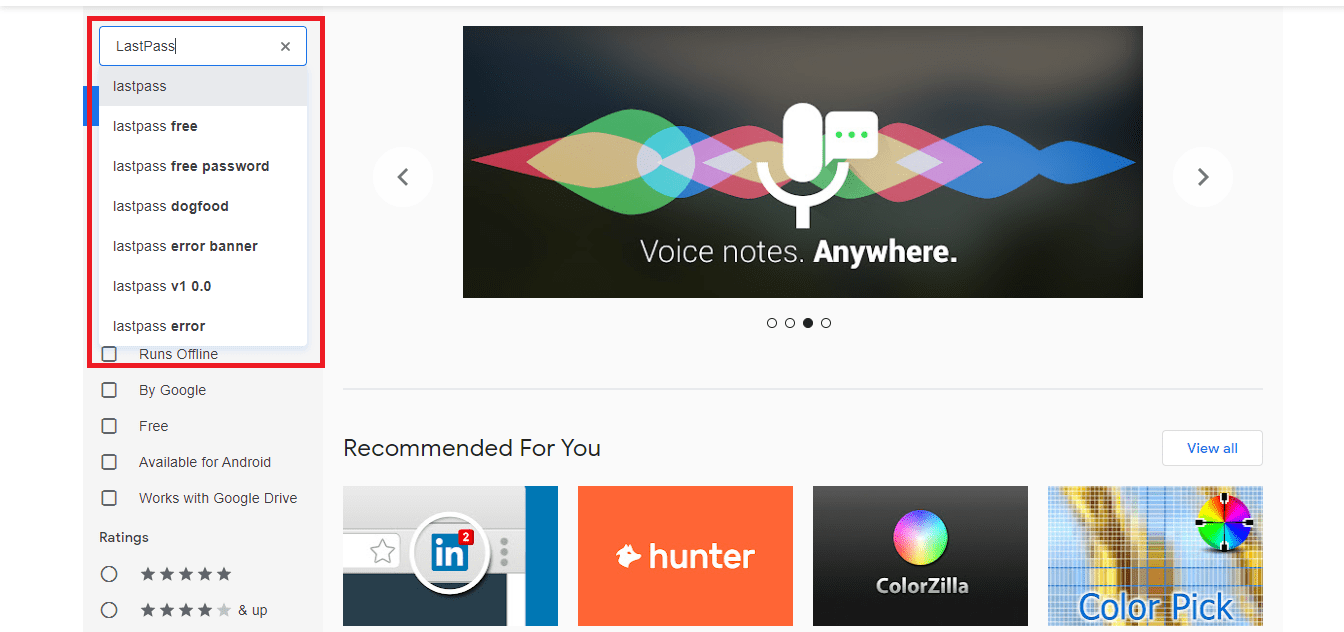
- Click on LastPass: Free Password Manager from the list.
- Hit on the command button to began to download.
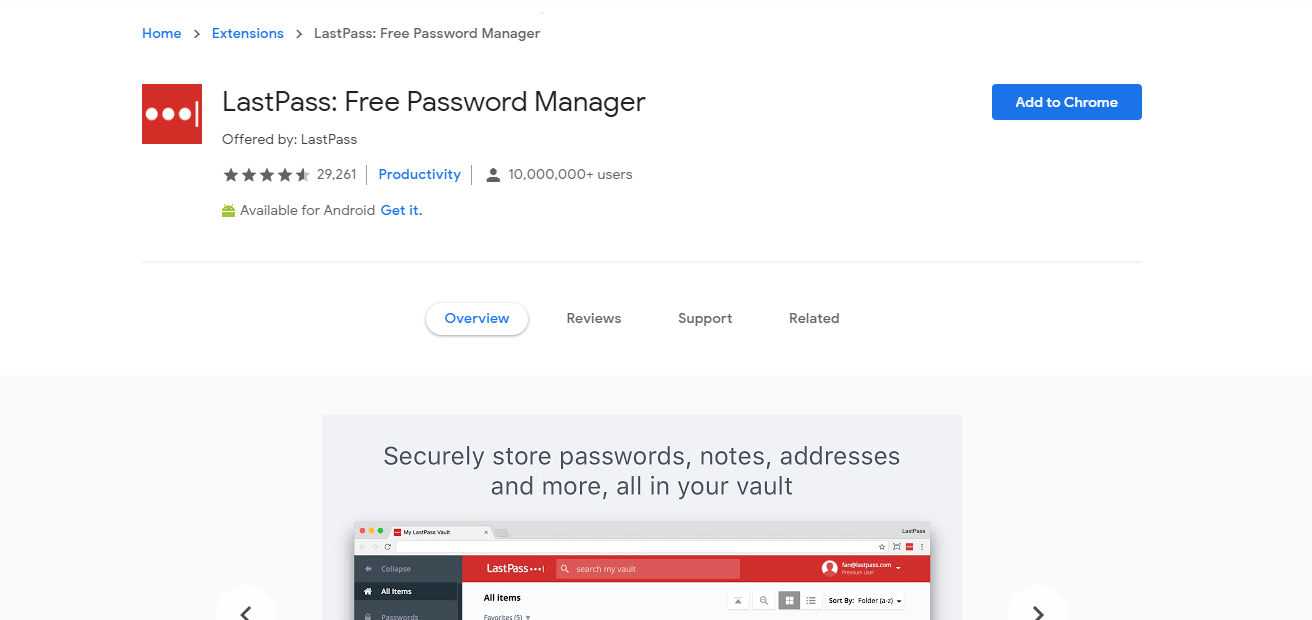
- Select in the pop-up menu.
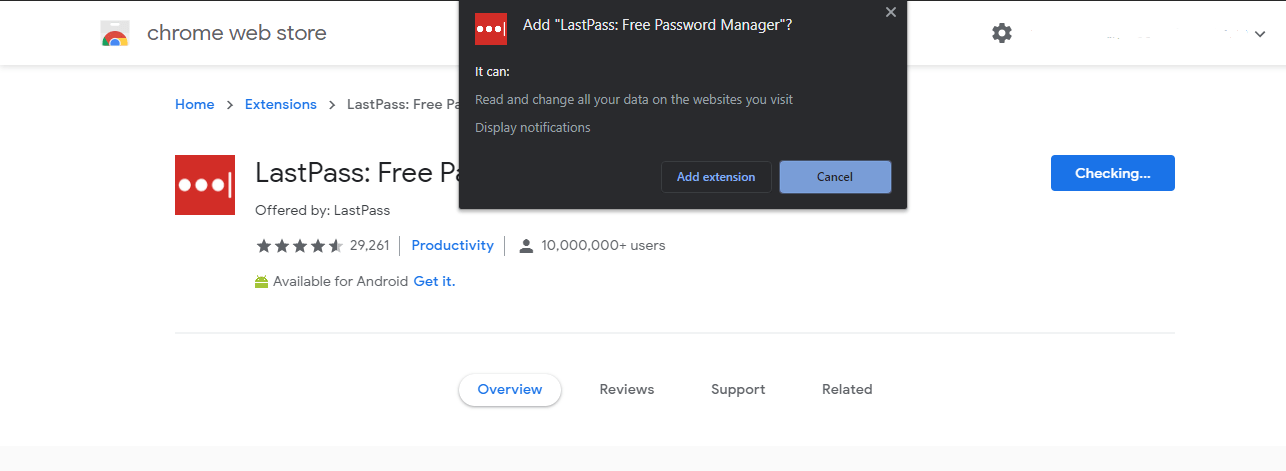 It will download and install the LastPass extension on your Chrome browser.
It will download and install the LastPass extension on your Chrome browser. - Once installed, you can see a three-dot icon
 | to open LastPass.
| to open LastPass.

- Click on Create an account to register an account.
- Now fill in your email ID and confirm a password.
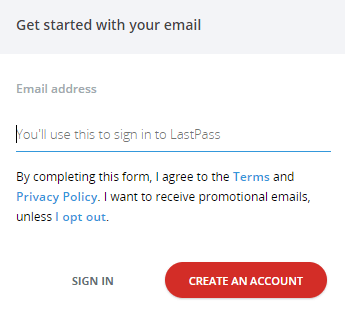
- Hit the Next button, and the LastPass extension will be ready to work.
LastPass also has Premium plans for premium users. But for the most part, you can enjoy most of its services in the free version.
Bottom Line
So, the next time you enter your login details, they will automatically be recorded in your LastPass vault. Plus, you can also manually save your passwords in LastPass. Since already has its native password manager, I recommend disabling the feature if you already use LastPass on your browser.
A similar feature is available in Chrome browser as a password manager. It does save the username and password in the browser and syncs across Google accounts. It also generates strong password suggestions.
Lastly, if you've any thoughts or feedback, then feel free to drop in below comment box. You can also report the outdated information.








LAST PASS ID
Why does my chrome extension for LAST PASS have an ID number. I try to reload a new version of last pass and I get this ID version of LAST PASS. I load the extension from my browser. Is there another way to download and extension and avoid this ID for my LAST PASS app.?
Hello Jim, what do you mean by ID number? Do you mean the version number of the extension?
The version number helps identify which software build and version you are currently running on. In case when you contact support with any issue related to an extension or app, the support team will ask for the installed version number, which will help them troubleshoot and fix the issue.
You can ignore that information, as it doesn’t impact your workflow. And it’s impossible to remove the version ID number unless the LastPass developer decides to remove it in the next update.
I hope this clarifies.