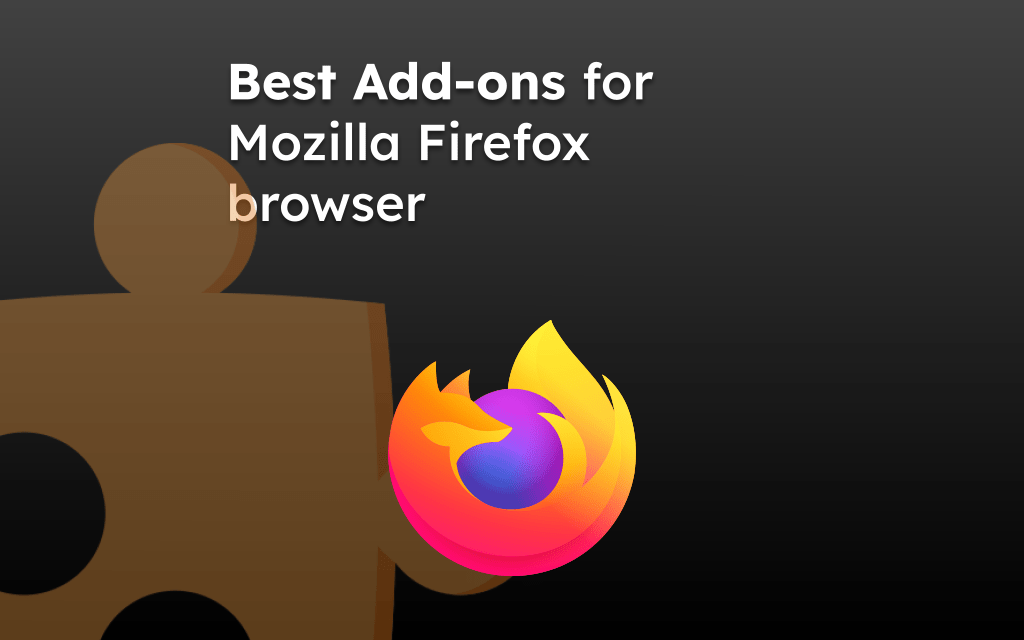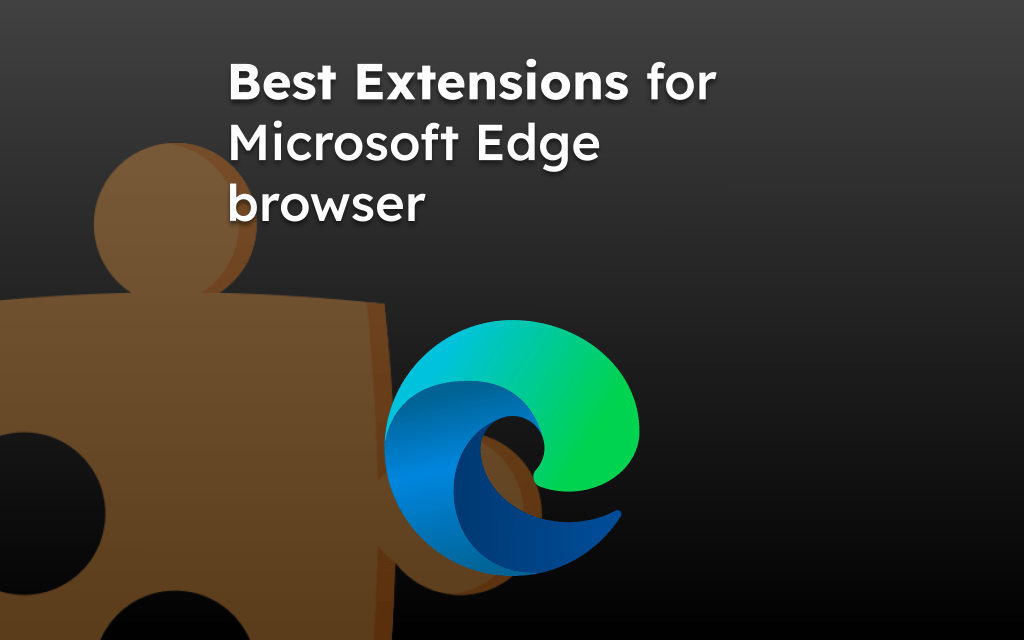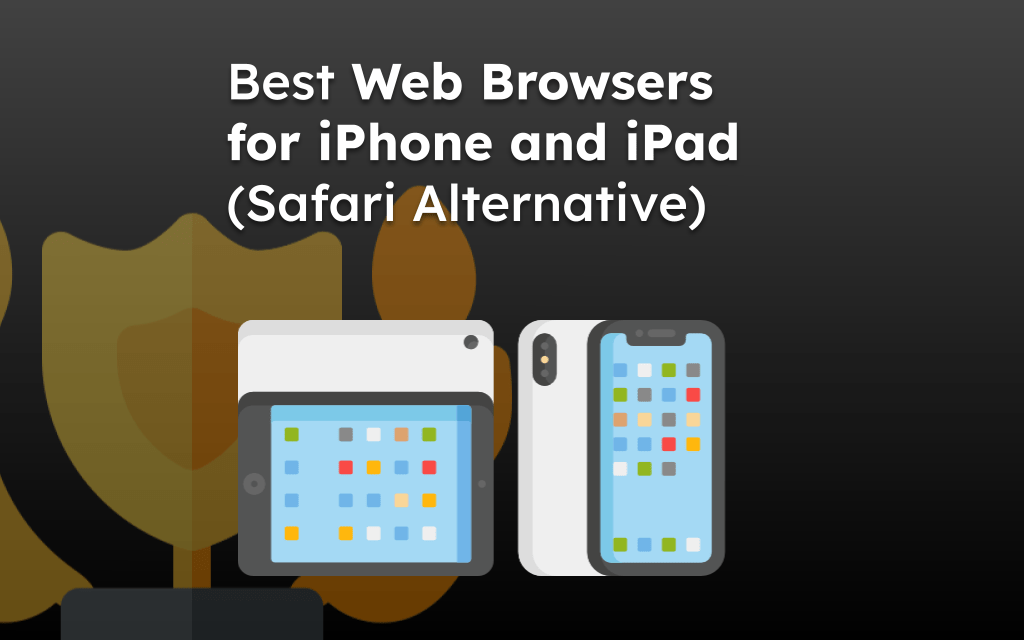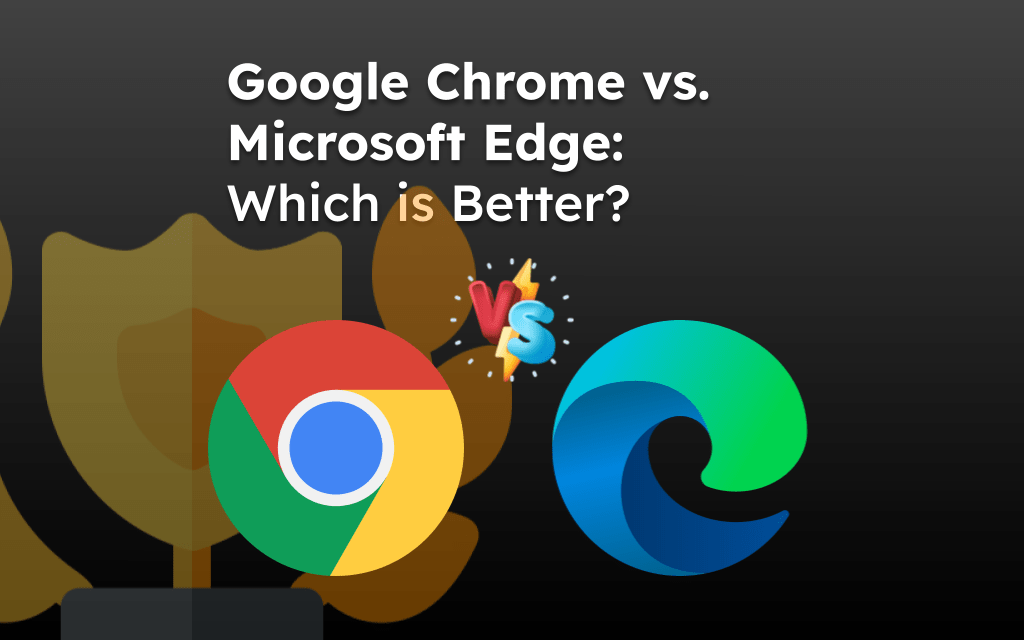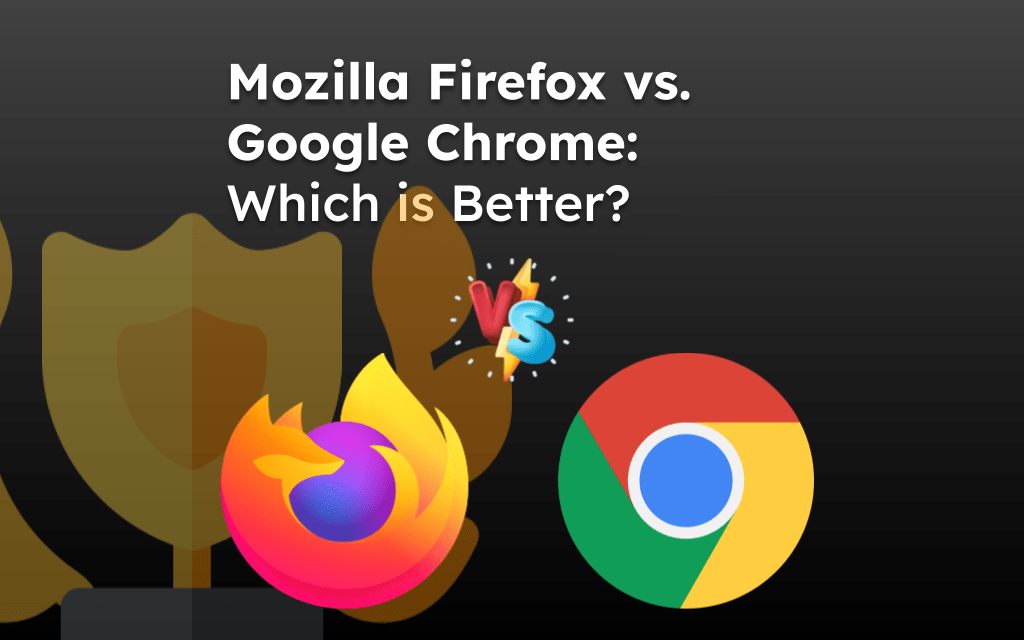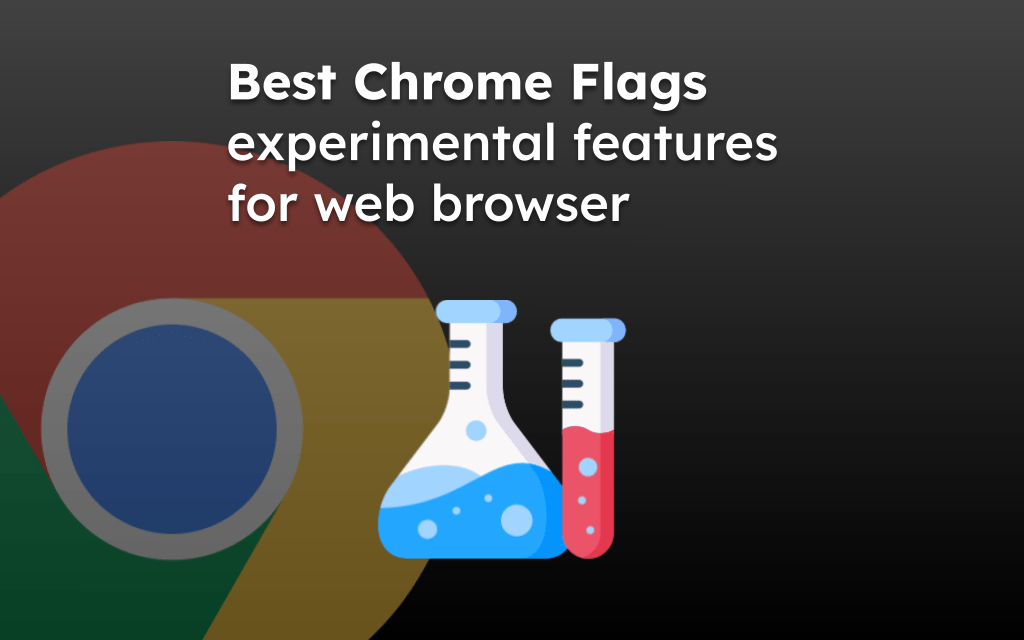The WebDrivers are used in test automation tools and programs like Selenium, Python, etc., to impersonate real-life scenarios, identify bugs and browser compatibility on the site, and automate tasks.
The WebDriver for popular browsers is available for download on their developer’s official website or GitHub repository.
In this guide, I have shared written instruction about:
What is WebDriver?
A web driver is a software program that enables interaction between a web browser and an automated test script. It is used in test automation frameworks to simulate user interactions with web applications, such as filling out forms, clicking buttons, and navigating different pages.
They are available in different programming languages like Java, Python, Ruby, etc. These WebDrivers are developed and maintained by the official browser developers.
Without WebDriver, you cannot even open the browser; hence, they are a core part of web automation. It can also emulate the different mobile devices on a desktop browser.
Download the Chrome WebDriver
The Chrome WebDriver, also known as ChromeDriver, releases the latest iteration of the drivers along with the new browser version. You must download its compatible ChromeDriver version for every new Chrome browser version.
There are different developer channels for ChromeDrivers, like Canary, Stable, etc., but sticking with the Stable version is recommended. To begin with, check out their official documentation for installation and other instructions.
WebDriver is available for all operating systems that can download Chrome browser.
Enable the Safari WebDriver
The Safari WebDriver, known as SafariDriver, is already integrated into the MacOS. However, it’s disabled by default that needs to be enabled using the terminal command by a sudo user:
safaridriver --enable
Once enabled, you can start using the SafariDriver in your automation test script and interact with the website loaded on the Safari browser. You can refer to this official documentation for testing instructions.
Download the Edge WebDriver
The Microsoft Edge WebDriver has multiple versions with respect to the browser version and also has different channels like Stable, Beta, Dev, and Canary.
You can check their official documentation for installation and integration with the automation software. WebDriver is available for all the operating systems that support downloading Edge browser.
Bottom Line
Test automation is fundamentally the best way to avoid a repetitive tasks that can eliminate manual testing. With WebDriver support, testing a website or web app within the browser interface has become quite effortless.
You have multiple browsers supported with their web drivers that you can check for compatibility issues. However, with the help of programming languages like Python, when integrated with WebDriver, you can automate the manual task that needs your web browser.
Similarly, you can find the Opera Chromium Driver and Firefox Geckodriver for respective browsers on their GitHub repository.
Lastly, if you've any thoughts or feedback, then feel free to drop in below comment box. You can also report the outdated information.