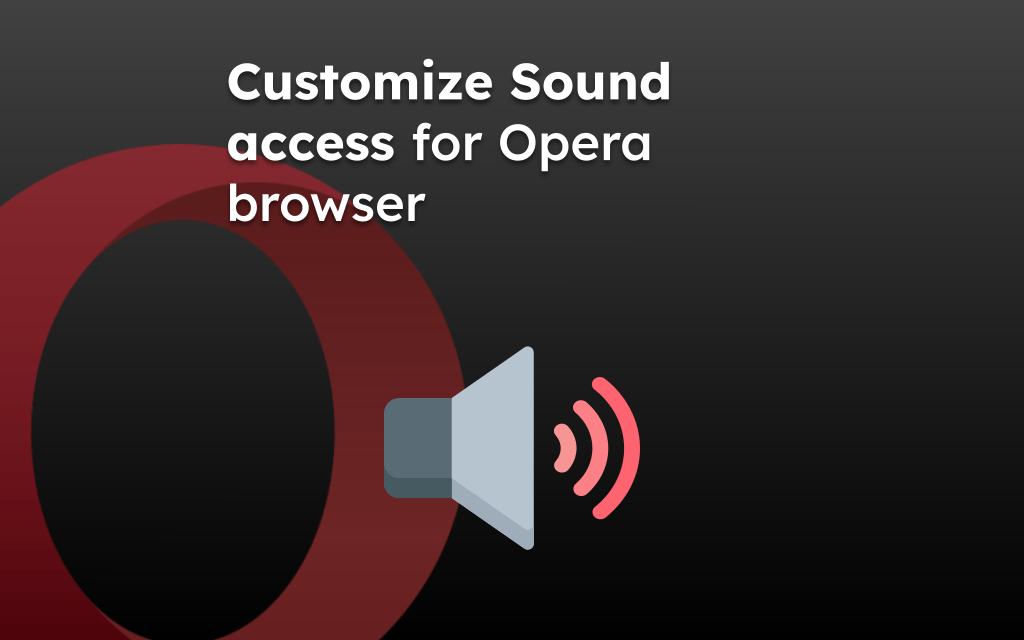The Opera browser battery saver mode helps improve the computer’s battery life when the power source is disconnected. It reduces the browser’s background activities, performance, and animation effects.
You can enable and customize the feature from Opera’s settings page under the ‘Battery Saver’ section.
In this guide, I have shared written instruction about:
Why to use Opera battery saver?
Besides saving battery draining issues, the Battery saver can be effective during summer as it prevents your computer from getting heated. It has been tried and tested. Without the battery saver, the computer got heated unnecessarily and experienced data loss or random blue screens.
The computer with the battery saver turned on was saved from overheating, crashing, or going behind unnecessarily. It kept the computer cooler up to 3°C.
However, the feature has a few compromises on display resolutions and animation effects as battery savers suppress these features to extend life. It also stops all the browser’s background activities, reducing overall performance.
Configure the Battery Saver Settings
We can configure the Battery Saver settings to manage the battery level at which the feature should be activated. We also choose to turn off the battery level in the toolbar. Here are the steps to follow:
- Launch the Opera Browser on the computer.
- Unplug the power source to see the Battery icon in the toolbar.
- Click on the Battery icon to open the battery saver window.
- Enable the toggle button for the Battery Saver option.
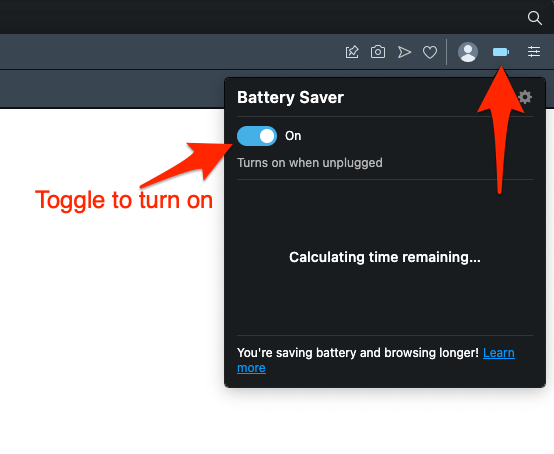
It will activate the battery-saver mode in the Opera browser.
There are a few customization options that we can configure from Opera’s Settings page under the Battery Saver section OR click on the Gear ![]() icon appearing in the Battery Saver pop-up to take you to the settings section.
icon appearing in the Battery Saver pop-up to take you to the settings section.
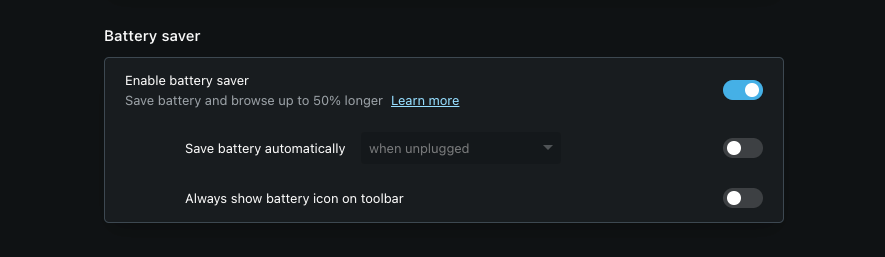
You can customize the toggle switch to select when the battery saver should be activated, whether you want it activated immediately when unplugged or at 80%, 50%, or 20% of the battery automatically.
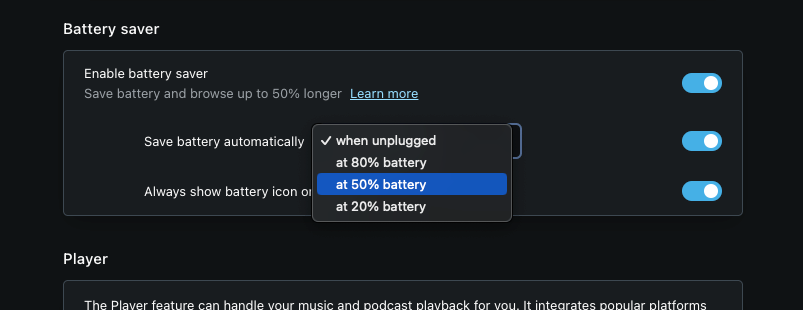
You can also enable the toggle button to ‘always show the battery icon on the toolbar,’ irrespective of the power source.
To disable the battery saver on the Opera browser, turn off the ‘Enable battery saver’ toggle in the Settings page under the Battery Saver section.
Bottom Line
Battery Saver feature works great for the summer when your computer is exposed to overheating more than ever and consumes heavy battery power.
It also keeps your computer from crashing unnecessarily and developing bugs. Opera claims its feature helps save battery and browser up to an hour longer than Chrome and Edge on battery. You should test it for yourself.
A similar feature known as Energy Saver mode is available in the Chrome browser. At the same time, Windows has built-in Efficiency Mode to save the battery.
Lastly, if you've any thoughts or feedback, then feel free to drop in below comment box. You can also report the outdated information.