Few websites restrict you from zooming in on the mobile small screen or site layout. However, there is an accessibility feature in the Edge browser where you can enable Force Zoom, which allows you to zoom the screen, even if it is restricted.
You can also increase the text size and set it to any large default if needed.
In this guide, I have shared written instruction about:
Enable the Force Page Zoom
When the screen font or the picture is tiny, we often try to zoom in for a better view. But what if the websites attempt to block this pinch-zooming feature? The good news is that we can enable force zooming that bypasses the restriction.
- Launch the Edge app for Android.
- Tap on the More
 menu and select the Settings from the options list.
menu and select the Settings from the options list. - Scroll down to the Accessibility option and tap on it.
- Enable the checkbox against the Force Zoom option.
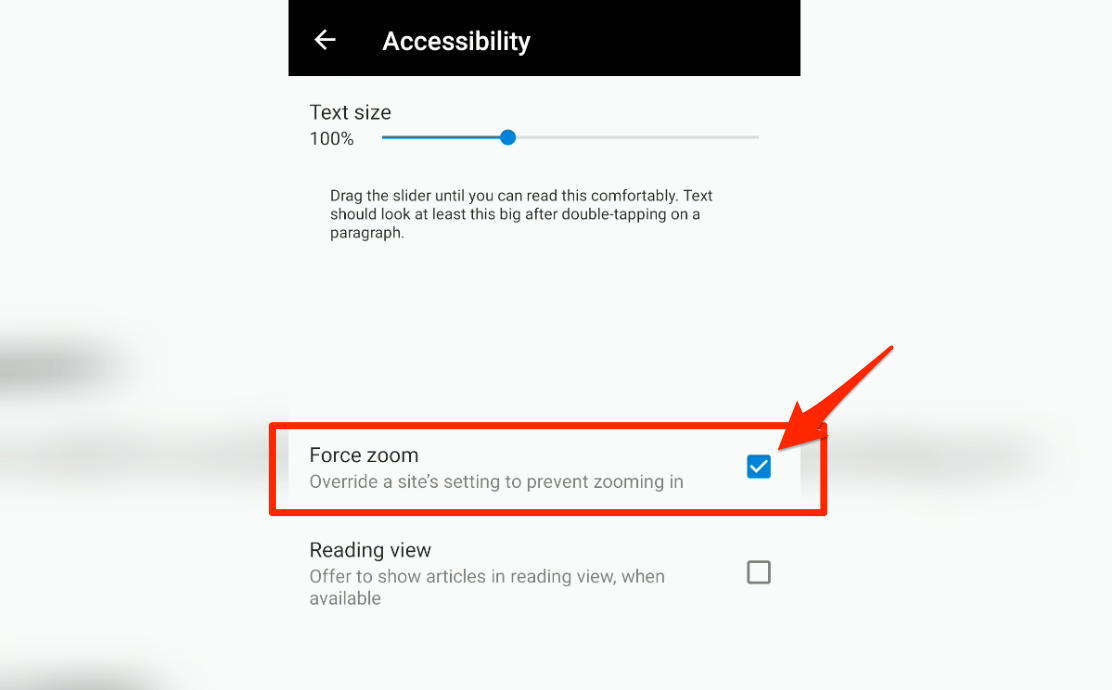
The website will now allow zooming on the screen, which was blocked earlier.
Bottom Line
The force zoom will enable the zooming feature within the website blocked by websites.
Screen zooming has been an essential accessibility feature on all the major mobile browsers. Page Zoom can help you read small texts and images properly.
Similarly, we can set a default zoom page level in Edge on the computer. It will magnify the screen elements and text within the page, just like on mobile.
Lastly, if you've any thoughts or feedback, then feel free to drop in below comment box. You can also report the outdated information.







