Microsoft Edge has the settings to restrict or allow sound permission access for all websites. You can manage the sound access for individual sites or all sites.
You can also add exceptions where only allowed sites can play the sound, and the rest are blocked.
In this guide, I have shared written instruction about:
Block the Sound Permissions to Sites
You can turn off website sound permission if you are annoyed by the auto-media play. Here are the steps to follow:
- Launch Microsoft Edge for the Android.
- Tap the More
 menu and select the Settings menu.
menu and select the Settings menu. - Select the Privacy and Security and tap the Site Permissions option.
- Choose the Allow Sites to Play Sound option from the list.
- Toggle the switch to Block the sound permissions.
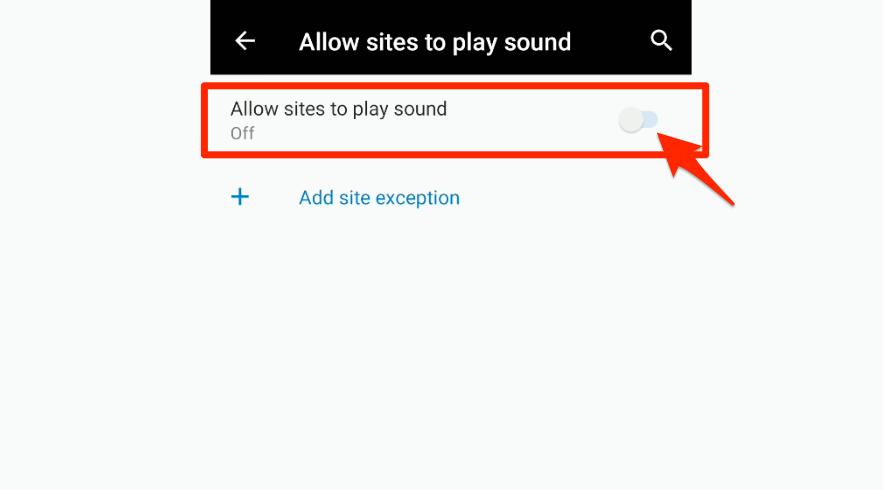
It will disable the sound permission for all the sites to play the sound. However, the browser also allows adding sites that play sound to the exception list.
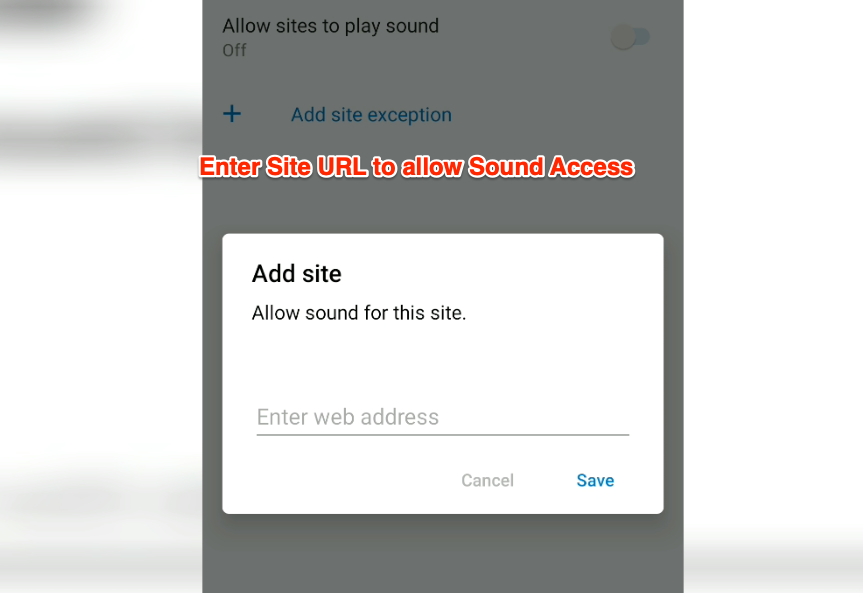
All you need to do is keep the Sound access blocked and all the website URLs in the Add site exception list.
Enable the Sound Play for Sites
If you disable the sound permission, it will block sounds for all the sites. However, you can choose to allow sound for other websites. Here are the steps to follow
- Launch the Microsoft Edge app for Android.
- Select the Settings menu from the More
 menu.
menu. - Tap the Privacy and Security option and select the Site Permissions option.
- Choose the Allow sites to play sound option from the list.
- Toggle the switch to allow the sound to play permission.
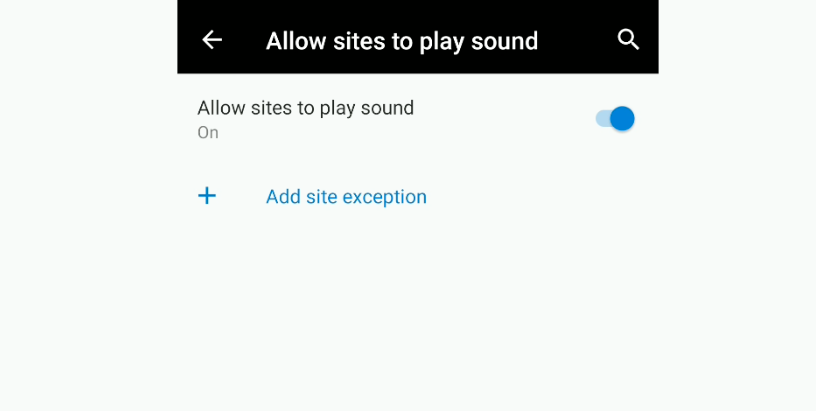 It will allow all the sites to play sound.
It will allow all the sites to play sound.
However, you can add them to the exception list to block certain websites from auto-playing the music or sound, like news broadcasts, radio, etc.
As mentioned above, we blocked sound for most websites and whitelisted a few websites to play sound. It will allow the sounds for all sites, but add a few into the Add site exception to block the sound play.
Bottom Line
The website generally does have sound permission to play audio. This permission is misused by news sites to auto-play media without the user’s consent, causing a disturbance. Hence, you should block the sound permission and mute the sites.
Similarly, you can manage sound access for websites in Edge on a computer. It will disable or enable the sound for all sites, and you can allow selected sites if needed.
Lastly, if you've any thoughts or feedback, then feel free to drop in below comment box. You can also report the outdated information.







