Opera browser has a feature to set a new default page zooming level. We can set a value of page zoom greater or less than 100% for magnification and minimize the screen elements, respectively.
The Page Zoom helps accessibility and reduces eye strain if set properly. It’s available under the Appearance settings in the browser.
In this guide, I have shared written instruction about:
Setting the Page Zoom Level
Opera has the option to zoom in or zoom out on the browser according to your wish. Here are the steps to help you enable page zoom:
- Launch the Opera browser on your computer.
- Go to Settings
 from the sidebar.
from the sidebar.
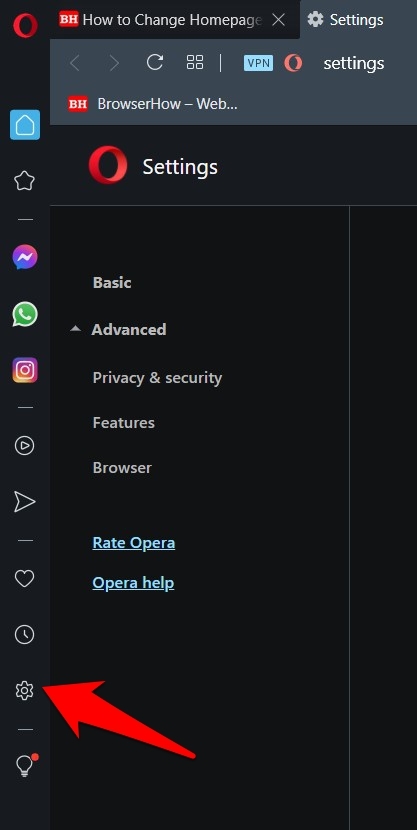
- Scroll down to the Appearance section.
- In the Page Zoom option, click the zoom percent and select the desired zoom level.
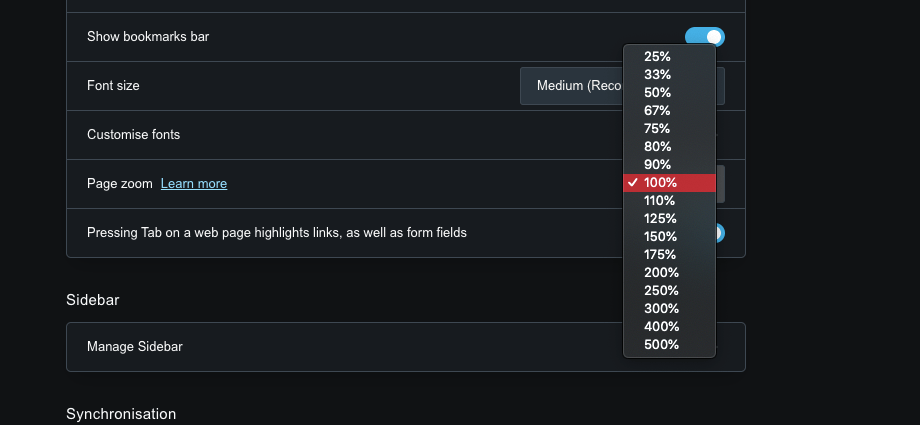
Choose the option that best suits you and you’ll see the browser adapt to the same.
It will easily enlarge or shrink the screen size of the Opera browser. It is a beneficial feature for users who are visually impaired or have eyesight issues.
Bottom Line
The Opera browser has the option to set a default page zoom level for loading the page content. If you set the zoom level to more than 100%, the content will be magnified, whereas less than 100% will shrink.
Similarly, Opera also offers the option to customize appearance settings like font size, font family, etc., in the browser settings.
Lastly, if you've any thoughts or feedback, then feel free to drop in below comment box. You can also report the outdated information.








the zoom used to be available in the Easy setup. It was very useful.Nopw I have to go through too much trouble to change it every time I have a different web page