Google Chrome offers enhanced privacy and security settings features. It is, by default, enabled to protect the user’s privacy. However, you can customize the options and make changes to improve your privacy further.
You can enable and disable the advanced security options based on your requirements.
In this guide, I have shared written instruction about:
Enhance the Privacy and Security Settings
Google Chrome offers a few significant security and privacy settings. We can customize these options at the individual site level or for all the sites. We can enable and disable the services you think will be misused if permission is granted.
- Launch Google Chrome on the computer.
- Click on the More
 menu for options.
menu for options. - Select Settings from the list.
- Scroll down to the Privacy and Security section.
- Now visit every menu within this section and customize it based on your needs.
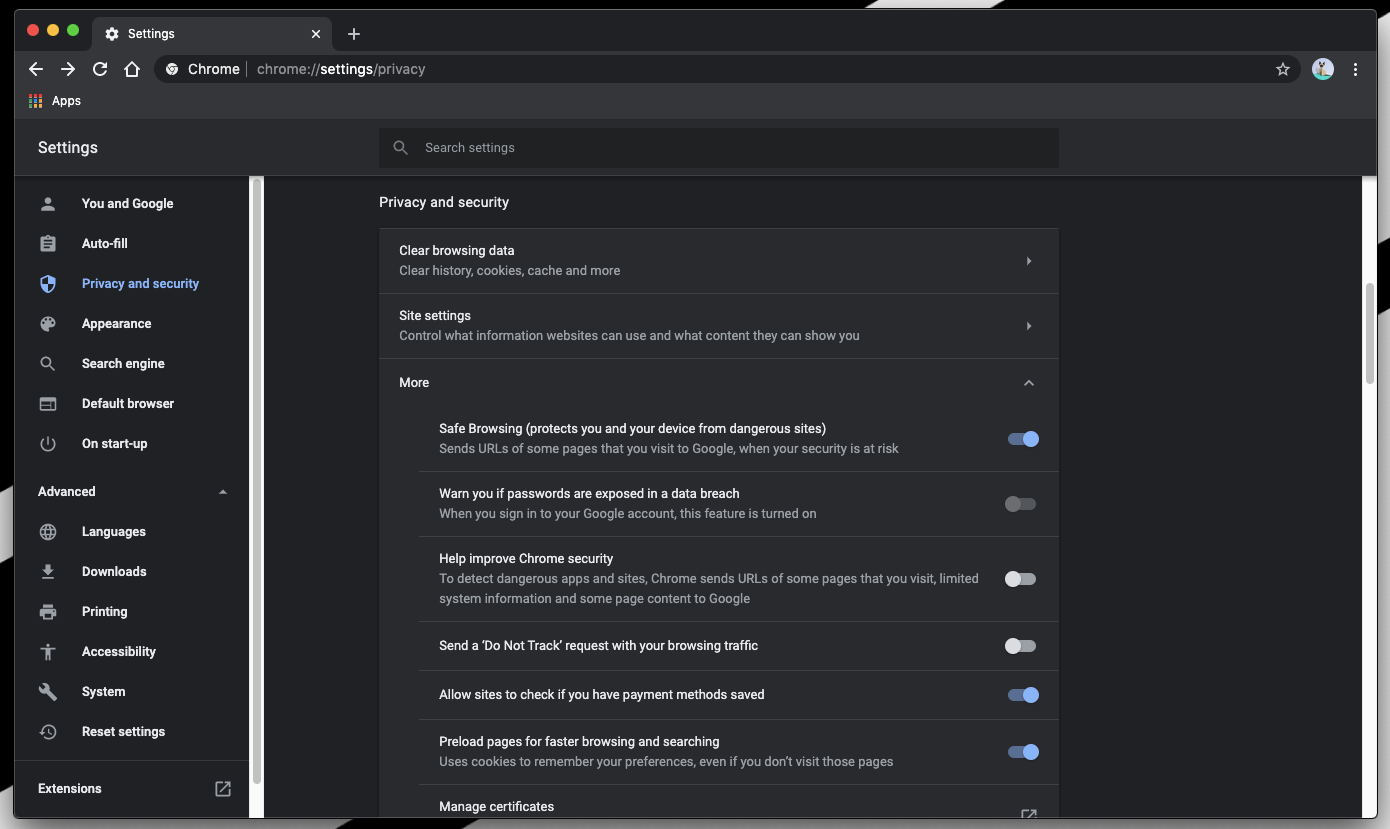
The necessary security settings are under the Site Settings menu and the More option. Just toggle the buttons to turn them OFF where you think it’s irrelevant or does not need those permissions.
And it’s recommended that you clear the data stored in the browser on the computer occasionally (at least once a month).
You can also control how to share the data and behavior with third-party trackers.
Bottom Line
Google Chrome is not the best privacy browser out there. Perhaps browsers like Mozilla Firefox and Apple Safari are better at handling privacy.
However, regarding security (alerts and messages), Google Chrome identifies most phishing sites and insecure content. That makes it a good choice for an average user.
Similarly, you can manage the privacy and security settings of Chrome in Android. The options are minimal, but it works for most websites to alert security gaps.
Lastly, if you've any thoughts or feedback, then feel free to drop in below comment box. You can also report the outdated information.








How to fix dns cant be found or ip address error
Hi Robbie, you can follow this post on fixing the server IP address not found.