The RESULT_CODE_MISSING_DATA is an error code that may be encountered when an expected piece of data is unavailable or missing for the functioning of the Chrome browser.
In such cases, you can restart your browser, turn off conflicting extensions, update the browser to the latest version, run the browser in compatibility mode, and delete the browsing data to fix the missing data error.
In this guide, I have shared written instruction about:
Method 1: Restart Browser app
While it may sound like the most straightforward fix on paper, a reboot is enough to rectify most of the underlying issues in practice. And it could well work out in this case as well. But before trying it out, save all the data from the currently opened tabs.
Once that is done, hit the button at the top right to close the browser window. Please wait for a minute or two and then relaunch it. Now try accessing the desired site and see if it fixes the error.
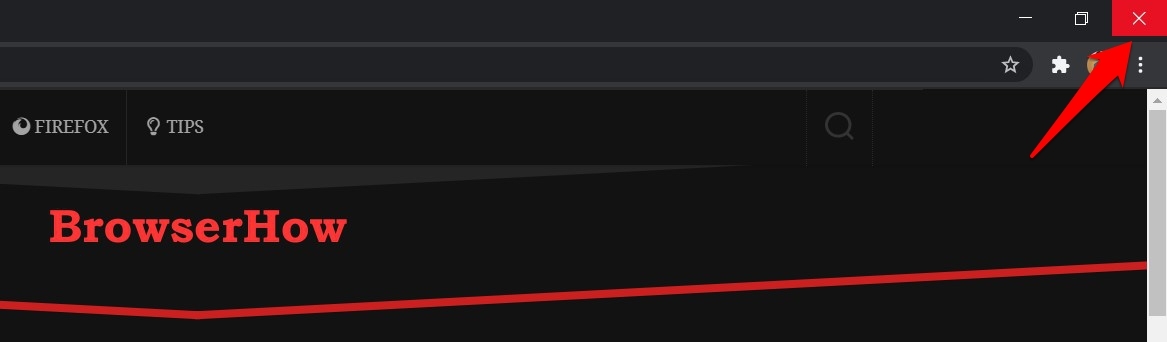
Suppose this method was able to rectify this issue well and generously. However, if your reply is negative, here are a few other methods that deserve your attention.
Method 2: Update Chrome Browser to Latest Version
It is always recommended to use the latest version of the browser. The developers usually check the Chromium Issue Trackers and patch the underlying issues and bugs in the subsequent updates. So if you haven’t yet updated the browser to the latest build, now is probably the best time to do it.
Here are the steps to update the browser:
- Launch the Google Chrome browser.
- Click on the More
 menu, and select Settings under the menu list.
menu, and select Settings under the menu list.
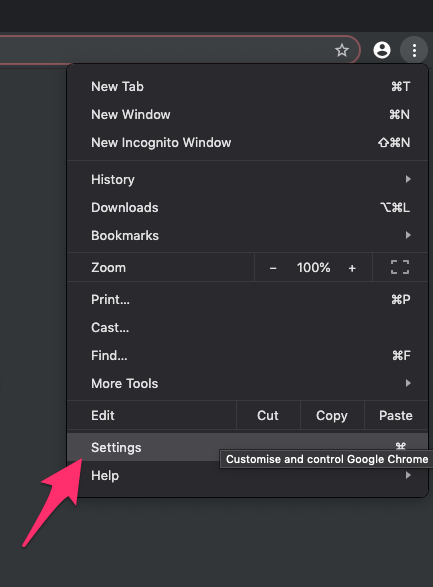
- Head to the About Chrome section.
The browser will check for the latest available version. If found, it will install right away. - The process might take a couple of minutes, depending on your network speed.
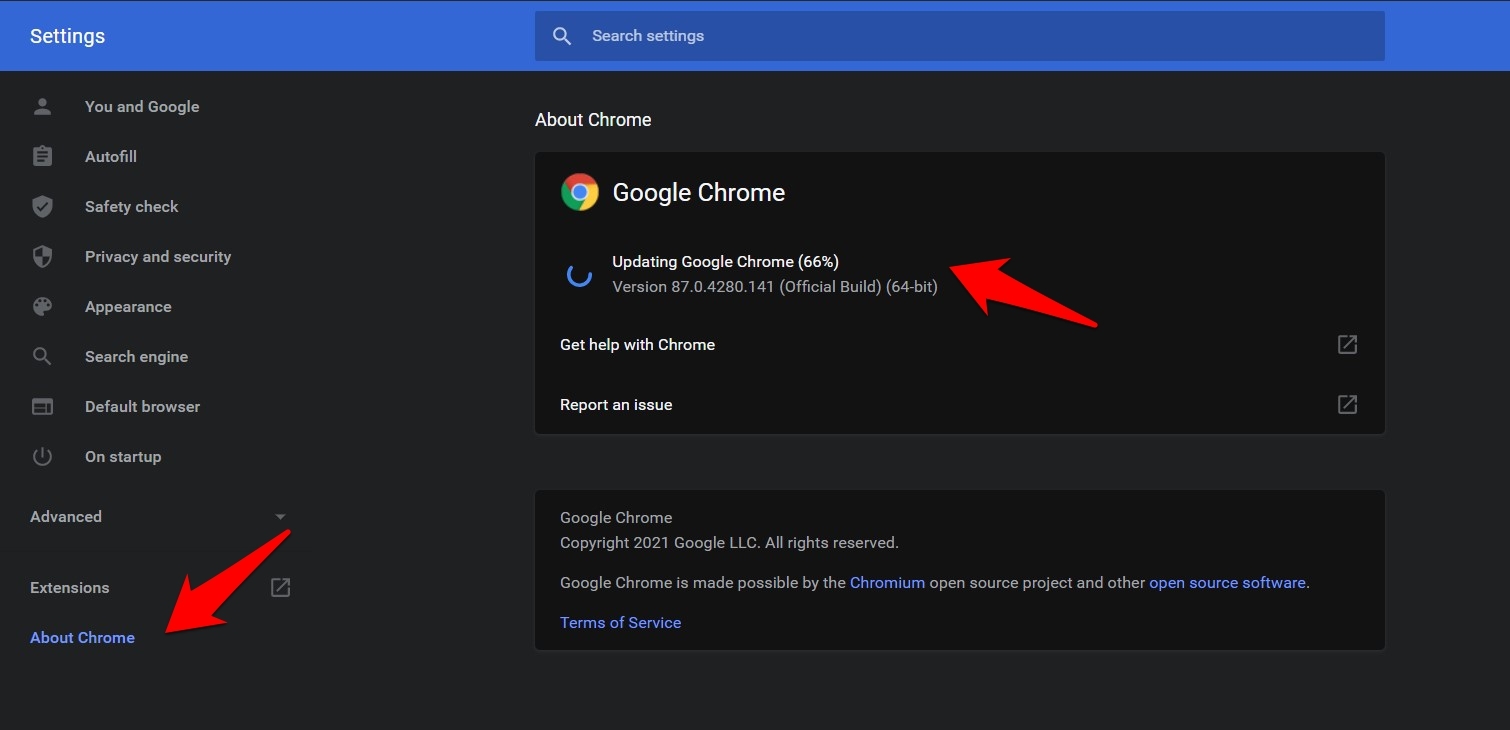
- Click the button for the changes.
- Now verify if it rectifies Chrome’s error or not.
While you could also update the browser by downloading and installing the latest version from the Chrome site, that calls for quite a few manual efforts, on the other hand, in the steps we have shared above, everything is taken care of by the browser itself.
Method 3: Run Chrome app in Compatibility Mode
If you have recently updated your PC to Windows 10 or installed a newer build of the said OS, then some apps could have compatibility issues. In this regard, you could instruct Chrome to change its working environment and adapt to an older version of Windows.
- Right-click on Chrome’s shortcut icon on your desktop or Windows Start menu.
- Select Properties from the context menu that appears.
- Go to the Compatibility section and enable Run this program in compatibility mode for option.
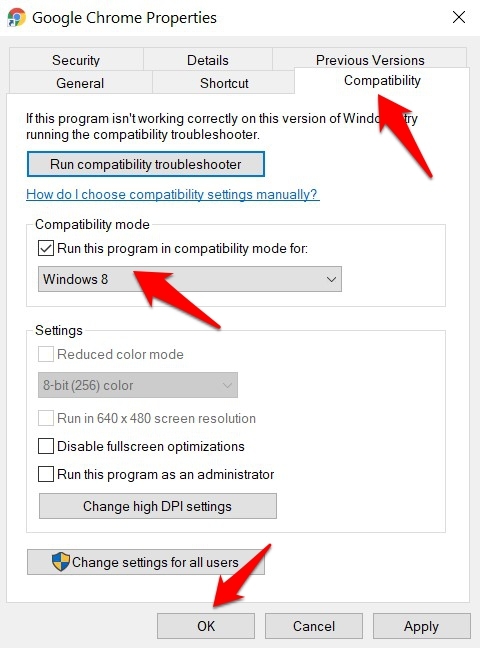
- Select Windows 8 from the drop-down list and hit followed by .
Some users could fix error by running the browser in Windows 8 compatibility mode. Furthermore, if you again face this issue after installing the Windows update, you should never consider rolling back the update. Instead, take the help of this Compatibility Mode setting.
Method 4: Delete Browsing and Website Data
If none of the above methods managed to spell out success in your case, you might have to take the last resort. This involves deleting the stored browser data. Just verify that all the data has been synced to your Google account.
- Launch Chrome Browser, and head over to its Settings page.
- Scroll to the Privacy and Security section and click on Clear browsing data.
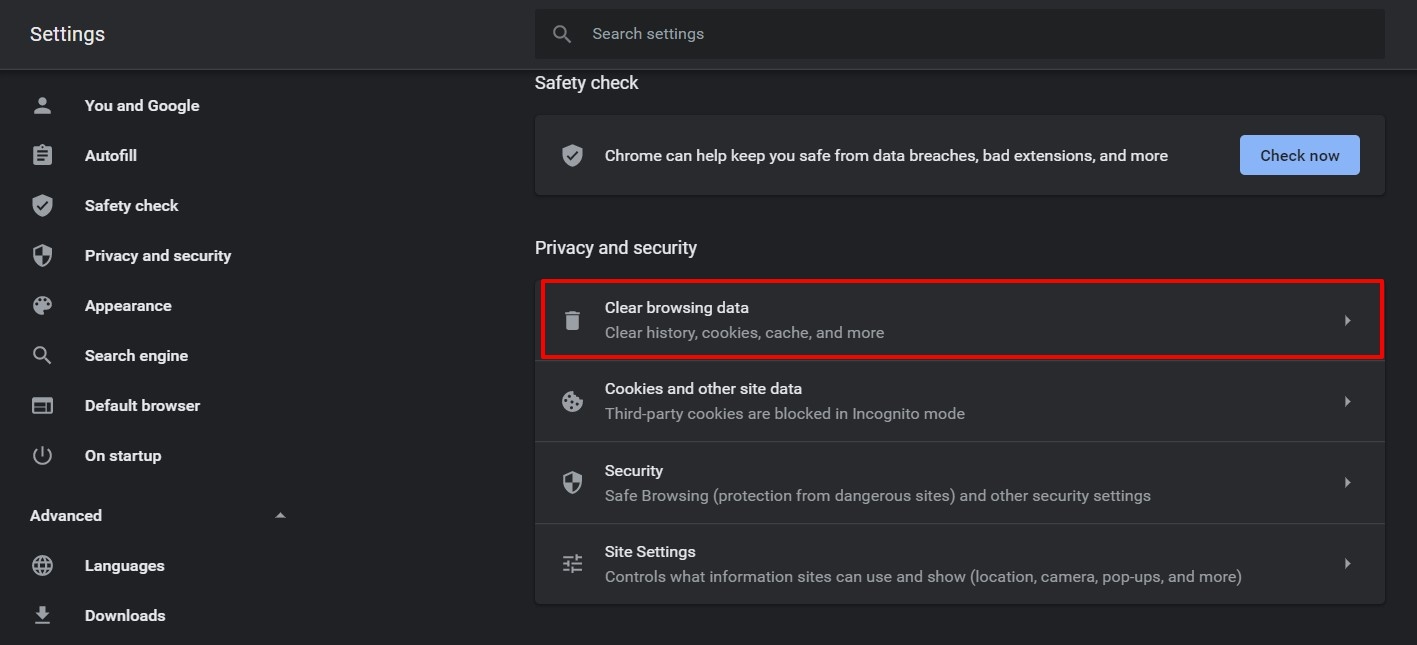
- Now select Cookies and other site data and Cached Images and Files.
- Also, make sure to set the Time Range to All Time.
- Finally, click on and wait for the process to finish.
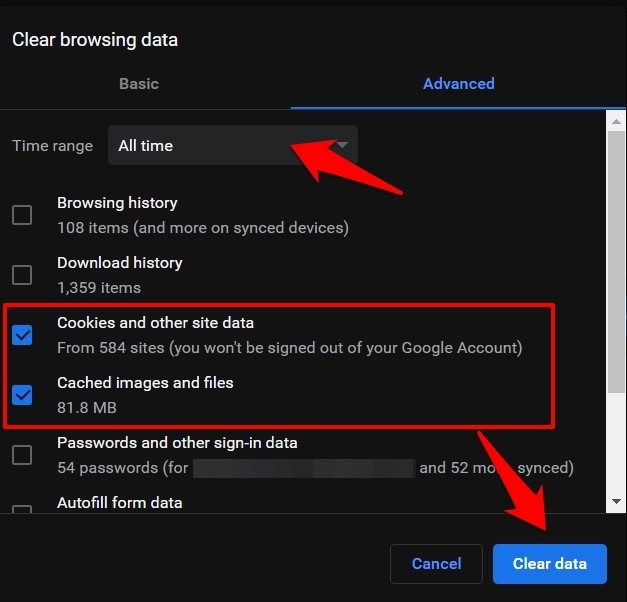
- Once done, Relaunch browser and the issue should have been fixed.
While deleting the cookie log out of the signed-in sites, and the latter might also take a little longer to load (due to the caches being cleared), its benefits outdoes its shortcomings.
Bottom Line
Judging by this Chrome support thread, there seem to be quite a few concerning users that have faced this issue or are still facing it. This guide should help you out if you are one among them.
In my case, some corrupt data conflicted with the proper usage behavior of the browser. So deleting Chrome’s cookies and the cache rectified this issue.
Lastly, if you've any thoughts or feedback, then feel free to drop in below comment box. You can also report the outdated information.








Update: I turn off my antivirus and firewall (norton) and restart, and its worked. So I think the antivirus is blacklisted and blocking the browser to accessing essential files that cause the error.
Thanks for the Tip!
Same error today, now I running in compatibility mode, which is so annoying
I am afraid none of these “fixes” worked for me. I turned on my Laptop this morning and could not browse the internet. Neither Chrome or Edge have worked today. Windows is working fine so are apps like Zoom and Spotify. I can send and receive emails.I went back a few days using a restore point. No change. I have checked for malware and viruses. I turned off all firewalls. No change.
Totally frustrated.
The same error message is also present on Edge. Many users who have been reinstalling Windows 10 from scratch for 1 year now find themselves with the same error. The Windows 8 compatibility mode allows chrome to work but it is necessary to face annoying slowness.