The Safari app will display a notice saying, “This connection is not private,” if it finds unsecured content or when you try to visit a website not secured by the HTTPS protocol.
You can troubleshoot the issue by hard refreshing the page, disabling the VPN connection, validating the system date and time, clearing cookies and cache, and turning off the anti-virus or firewall settings.
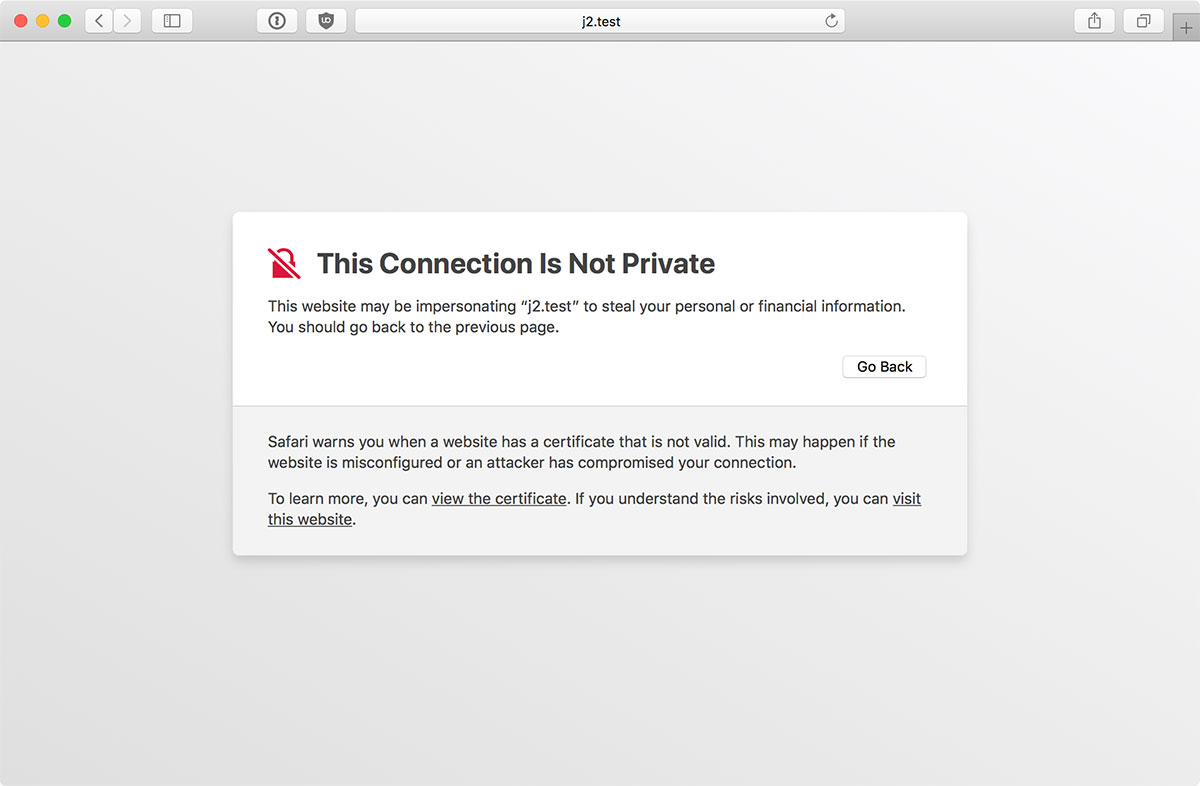
In this guide, I have shared written instruction about:
Method 1: Check your System Date and Time
An SSL connection error occurs when your device’s time and date don’t match the website certificate. You must double-check your Mac’s time and date to resolve the error. It is often recommended as part of an essential troubleshooting guide with similar simple methods.
- Click on the Apple
 menu.
menu. - Select System Settings and choose Date & Time under General Settings.
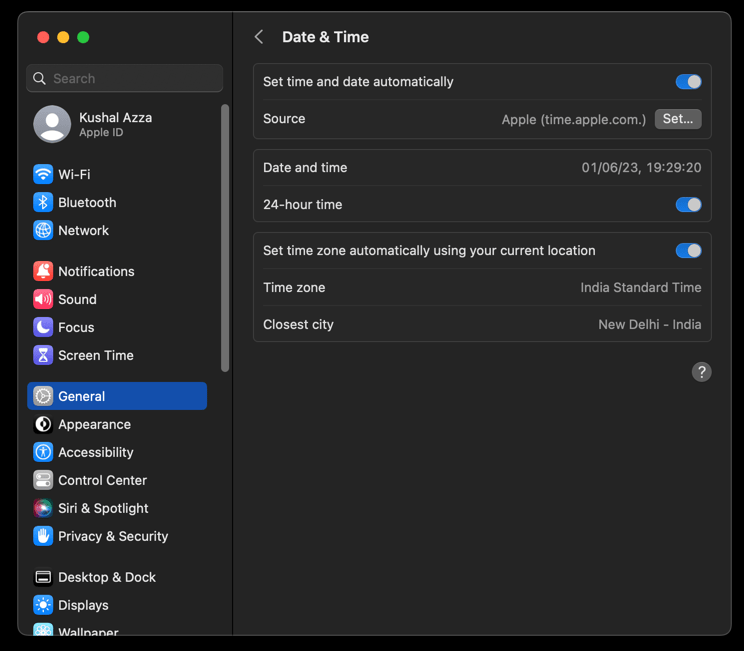
- If required, correct the Time and Date within your device.
While data and time are automatically set, a mismatch might occur if you manually set your system’s time and data. Switching to auto mode would be the best bet.
Method 2: Disable the VPN connection
If you’re using a VPN connection to access the page, the end website might have a program that detects the proxy address and prevents you from accessing it.
Hence, we recommend turning off any VPN app and removing the proxy address from the system or browser settings to avoid such a ‘connection not private’ error.
Method 3: Hard Refresh and Reload the Page
Sometimes, too many users access the website simultaneously, which results in downtime or a network outage. The server doesn’t respond to new requests in such situations, resulting in an error. We can keep reloading the page until the browser has a secured connection with the web server.
If, for some reason, your browser cannot load the Digital certificates, you will also get the ‘not a private connection’ error.
You can use the Safari app’s keyboard shortcuts and press + or the hit on the Reload ![]() in the browser interface to refresh the page. For better results, you can also choose the Reload page from Origin.
in the browser interface to refresh the page. For better results, you can also choose the Reload page from Origin.
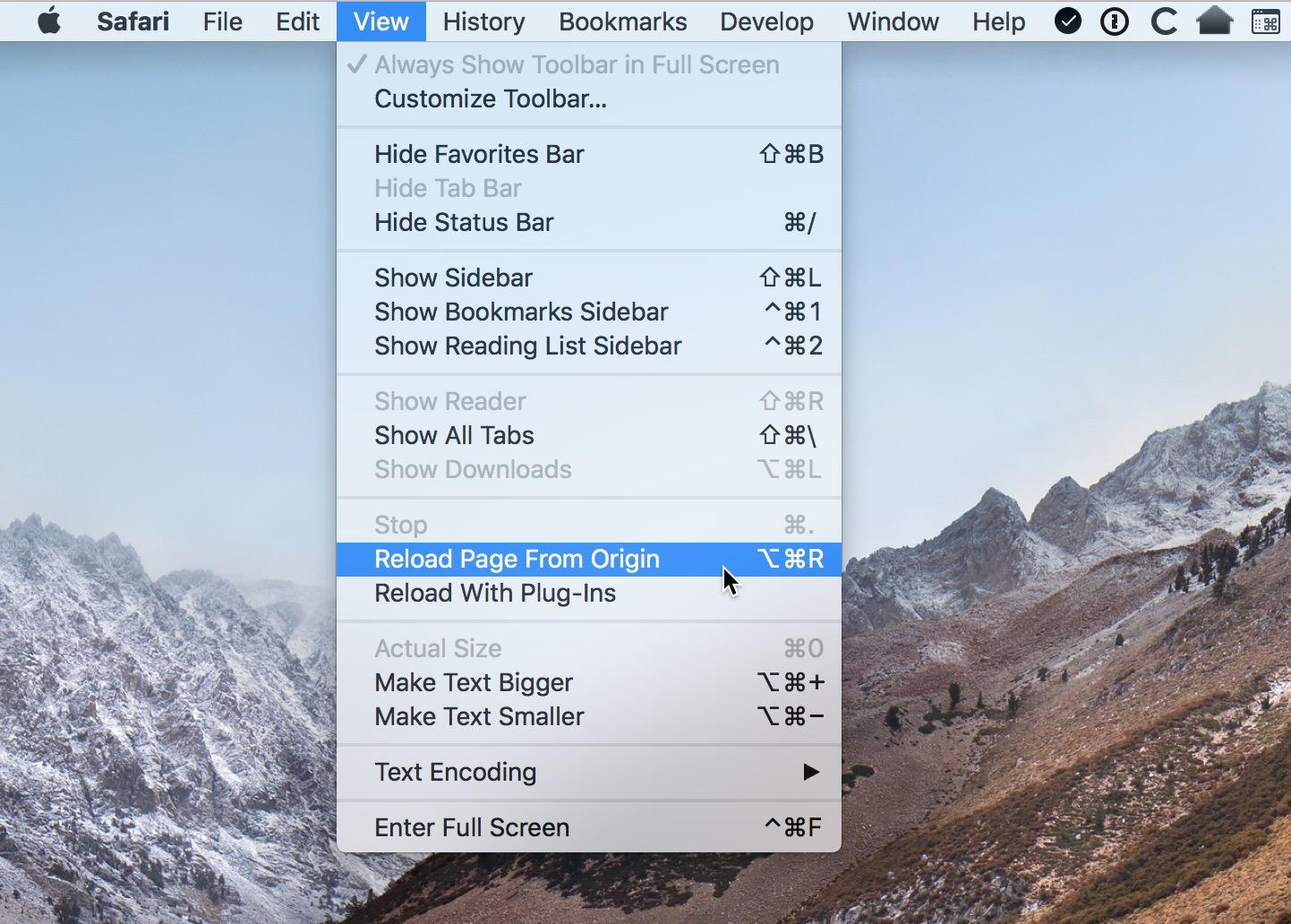
Method 4: Clear Browser Cache and Cookies
The browser may have stored too many caches and cookie files. When you revisit the same site, the browser reads through all the cache and cookie files to speed up site loading.
However, these data might get corrupted and lead to an unsafe connection between the browser and the website. Hence, clearing these temporary data can help resolve the problem.
- Launch the Safari browser on Mac.
- Click on the Safari option from the menu bar and select the Preferences menu.
It will open the Safari Preferences window. - Switch to the Advanced tab and enable the checkbox for the Show Develop menu in the menu bar option.
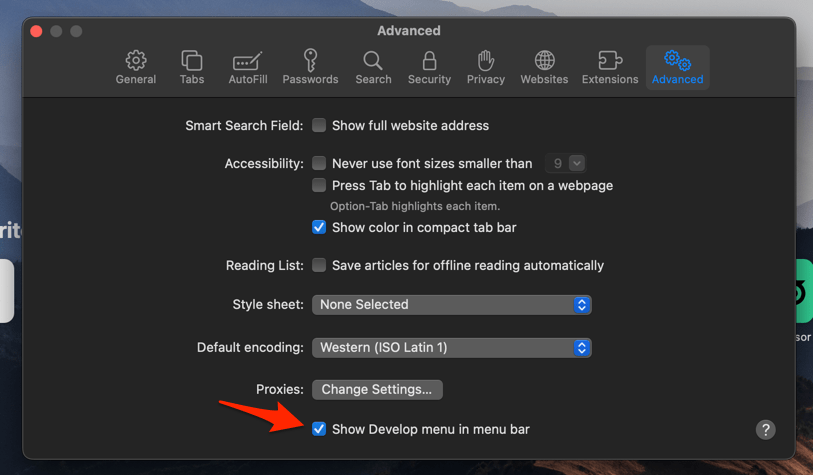
- Switch to the Safari window and select the Develop option from the menu bar.
- Select the Empty Caches option.
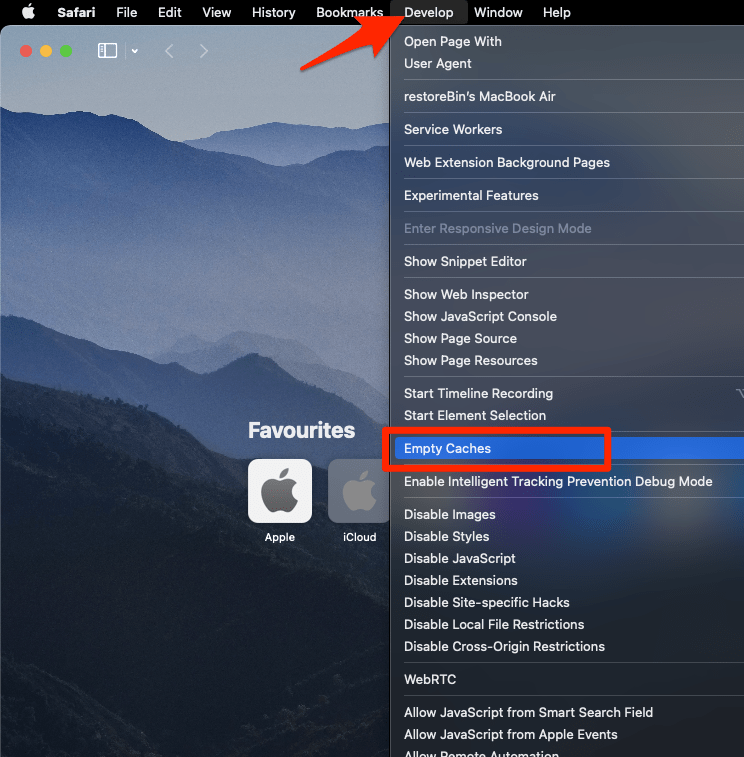 It will delete the cache files and cookies and flush the DNS cache.
It will delete the cache files and cookies and flush the DNS cache.
Now, try to access the page to verify if the issue has been resolved.
Method 5: Check your Wi-Fi and Antivirus/Firewall
If you use public Wi-Fi, someone can sneak into the system and steal data from users connected to the same network.
If you encounter an unsafe connection error while connected to unsecured public Wi-Fi, using a VPN service is the best way to protect your data. We understand that this step contradicts the one mentioned above, but you can consider using a premium VPN service rather than a free and unsafe VPN.
Apart from that, it’s also possible that your firewall and antivirus conflict with the website, causing the error. To resolve it, you can temporarily turn off the firewall and antivirus to check if it’s causing the problem.
Method 6: Proceed with Manual Caution Message
The last thing you should attempt is to visit the unsecured website.
The Safari app allows users to bypass the error and visit an unsafe site if necessary. However, you should be very cautious with this step and only visit trusted sites.
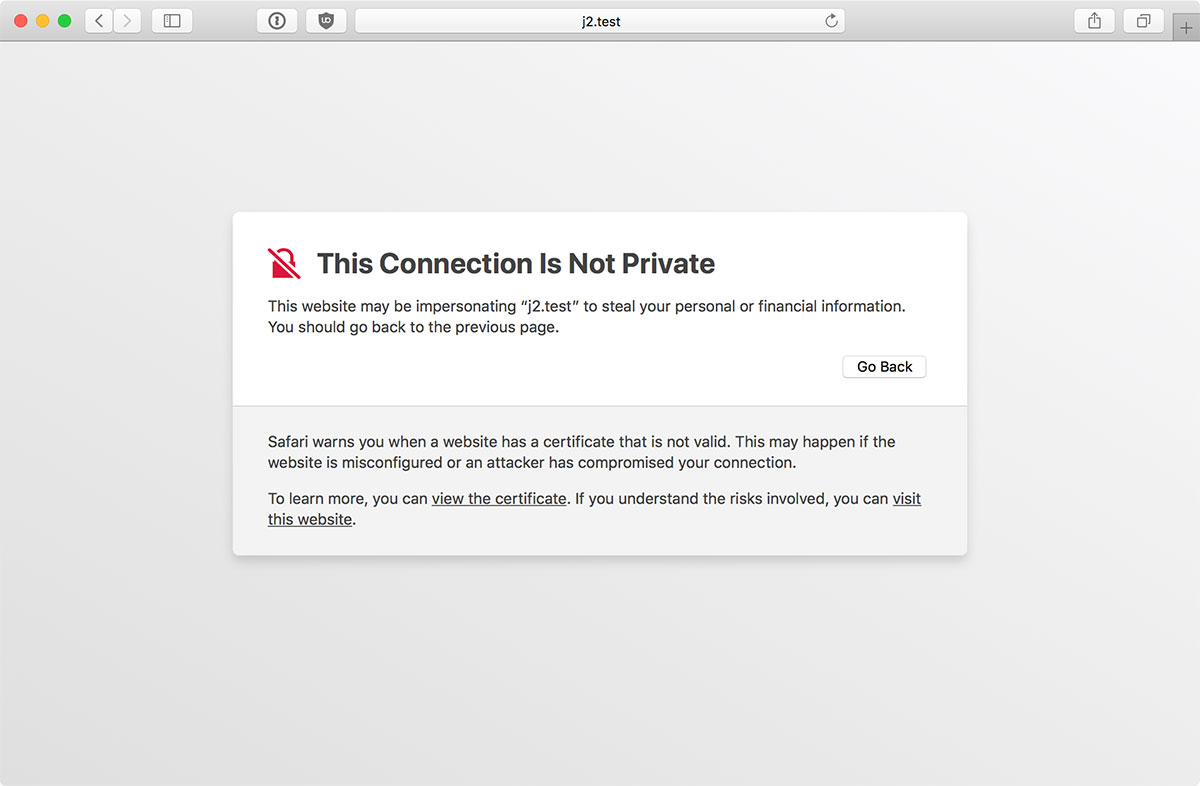
If the site is unsecured, click the visit this website link option, and Safari will load the webpage. You should perhaps not enter any personal details and keep your information as limited as possible.
Bottom Line
Most users have reported that issue primarily due to a mismatch between date and time settings. Ensure your system’s clock is synced with the internet and set to auto mode.
Also, a few reports have reported that a VPN connection is another culprit for unsecured connection errors. It’s better to check its status and switch to a more private VPN service provider.
There are a number of alternative Safari browsers that you can check or consider switching to if the issue persists even after troubleshooting.
Note: There was an update in macOS in September 2021 that broke Safari, resulting in a failing root certificate with a connection not private alert. This widespread issue was later resolved in a subsequent update. If you are still facing the error, you can watch this video.
Find the video guide helpful? Please consider subscribing to our YouTube channel for more such videos.
Lastly, if you've any thoughts or feedback, then feel free to drop in below comment box. You can also report the outdated information.








When I used a VPN it worked perfectly
Is it possible that am being monitored by the government and they are trying to access my emails😒
Thank you for this fix! This issue has had me flummoxed since it started – we didn’t know if we had a virus, or some other problem, or what. Going through the instructions in the video now has our old (2009) iMac working correctly once again.
I am sorry to say that this did not work on my macOS Monteray despite the fact that I have allowed the ISRG Root X1 certificate access for all users in Key Chain.
This is especially annoying as it ONLY pops up when I try to log in to a paper via my university library proxy, hence this is invariably safe but I still have to click through half a dozen links to open a page.
This worked for me so very grateful!! Many thanks
All thanks go to the original video creator!
Thank you!!! I am not computer savvy and was able to do this. I had almost given up using my MacBook out of frustration with this issue and you solved it! I am so thankful!!
I had tthe “connection is not private” issue on my Mac (running El Capitan). I followed the instructions on the video (download the certificate on another computer and then trust it from the key chain manager) and it worked like charm 🙂
Mil Gracias !!!! Thanks a thou from Mexico !
All the best !
G