Samsung Internet browser comes pre-installed on Samsung devices as a System app. Hence, it is difficult to uninstall or altogether remove it. In that case, we can force stop and turn off the Internet app.
Turning off the app will hide it from the App Drawer and make it no longer available for updates.
Note: Not all Samsung Phones allow uninstalling the Samsung Internet browser. In such a case, you can opt for the Disable option from the App and Notifications settings.
In this guide, I have shared written instruction about:
Method 1: Uninstall Samsung Browser from the App drawer
You can uninstall this app from the App Drawer or the All Apps list. Here are the steps to follow:
- Open the App Drawer or Library on your device.
- Find the Internet app and long-press to get a quick options menu.
- Select the command.
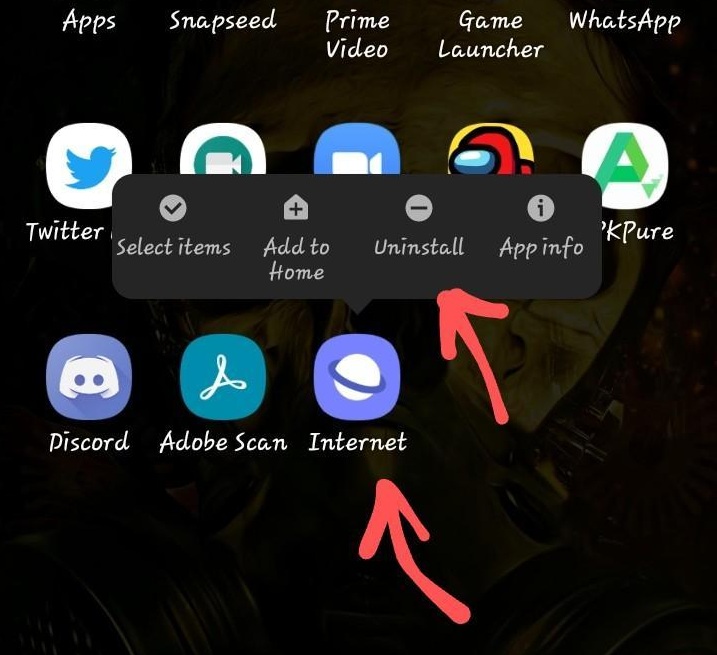
- Confirm your action, and it will remove that app.
It will immediately uninstall the Internet app from your Phone and recover the storage space occupied. It will save almost 300MB of storage space.
Method 2: Uninstall Samsung Internet from Settings
You can uninstall the app from the settings if you cannot uninstall it from the app drawer. Here are the steps to follow:
- Open the Settings app, scroll down, and tap on Apps.
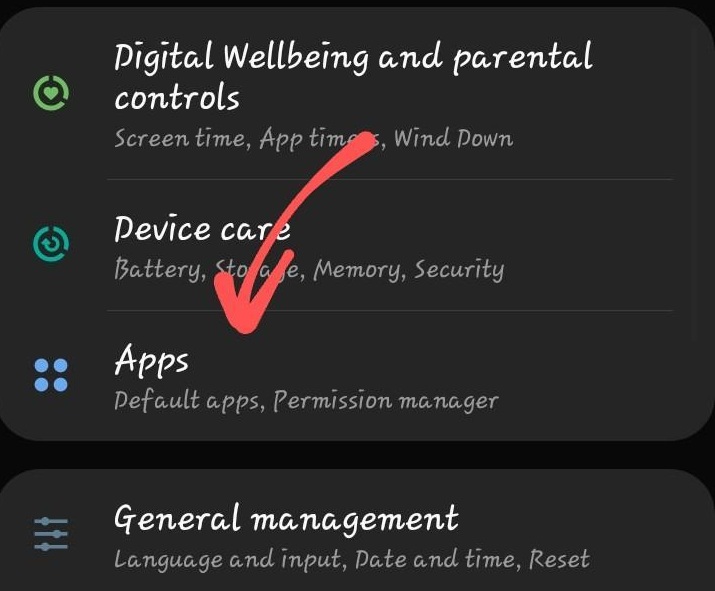 It will display the list of All Apps.
It will display the list of All Apps. - Scroll down to Samsung Internet and tap to open its settings.
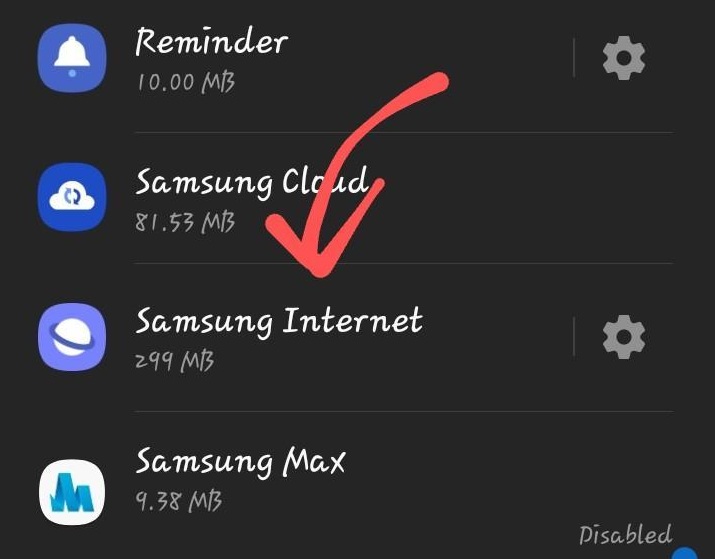
- Tap on the command, and confirm your action.
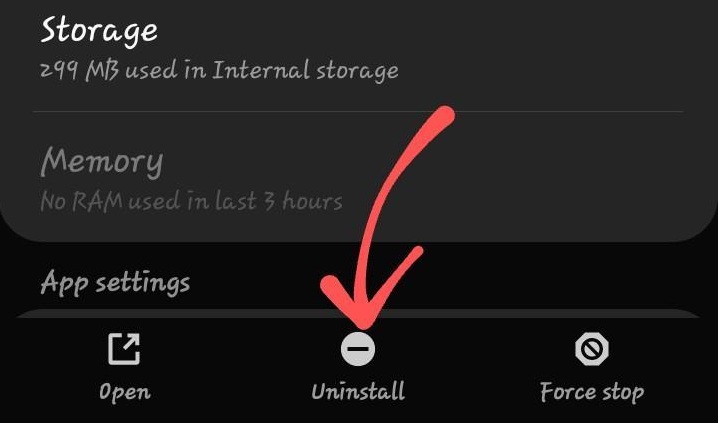
It shall remove the Internet app from your device.
Method 3: Disable the Internet app on Samsung Phone
Note: If you’re disabling the Samsung Internet app, ensure that you change the default browser app on your Samsung Phone. If the Internet app is the default, then the phone will launch the links in this app that will reactivate it.
Not every Samsung Phone allows you to uninstall the Internet app. For example, the Galaxy S series adds the Samsung Internet as a System app that cannot usually be uninstalled.
However, we can disable the app to hide from the phone. Though the app will still be available on the phone, the launcher will be hidden from App Drawer. Here are the steps to disable and hide:
- Open the Settings app, scroll down, and tap on Apps.
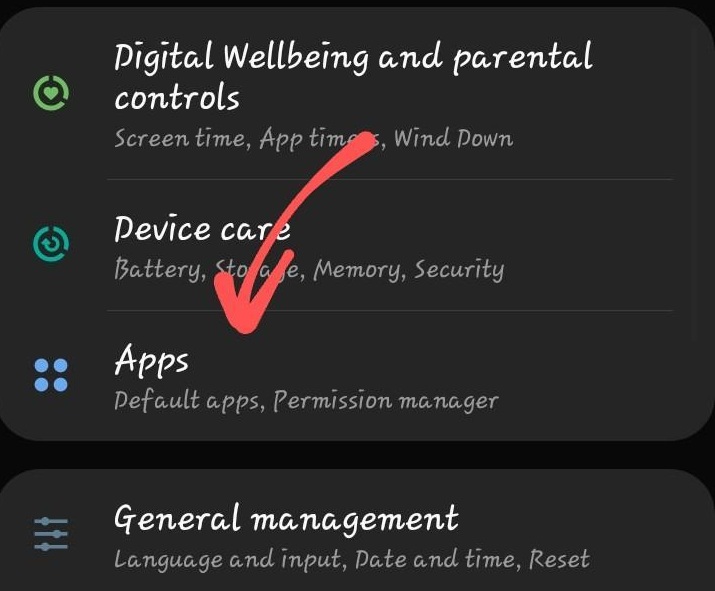 It will display the list of All Apps.
It will display the list of All Apps. - Scroll down to Samsung Internet and tap to open its settings.
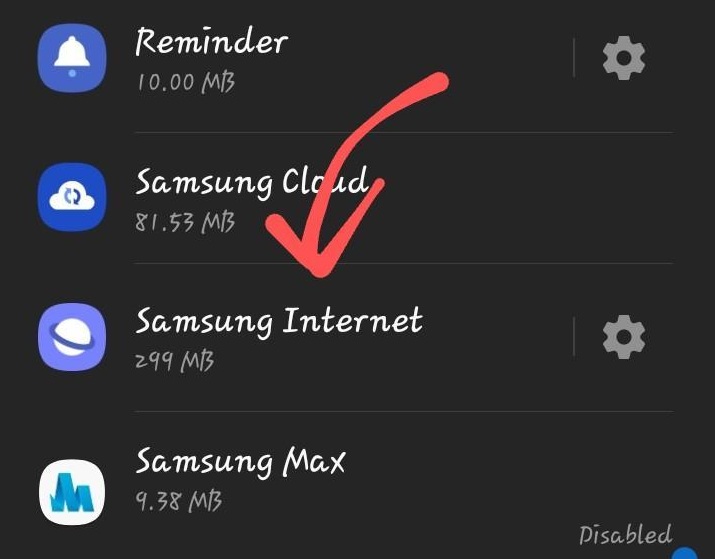
- Tap on the command, and confirm your action.
It will hide the Internet app from the phone, but the storage space will remain occupied. You should consider clearing the Samsung browser cache and site data before turning it off.
Reinstall: the Samsung Internet app
For some reason, if you changed your mind and want to install it back. You can search for the app in the Play Store and install it on your phone. Here is the Play Store link in case you need it.
Although the Internet app works on One UI devices and supports Android phones, it may not be supported on all phones. If you try, it may show that the app is incompatible; even sideloading APK won’t work.
Bottom Line
Getting rid of the Samsung Internet is a system app on Samsung smartphones. Hence, you cannot easily uninstall the app as you usually uninstall other apps.
A few premium phones, like the Galaxy S series, do not allow uninstallation; in such a case, you can turn off the app.
There are multiple web browser options on Android OS that you can install better than Internet App. Make sure to set the new browser app as the default one on Samsung devices.
Lastly, if you've any thoughts or feedback, then feel free to drop in below comment box. You can also report the outdated information.








I hate that I am forced to use this app. Hate it and all of the pop ups! Going to see if the store can wipe the phone and I can start over?
I have the tab an S2 and uninstall is not allowed. So I’ve disabled it and put the icon on its own on page 5 of the apps view.
I’ve also downloaded Duckduckgo as my browser and as my search engine. Nice and private Google is not your friend people!
Any idea of how to disable or uninstall Samsung internet from SM-A102U ?
I was really hoping you wpuld be right and I could finally get that garbage browser off my phones. But sadly, no. Its still there. The “unistall” option is gray and inactive. And even after I disable it, remove any and all permissions, have Firefox set as my default browser the god damn thinv still keeps popping open for links in Facebook messenger. I have 3 brand new Samsung phones, two S21’s and a S20 Note Ultra. This Samsung browser is like a stalkinv ghost that won’t go away!
You need to change the default browser to Firefox on your Samsung Phone. This will stop launching the links on Samsung Internet and will stay disabled.
not on j7 700t!
I cannot uninstall Samsung Internet from my S8 but I was able to set another app as my default browser.
Hello James, you can actually disable the Samsung Internet browser from your Galaxy phone.
galaxy j7 700t can’t uninstall or disable. and it keeps resetting itself as default browser! delete data, and it comes back! held hostage by an app! is root the only way?
I guess so! Samsung is bloated with tonnes of apps from its own Galaxy app store. It’s kind of annoying.
I can’t get rid of Samsung internet i follow your instructions still there with annoying notifications in the notification bar maybe I need to take it to a store maybe they can figure out
Samsung S20 FE does not allow removal of this app. Can only Open or Force Stop it. Appears to be a protected system app now.
Unfortunately, that’s correct, Peter!
The Galaxy A20 will not let you uninstall the app
Yes, certain models requires the root permissions to uninstall the Samsung Internet browser. They are set as System apps which explicitly need root access.
True, you must root “A20” to uninstall, but this will void the warranty. Actually, rooting the device is what voids the warranty. But, once you root, there are a number of Samsung and Google apps that can be uninstalled.
If you can’t uninstall Samsung internet how so you get rid of an unwanted video that keeps popping up? Please help.
Not all Samsung devices let you uninstall the Samsung browser.
True, I have a Samsung Galaxy S8+. Nowhere is there an uninstall selection.
Correct.
I can’t even find a way to disable it from S8+
You can uninstall any app with ADB an a USB cable. Google it.
You can uninstall any app with ADB and a USB cable. Google what ADB is. It seems like some hacking into the Matrix kind of stuff but it’s actually really easy to use.
Exactly.
Samsung Galaxy J7 Sky pro will not allow one to uninstall using either way.
Guess Ill find an app like AVG to get rid of it maybe?
Also has Samsung members and Samsung Members V1 that are storage hogs. Like to know if/how one can remove either or both of them without suffering from operating issues?
Thanks