Firefox allows users to reload web pages using the reload button and keyboard shortcuts or to perform a hard refresh. It clears the browser cache and reloads the page from the server, ensuring the latest changes to the page.
Hard refreshing a page feature aims to help users troubleshoot issues with web pages that may be caused by cached content.
In this guide, I have shared written instruction about:
Reload a Browser Page
The Mozilla Firefox browser has an in-built reload option command that helps reload the webpage without deleting the cookies and cache data. Here are the steps to follow:
- Launch the Firefox browser on the computer.
- Open any website for a hard refresh.
- Click on the Reload
 icon to refresh the current page.
icon to refresh the current page.
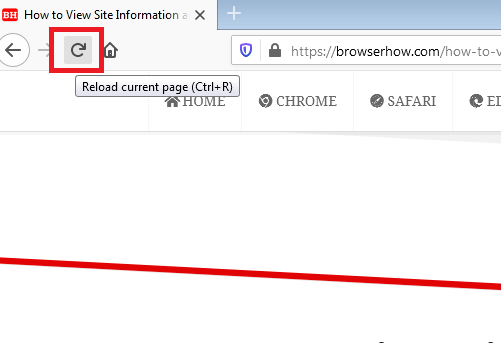
It will reload the page and also remove any temporary errors. But, if you want to delete all the stored cache and remove the cookies, you should perform the Hard Refresh operation.
Hard reload/refresh helps in clearing any major browser and website loading-related issues.
Hard Refresh a Page Content
Here, you can use two easy keyboard shortcuts to delete the stored cache and cookies on the Windows/Linux desktop.
- Keypress: + +
- Or keypress: + on keyboards.
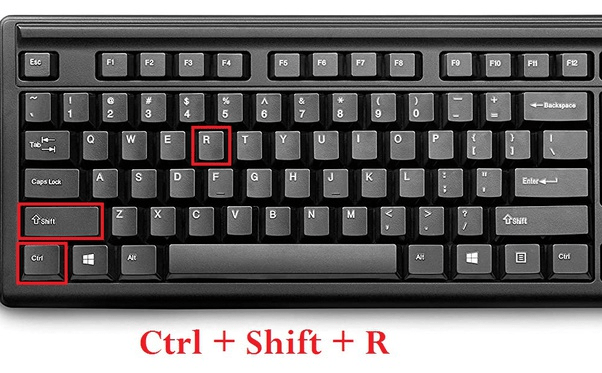
Just choose whichever shortcut is easy for you to memorize and execute. Running those shortcut commands should do the work for you.
Perform Hard refresh
Firefox for Mac also has two shortcut keys similar to the one in a Windows machine; the only difference is the Ctrl key is replaced by the Command key.
- Keypress: + +
- Or keypress +
 command in address bar.
command in address bar.
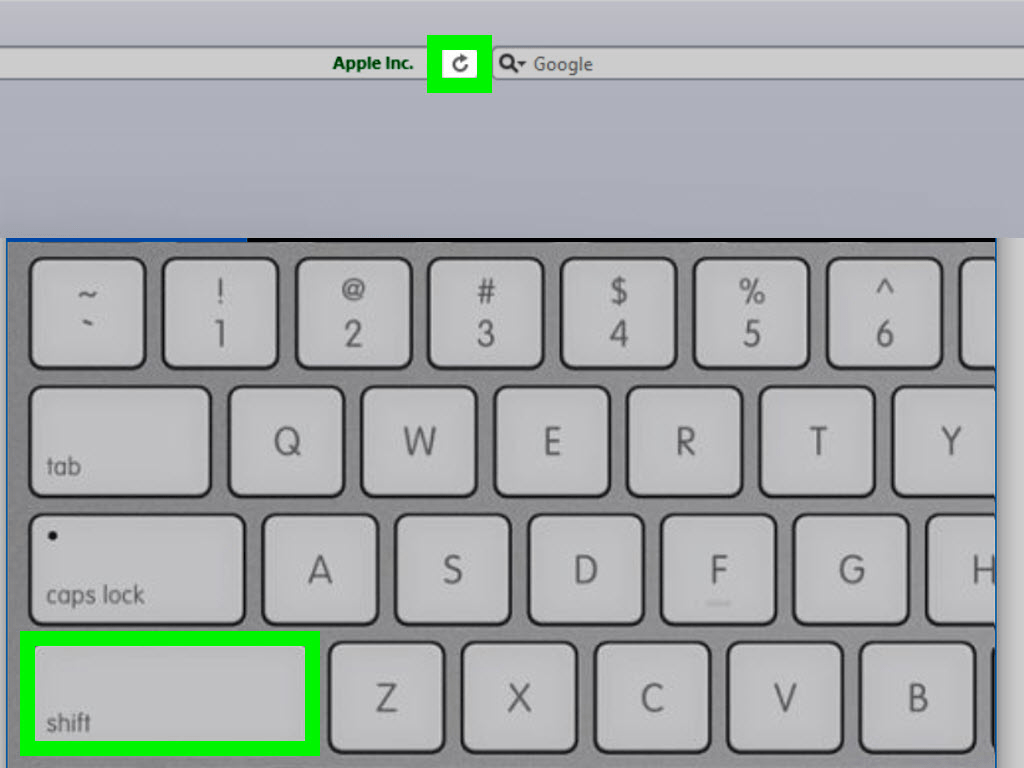
Based on the operating system, you can choose to hard reload the page and download the new files from the web server.
Bottom Line
When browsers store web pages in their cache, loading them becomes faster. This, however, means that you can miss any updates in case changes have been made to the webpage.
The hard refresh also eliminates any temporary errors you encounter on the website. If the page is not loading correctly, the hard reload will help resolve the issues.
Alternatively, you can also manually clear the sites cache and cookies stored in the Firefox browser on a computer and reload the page to complete the hard refresh.
Similarly, you can hard refresh the page in Firefox on Android.
Lastly, if you've any thoughts or feedback, then feel free to drop in below comment box. You can also report the outdated information.








THANK YOU VERY MUCH