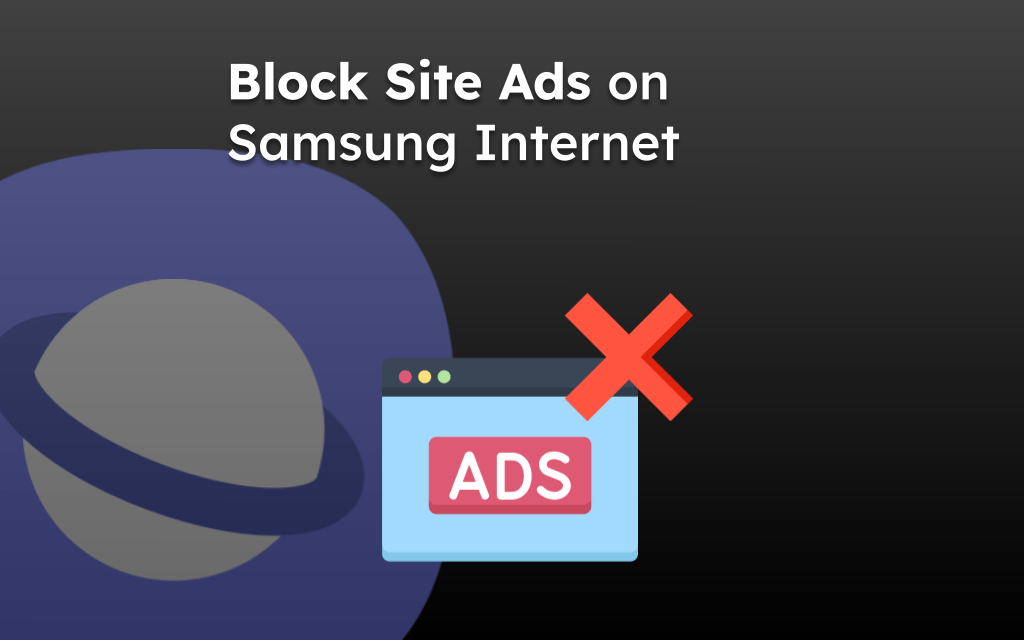Samsung has its very own web browser, which is known as the Samsung Internet Browser. The browser has unique features to cater the Samsung users with an extra user-friendly UI.
If you also want to use the Samsung browser on your Android smartphone. In that case, you can download it from the Google Play store or any third-party app. The update are released within the Play Store.
Note: Samsung Internet browser is only available for Android Smartphones. And recently added to the Microsoft Windows Store for PCs.
In this guide, I have shared written (and video) instructions about:
Watch the Video Tutorial
Find the video guide helpful? Please consider subscribing to our YouTube channel for more such videos.
Download Samsung Internet from the Google Play Store
The Samsung Internet Browser app is available in the Play Store, where you can safely download it without malicious files. Here are the steps to download:
- Open the Google Play Store on your Android device.
- Search for Samsung Internet from the search bar.
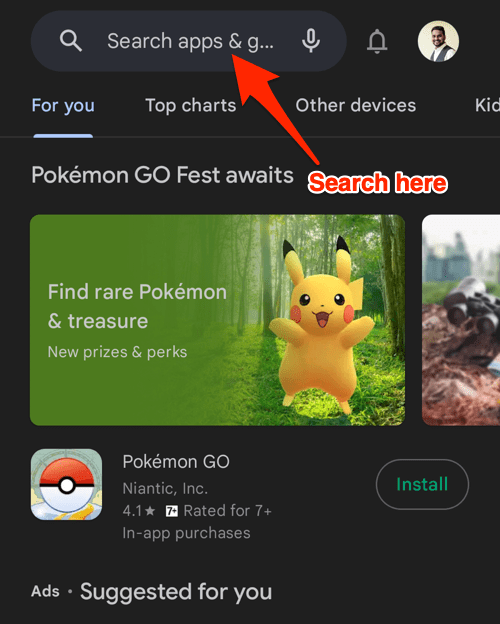
- Tap to select the Samsung Internet Browser from the search result.
It will open the app details page. - Tap on the button to proceed with the download.
- After installation, tap on the button.
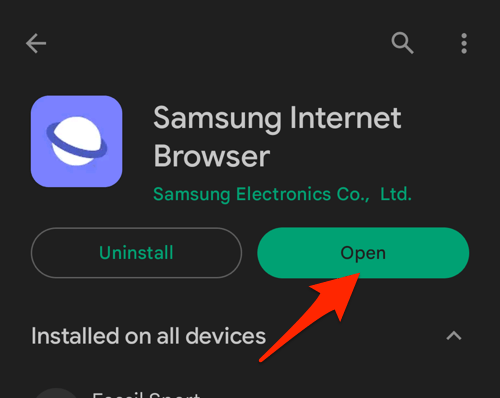 It will open the newly installed Samsung browser.
It will open the newly installed Samsung browser.
For the first-time launch, the Samsung Internet might ask to configure a few settings. You can configure or skip the setup wizard.
If you are accessing our site page from an Android Phone, click the link below to access the Samsung Internet Browser directly on the Google Play Store.
After installing the Samsung Internet browser, you can create a Samsung account using your email ID and complete the setup.
Download from a Third-Party Site
If the Samsung Internet Browser is unavailable in your region’s Google Play Store, you can download it from a third-party website.
Note: downloading the apps from third-party sites is not recommended. Please be sure to proceed with caution.
- Open m.apkpure.com on any existing browser.
- Tap on the Search icon option present at the top right corner.
- Search for Samsung internet browser in the search bar.
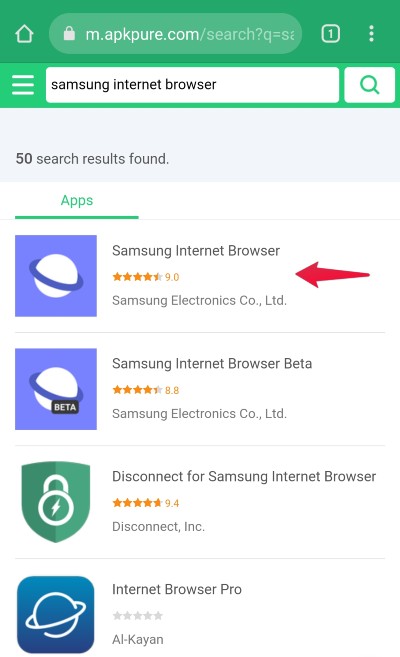
- Select the desired result and click the button.
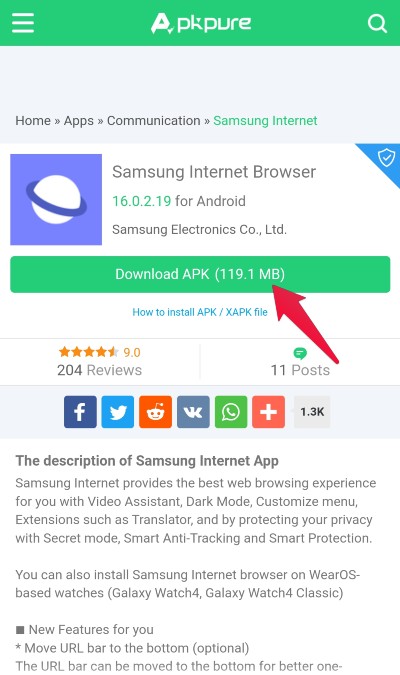
- Install the downloaded file on your Smartphone device.
You should download the apps from a third party only when unavailable in the Play Store. Downloading from a third party may contain compromised code and is less secure than the Official Play Store apps.
You may need to enable the Install Unknown Apps option in Android Phone settings to install APK files outside the Play Store.
Update Samsung Internet browser
- Open the Google Play Store on your Android device.
- Tap the Profile icon from the top right corner, and select the Manage apps & device menu.
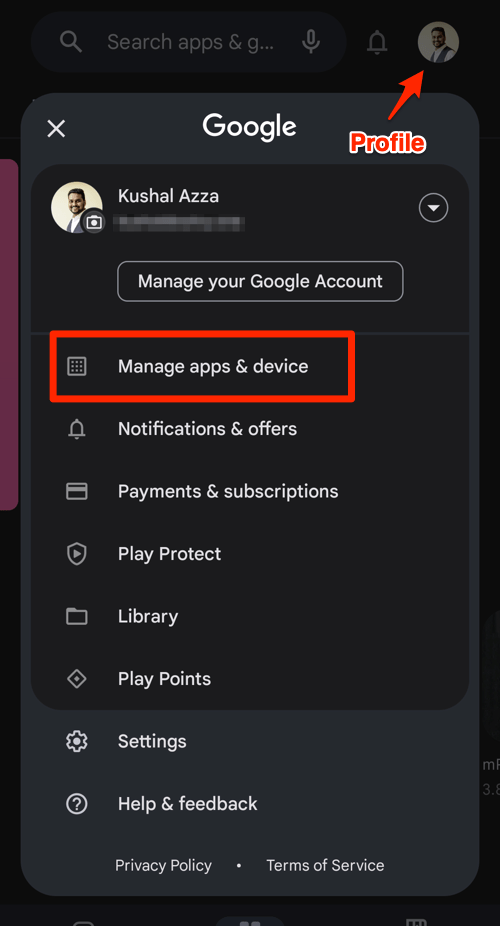
- Tap on the See details command under the Updates available menu.
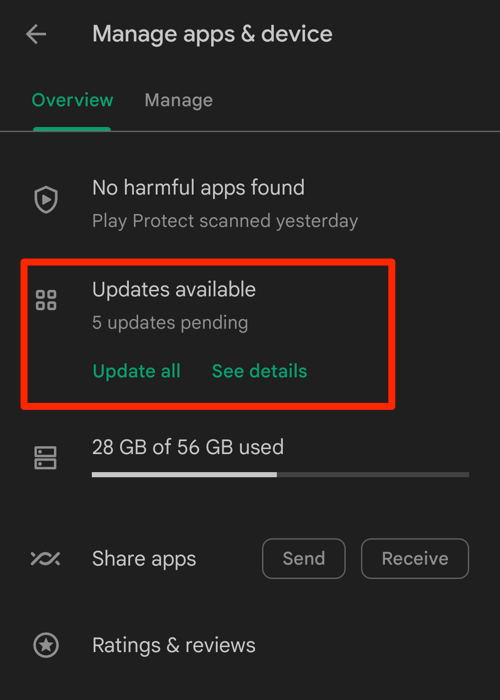
- If Samsung Internet is on the list of apps with available updates, tap on next to it.
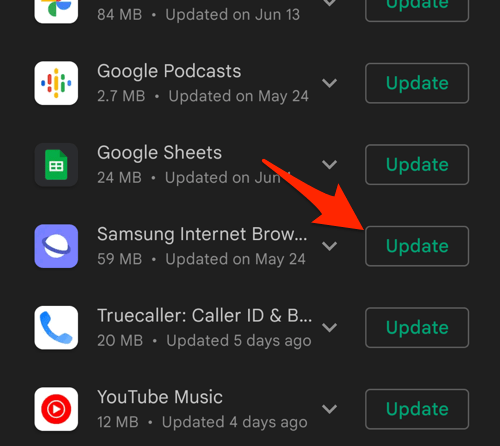 It will start the browser update on your smartphone.
It will start the browser update on your smartphone.
Alternatively, you can search for the Samsung Internet Browser app in the Google Play Store, visit the App details page, and tap the command to install the latest version.

You can enable auto-updates for the Samsung Internet browser by tapping the More ![]() menu on the App details page and ticking the checkbox for the Enable auto-update option.
menu on the App details page and ticking the checkbox for the Enable auto-update option.
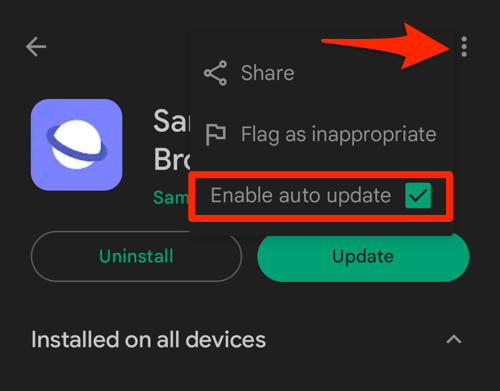
The Samsung browser will be updated when a developer releases new updates. You can watch our video guide on updating the Samsung Internet app.
Find the video guide helpful? Please consider subscribing to our YouTube channel for more such videos.
Bottom Line
Samsung Internet browser offers an effortless and intuitive experience with everything set up. If you find any issues or face difficulties with Samsung Internet, then you can switch to Chrome browser or Firefox browser on your Android device.
Lastly, if you've any thoughts or feedback, then feel free to drop in below comment box. You can also report the outdated information.