The Opera browser allows you to change the file download location, which can be different from the default Downloads folder. It also has a toggle switch that asks where to save the downloads whenever you download a new file.
The option to customize download settings is available under the Downloads settings section.
In this guide, I have shared written instruction about:
Manage the Download Settings
The Opera Browser allows you to manage your downloads and provide a destination for them. It helps you check your computer storage and switch between the disks aptly. Here are the steps to follow:
- Launch the Opera browser app on your computer.
- Click on the Settings
 in the sidebar.
in the sidebar.
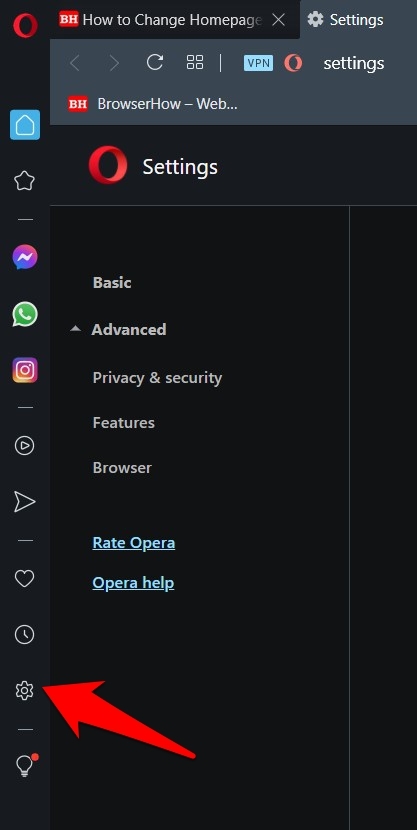 It will open the Settings page in the Opera browser.
It will open the Settings page in the Opera browser. - Scroll down to the bottom and click on Advanced settings.
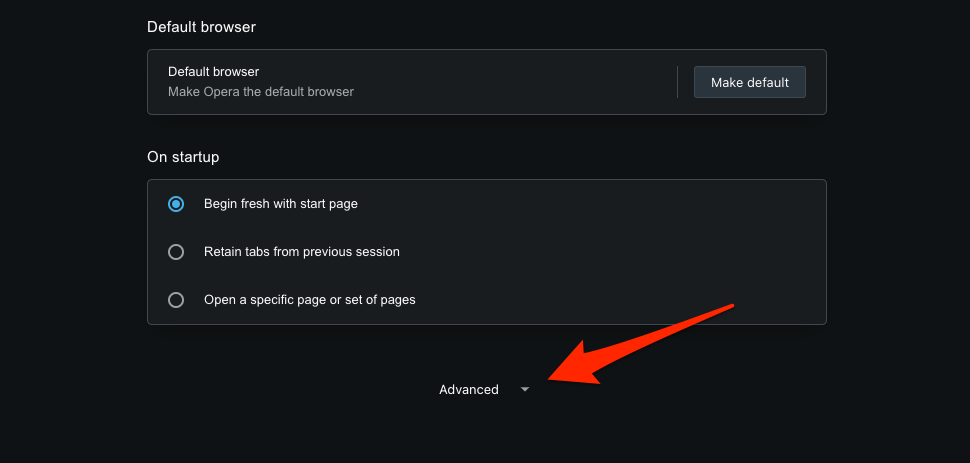
- Again, scroll down to the Downloads section.
It will display two options for download settings. - Click on the for the Locations option.
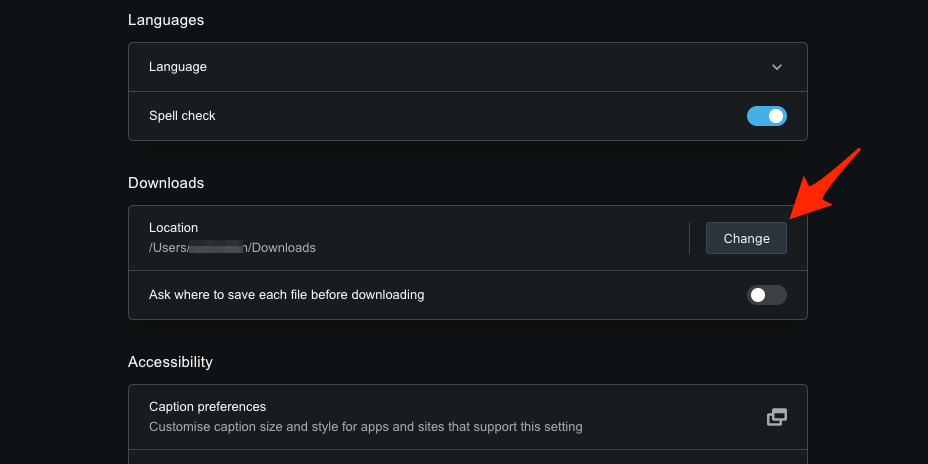
- Choose the preferred new download location with Finder or File Explorer.
- Hit the to make the changes.
- Next, enable the toggle button for Ask where to save each file before downloading option.
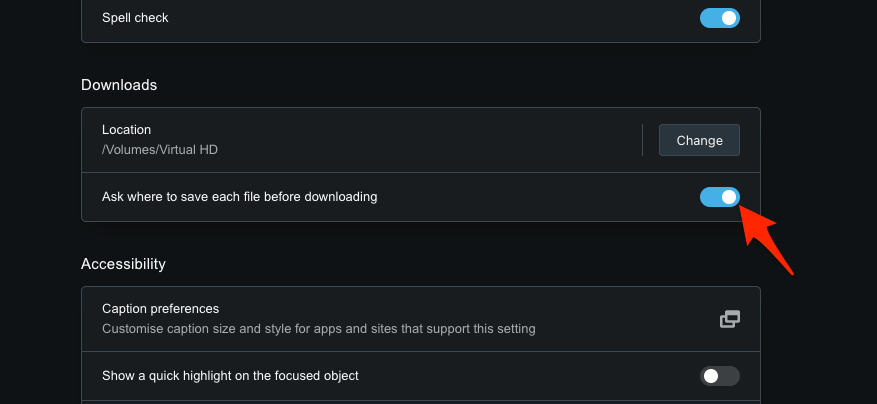
We have successfully changed the download location folder and enabled the toggle to ask before downloading a file.
Bottom Line
The Opera browser can customize the download folder or drive location within the browser. It also allows us to enable the feature that asks where to save each file before downloading.
It also has the feature to save and download pages for offline access, which is useful when disconnected from the network.
Lastly, if you've any thoughts or feedback, then feel free to drop in below comment box. You can also report the outdated information.








Modern opera mini doesn’t
show pop ups and even videos and music can’t download, what’s the problem?
Opera Mini browser is a trim-down version of the Opera Mobile browser. It doesn’t support modern web technologies like interactive design, downloading, etc.; it only provides faster browsing speed.
Good & helpful, but almost every PC seems a bit different & it’s rare that step by step instructions can be followed, especially when the instruction screen disappears. Making pencil notes to avoid this is not really satisfactory. Suggest the txt layout is changed & the wordy instructions simplified.
In my case I have the default storage set for H dwnlds but the downloads are not going there or anywhere else so far as I can see??? WTF?