macOS is set to open all the default links, including the spotlight search in the Safari app. However, we can change the settings to open search results in Chrome browser or any other preferred browser app.
To open the Spotlight results in Chrome, we must change the System Settings and set the Chrome app as the default browser.
In this guide, I have shared written instruction about:
Set Chrome app as the Default browser app on Mac
Two different approaches exist- via System Settings and from the Chrome browser’s Settings. We have listed these methods below.
Method 1: Change the Default browser app from System Settings
Since Safari is set as the default app on Mac, the spotlight search result automatically opens in this app. Instead, we must set Chrome as the new default to open results. Here are the steps follow:
- Click on the Apple
 from the menubar.
from the menubar. - Select System Preferences/Settings from the sub-menu.
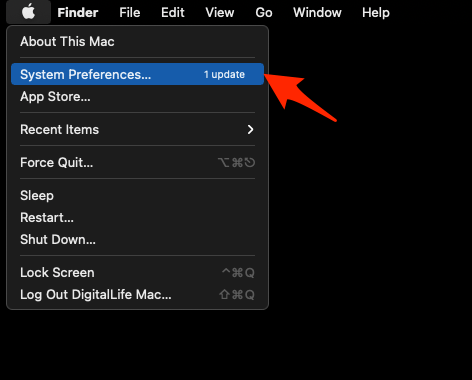 It will launch the System Preferences window.
It will launch the System Preferences window. - Select General Preferences from the System Preferences window.
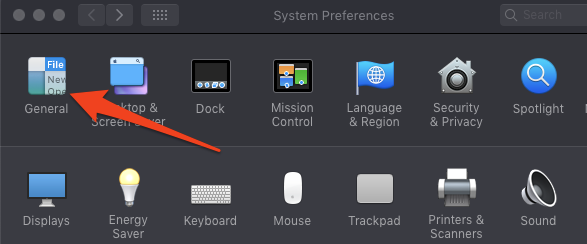
- Click on the Default web browser drop-down option list.
- Select Google Chrome from the list.
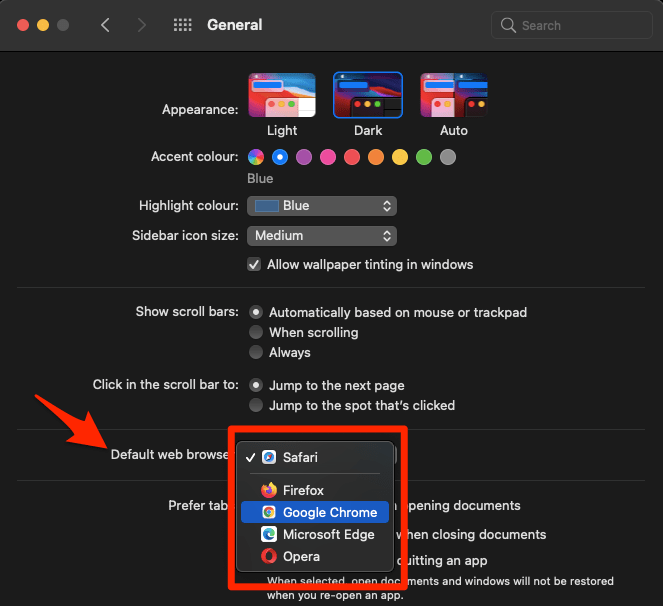
That’s it, and the selected browser will become the default browser in macOS.
If you do any Spotlight web search and open the result, it will automatically launch Google Chrome and open the search result.
Method 2: Make Chrome the default app
We can set Chrome as the default browser from the Settings menu without visiting the system settings. Here are the steps to follow:
- Launch the Chrome browser on your Mac.
- Click on the Chrome menu from the menubar.
- Select Preferences… sub-menu from the list.
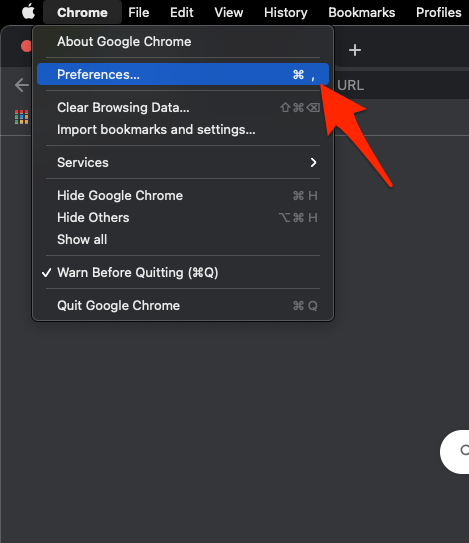 It will open the Chrome Settings page.
It will open the Chrome Settings page. - Switch to the Default browser tab from the left sidebar.
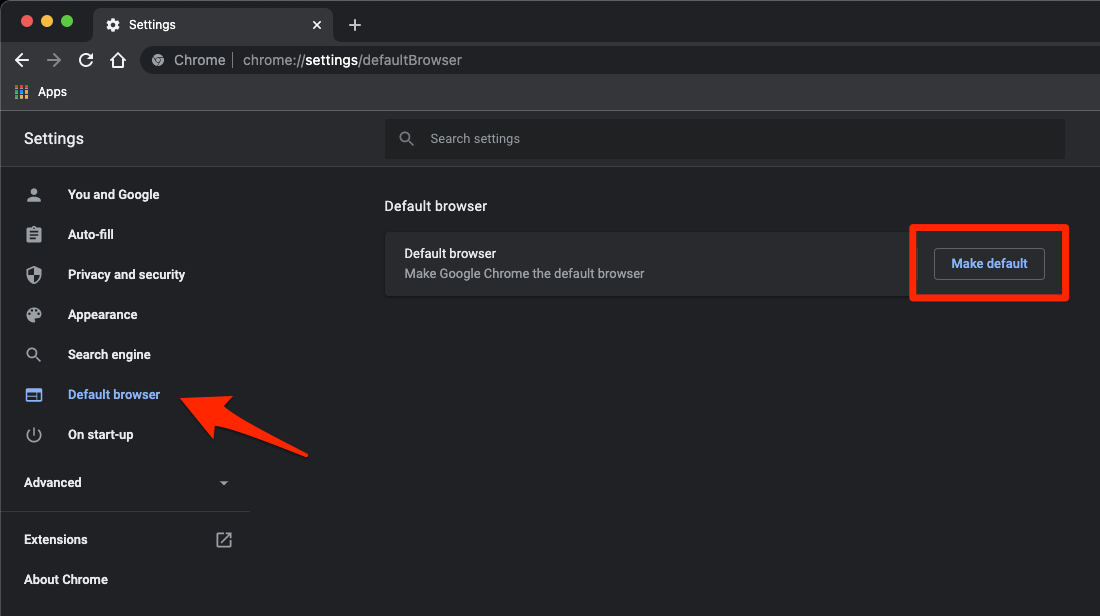
- Click the button.
- Hit on button to make the switch.
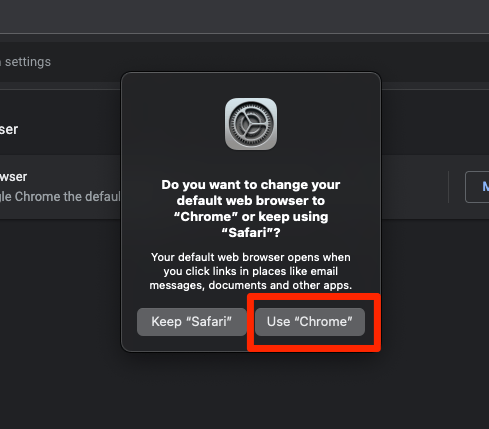
It will use the Chrome app as the default web browser across the macOS system. Any links clicked across the Mac will launch automatically in Chrome instead of Safari.
As soon as you set Chrome as the default browser on your Mac, all the web contents, including Spotlight’s search results, shall now open in the Chrome browser.
Bottom Line
You could instruct Spotlight to open the results in any web browser, including but not limited to Chrome, Firefox, Opera, Edge, etc. All you need to do is change your default browser on macOS.
After changing the default app from Safari to anything you desire, the spotlight search result will directly launch in the set browser app.
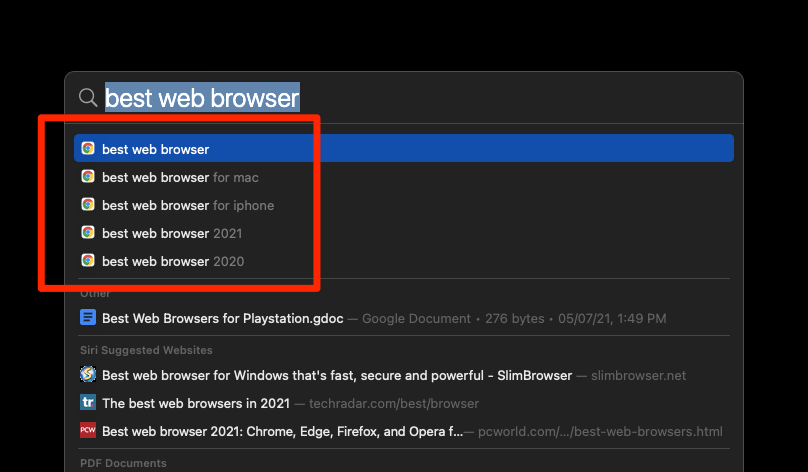
Lastly, if you've any thoughts or feedback, then feel free to drop in below comment box. You can also report the outdated information.








This doesn’t work. Default browser is chrome and still spotlight opens in Safari.
Can you try restarting your system after changing the default browser to Google Chrome app?
I can see the spotlight results suggestion to open in Chrome.
Perhaps, there are chances that some suggestions might be appearing form Safari browser if you’ve used it in past. If that’s the case, then you can clear the Safari app’s cache and history to remove all suggestion from the browser.