The Opera browser on the computer supports the printing function. We can print the webpage or save it as a PDF file from the browser.
Alternatively, it also has a direct option to Save as PDF under the Page menu to store the webpage locally on the computer. These PDFs can be opened in the Opera browser or any other PDF viewer application.
In this guide, I have shared written instruction about:
Print the Page and Save as a PDF
Opera makes it easier for you by converting a web page into a PDF document. Here are the steps to print and save as PDF:
- Launch the Opera browser on your computer.
- Open the web page to save it as a PDF.
- Click on Opera
 for the menu list.
for the menu list. - Hover on the Page menu and select Print.
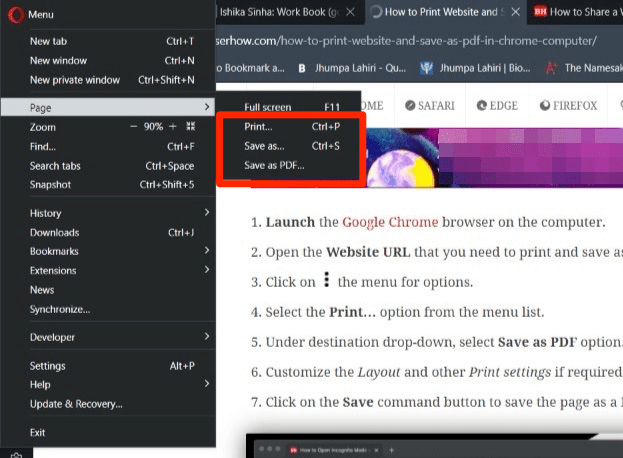 It will open the Print dialog window.
It will open the Print dialog window. - Select Save as PDF under the Destination field.
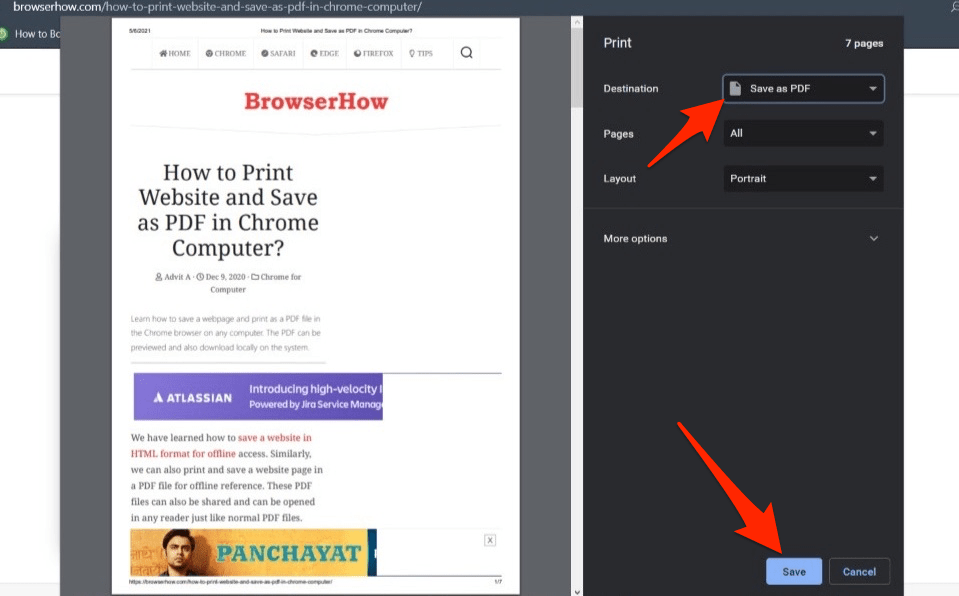
- Hit on command.
- Choose the location to save the PDF file.
It will save, convert, and save the page as a PDF file.
Alternatively, we can select the Save as PDF option under the Page menu instead of the Print command at step #4.
Bottom Line
The ‘Save as PDF’ option helps to store the page on your device, which can be viewed later, just like an offline document.
You can save and keep web pages in PDF format without distorting design and elements, which can be printed anytime later.
Lastly, if you've any thoughts or feedback, then feel free to drop in below comment box. You can also report the outdated information.







