Most websites today are developed in a responsive design that adjusts according to the screen resolution. However, a few sites are still old-age, which get trimmed in the mobile screen and need a desktop browser.
The Safari browser offers a feature that automatically loads the desktop view on the mobile screen.
In this guide, I have shared written instruction about:
Use the ‘Request Desktop Website’ option
The built-in feature within the Safari browser running on iOS or iPadOS can request desktop site safari on small screens. The feature is convenient when used smartly. Here are the steps to open the desktop view:
- Launch the Safari app on iPhone or iPad.
- Open the Website URL that you want to request a desktop website.
- Tap on the AA icon within the URL bar.
- From the available list, select the Request Desktop Website option.
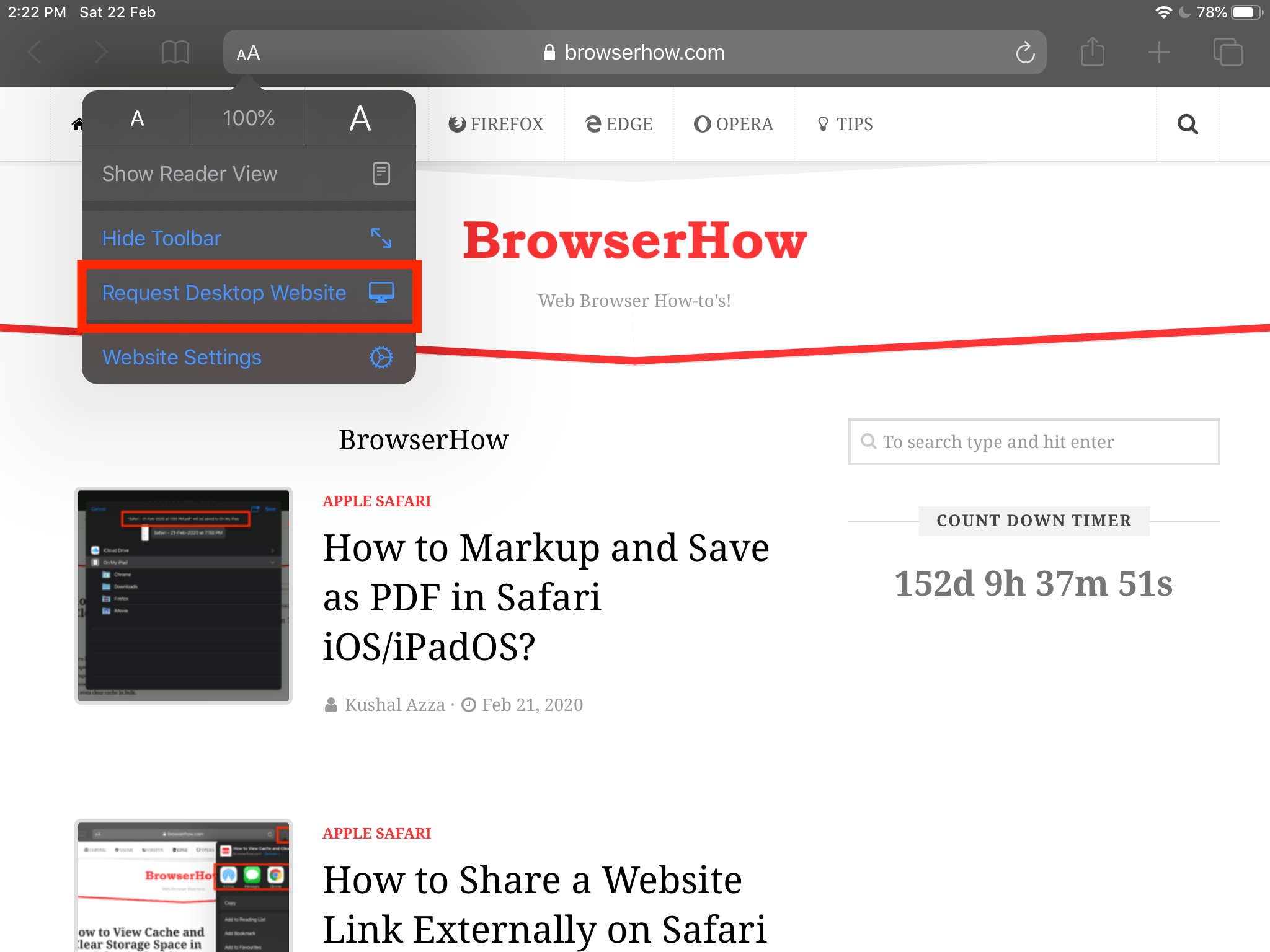
This will reload the website page and load the site’s desktop version. You may not be able to see significant differences on the iPad, though, but on iPhone, you will notice the UI changes.
You can also disable the desktop site view by tapping the Request Mobile Site under the same reading icon. The request desktop site safari is helpful when you do not have a computer or laptop handy to load a desktop site.
Bottom Line
The ‘Request Desktop Site’ view comes in handy when you are in need of desktop layout of website and that features are unavailable on mobile sites. Safari browser will immediately switch from mobile layout to desktop and help you view the full desktop mode.
Similarly, you can request for mobile site view in Safari browser on Mac using the developer tools. The developer tools allow us to manage the screen size and watch website changes in real-time.
Lastly, if you've any thoughts or feedback, then feel free to drop in below comment box. You can also report the outdated information.







Safari on IOS is not really just like Safari on a Mac. All the magic is just telling a web site when using iPad Safari that it is really Mac Safari. That way it fools the web site into loading their desktop version rather then a mobile version if they even have one. I do not see a lot of web sites providing both anymore. Even on my iPhone which does not default to a desktop mode. Generally, web sites will mostly load desktop versions. But in the end small screens create resize issues for web sites. So even iPads don’t always provide a great experience with any web browser even Safari.
I am trying to get my bonus chips and the free 30 spin bonuses freeze as soon as a game hits a bonus and this is the 3rd time I’ve written for help and can’t get it. it tells me how to fix it and that don,mt work. Can anyone o n your team fix it? I,m almost 70 years old and my technical skills are awful. Can someone please fix it so I can get all 30 of my spins instead of nothing?
Hi James, we do not offer personal support. Please contact your nearest Apple service center for help.
Up until 2 months ago I have been happily using my iPad 14.7 to view desktop Facebook. Something changed to remove the menu bar from navigation bar. I have been sending daily error reports to no avail. Does anyone know how I can get that hamburger button back? I miss having features like memories and saved items easily accessed.
Hi Karen, it might be the case that FB has removed the feature or updated its interface.
For Facebook I am no longer able to get the desktop version on my iPad running IOS 12.4.8. When I request the desktop site I get a fullscreen version of the mobile site.
Hi James, try removing ‘m’ from ‘m.facebook.com’. This URL is a mobile version that can be even loaded on the computer browser.
Actually, the way to do it on iPad is in Safari settings