Google Chrome offers an option to enable a find-in-page feature, which helps search for a specific keyword term or phrase. The search or find-on-page feature is beneficial when looking for text on long-form content.
It automatically highlights and gives a navigation button to browse through the search results.
In this guide, I have shared the video tutorial and written instructions about:
Watch the Video Guide
Find the video guide helpful? Please consider subscribing to our YouTube channel for more such videos.
Use the ‘Find’ option in the Chrome browser
The Chrome browser has built-in Find option menu that can invoke the in page search bar. Follow these steps:
- Launch Google Chrome on your computer.
- Open the website that you want to send to your other devices.
- Click on the More
 menu for options.
menu for options. - Select the Find… option to invoke the Find on the Page search bar.
- Enter the search term or phrase that you want to look upon on the page.
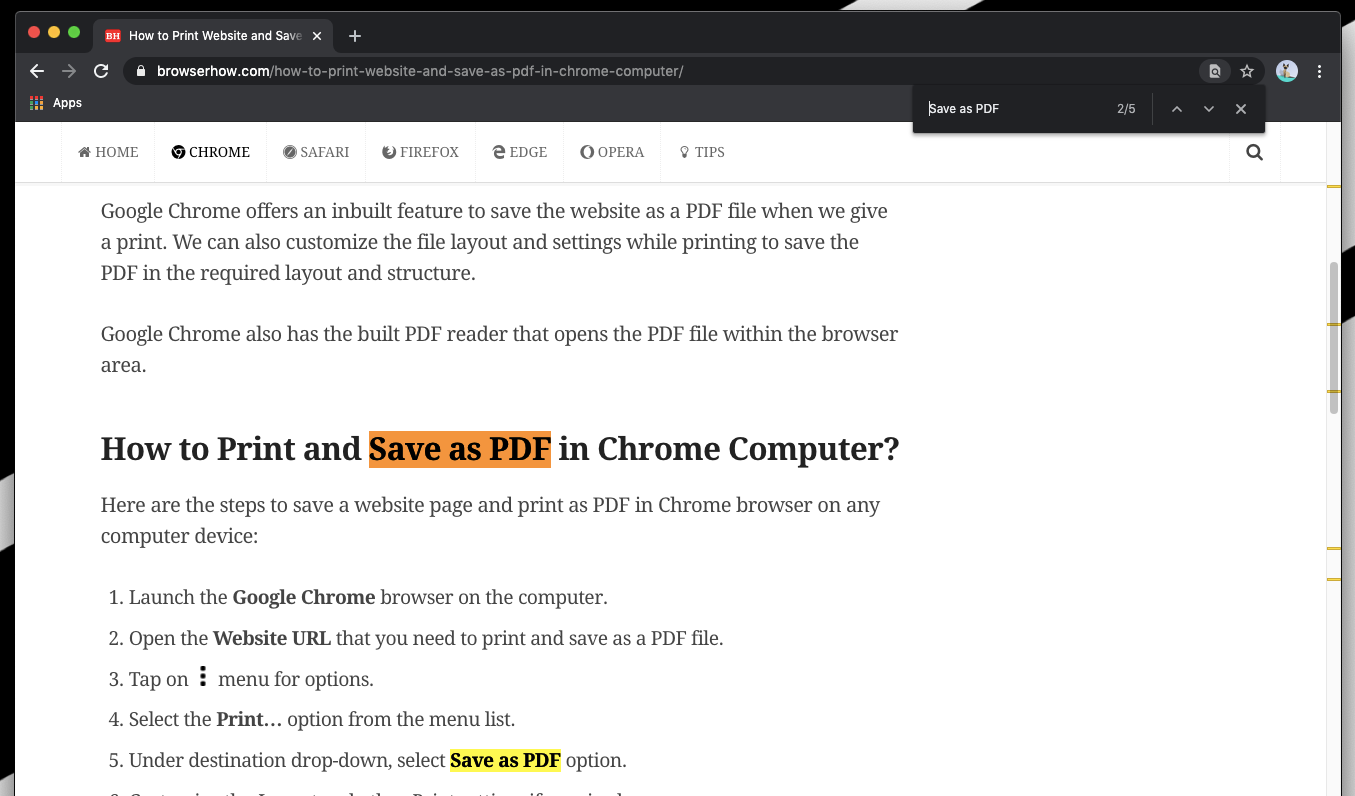
You can also invoke the Find in the Page search bar using the shortcut key on Windows/Linux and macOS computers.
- + for Windows/Linux
- + for macOS OSX
It will display all the text or phrase repetitions highlighted on the website page we seek in the search field. You can navigate between the results using the navigation arrow keys displayed in the search pop-up.
Bottom Line
If you want to quickly find the phrase or term available on the website page, you can use ‘Find’ feature available in Chrome browser. You can use the + or + on your keyboard for a quick search.
You can browse all the instances where the phrase or the words that you search for appear.
Similarly, you can:
- Search Text and Find in Page using Chrome on Android
- Search text and Find in Page in Chrome on iPhone & iPad
Like the computer browser, it will highlight the search terms and display the repetitions.
Lastly, if you've any thoughts or feedback, then feel free to drop in below comment box. You can also report the outdated information.







