Finding a term or phrase is difficult if you look at long-form content. To make it easy, the Chrome app has a feature called Find in Page under the menu option that helps search for the word on the page.
It will display and highlight the matching phrase and have a navigation button to scroll through the results.
In this guide, I have shared written (and video) instructions about:
Watch the Video Tutorial
Find the video guide helpful? Please consider subscribing to our YouTube channel for more such videos.
Search Text with the ‘Find in Page’ option
If you are reading long-form content and explicitly looking for any word, then the ‘Find in page’ option is helpful. Here are the steps to follow:
- Launch the Chrome browser app.
- Open the web page that you want to search in.
- Tap on More
 for the options menu.
for the options menu. - Select the Find in Page option within the list.
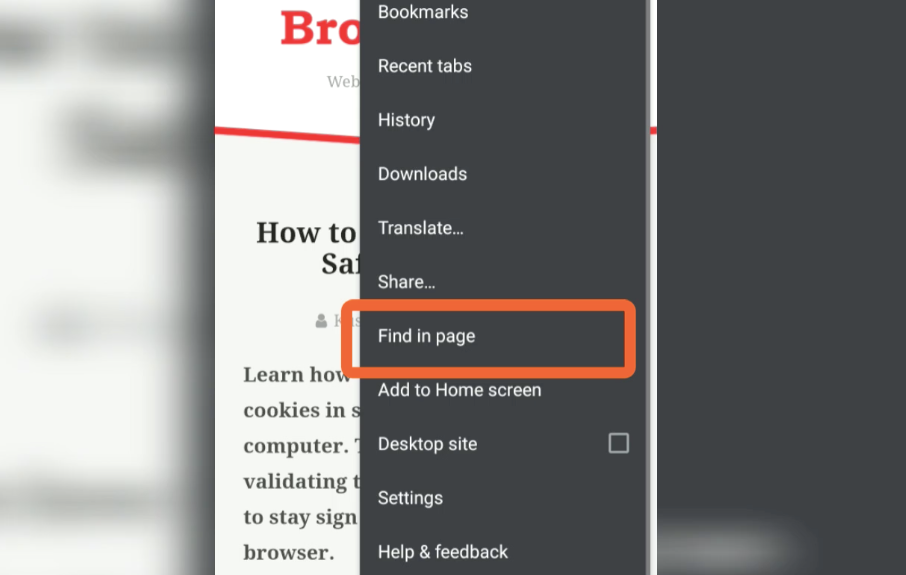
- Enter the term or keyword that you want to find on the page.
- The keywords and repetitions will be highlighted on the page.
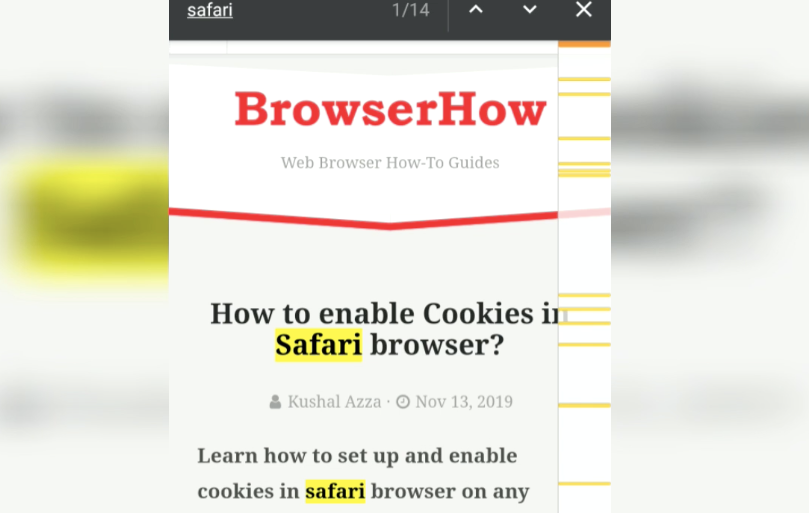
As mentioned, you can use the arrow button to skip the next search result and find the desired answer that you need.
The in-page search feature works only on the current page. However, if you’re searching within the website, you should use the search option available on the website.
Bottom Line
As mentioned, the find or search-in-page feature is helpful for anyone who knows how to use it and can be widely used for research or page lookup.
Similarly, you can:
- Search text and Find in Page in Chrome on iPhone & iPad
- Search and Find on Page in Chrome on Computer.
Lastly, if you've any thoughts or feedback, then feel free to drop in below comment box. You can also report the outdated information.








Can I find in page-a photo?
No, the search in page does not allow photo search as it relies on matching similar text or phrase.