The browser navigation arrow buttons navigate between the browsing session pages. However, the backward navigation is being hijacked or redirected to the website’s homepage instead of the previous page, causing severe accessibility issues.
We can stop the back button redirection by enabling the pop-up and redirection blocker and turning off the JavaScript execution.
In this guide, I have shared written instruction about:
How Back button Hijack Works?
Note: This section has technical details of the issue; you can skip to the next section if you’re uninterested.
Websites generally use the PushState commands or/and the Redirection technique to carry out this task. If we talk about the first procedure, if you go from Site ‘A’ to Site’ B’, the second site would straightaway add a few entries in your browser history via the PushState command.
As a result, if you hit the back button from Site’ B’, you will still be navigated to a page of this site rather than being taken to Site ‘A’. Some websites also use redirection to keep users encapsulated within their offering’s ecosystem.
In this regard, the Chromium developers have rolled out an update that effectively prevents sites from redirecting or executing the PushState Command.
Disable Pop-ups and Redirection Feature
Chrome has a built-in feature that supports enabling or disabling pop-ups and redirection. When you enable the pop-up blockers and stop redirection, the back button hijacking is force stopped.
- Launch Google Chrome on the computer.
- Click on the More
 menu for options, and select Settings from the list.
menu for options, and select Settings from the list. - Scroll down to the Privacy and Security section, and select the Site settings from the menu.
- Choose the Pop-ups and redirects option within Site settings.
- Toggle the button to turn it OFF and block the pop-ups and redirection.
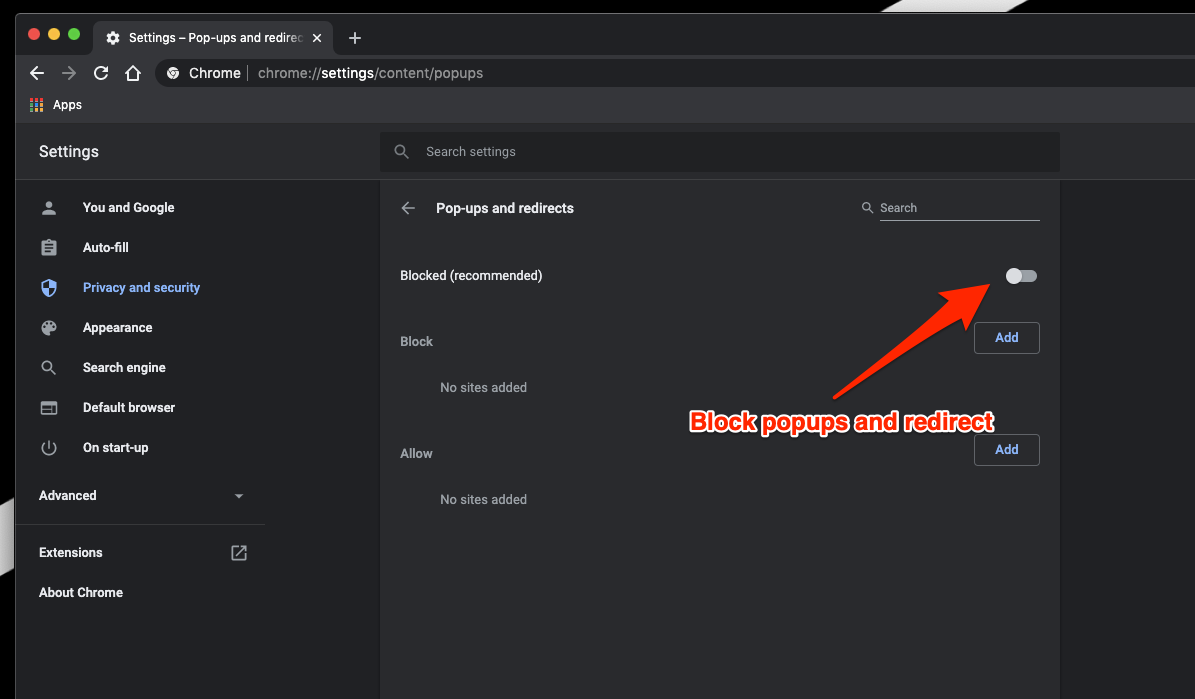
It will block the redirection that technically supports button hijacking.
Alternative: Visit Previous Page using Navigation Button
Suppose you are browsing a website that has taken the back button under its control. Well, you only need to perform a long click on the browser’s back arrow button (for around 3-4 seconds).
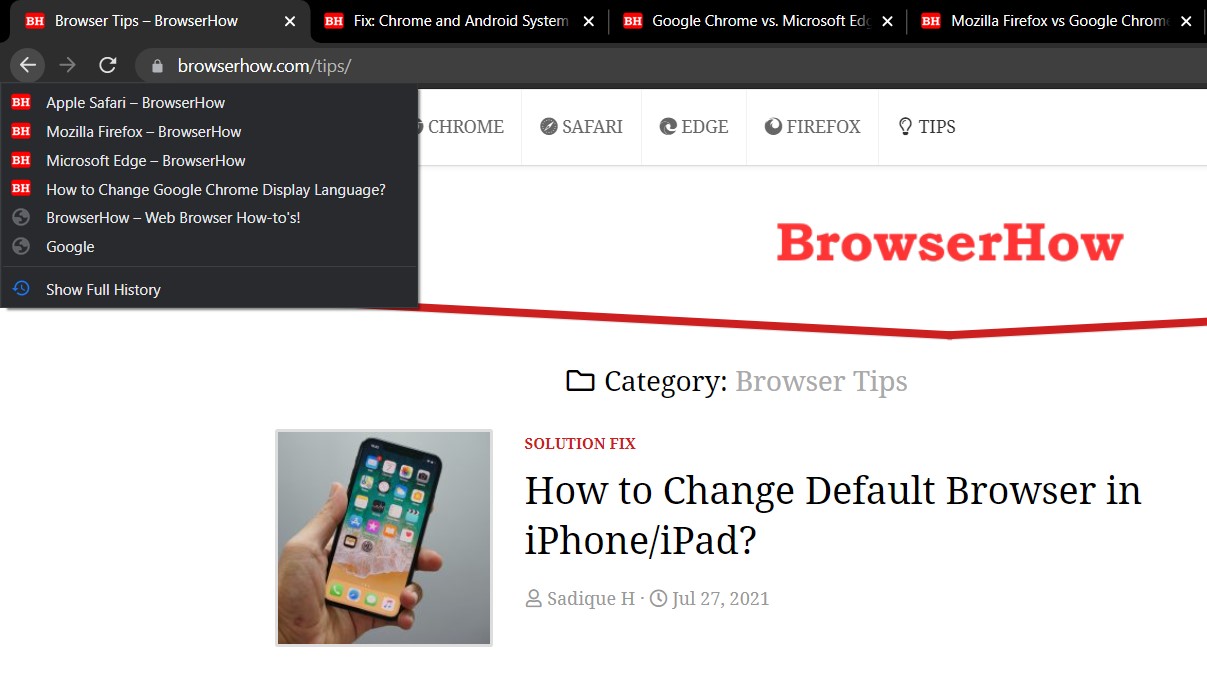
Chrome will then bring up a list of your recently visited sites. You could then select the desired one from that list, and the browser shall navigate to that site straightaway without any hindrance.
Bottom Line
Most of the navigation hijacking is done using the JavaScript that is executed on the browser. Another way apart from mentioned could be disabling JavaScript on Chrome.
However, you should use this option cautiously since it might break the website’s core functionality.
So this was the most straightforward approach to stopping the back button redirection in Chrome. While it may not be tagged as the most efficient, it does its job without issues.
I believe the Chrome developer will soon add a feature to tackle this annoying back button redirection with a robust option.
Lastly, if you've any thoughts or feedback, then feel free to drop in below comment box. You can also report the outdated information.








It still doesn’t work. It only is messed up on the keyboard back button, NOT when I use the mouse and click it.
Wouldn’t it be possible to have chrome force the website to ask whenever it tries to open a new tab/change websites? Even if you click a button, as long as you didn’t type it into the browser and press enter it won’t move to the next website until you press “allow”?