The Opera browser has no built-in feature to auto-translate a webpage into a readable language.
However, we can use the Opera Add-on known as Google Translate (not made by Google), available for free, to support translating web pages into understandable language per preferred settings.
In this guide, I have shared written instruction about:
Translate a Page Content in Opera app
Unfortunately, the Opera browser doesn’t support native translation. Hence, we have to rely on third-party add-ons like Google Translate.
With the Google Translate – Opera browser add-on, we can translate the webpage into a known language. Here are the steps to install the Translate add-on and convert the page content:
- Launch the Opera browser on the computer.
- Click on the Menu
 in the top-left corner.
in the top-left corner. - Click on Extensions from the drop-down list and select Get Extensions.
It will display the Opera add-ons stored in a new tab. - Search for Google Translate in the add-on search bar.
We have added the direct link below. - Click on in the right corner.
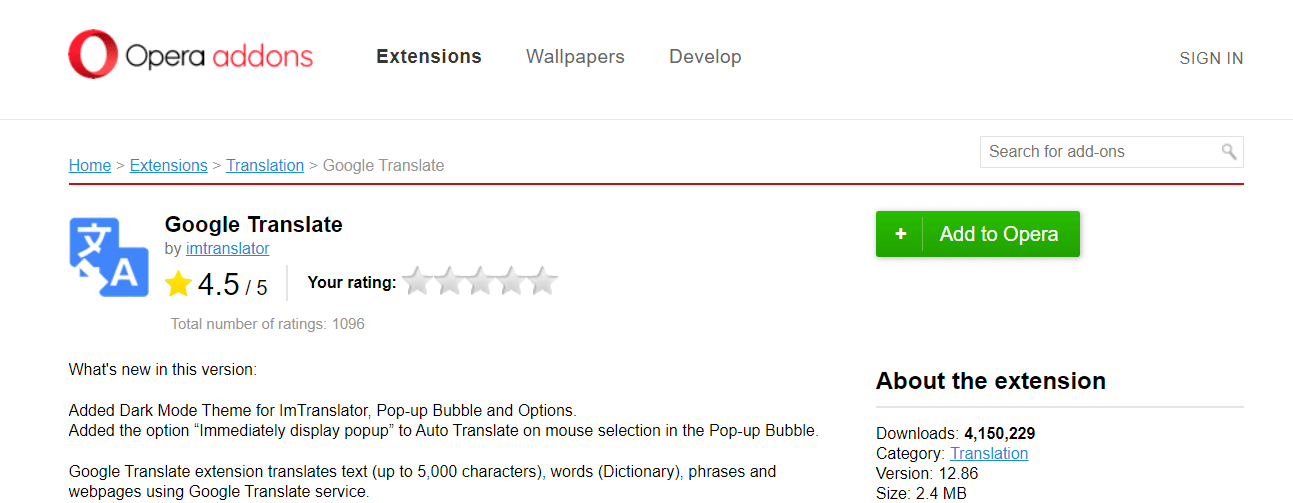
- Select the Google Translate add-on from the plugin add-ons.
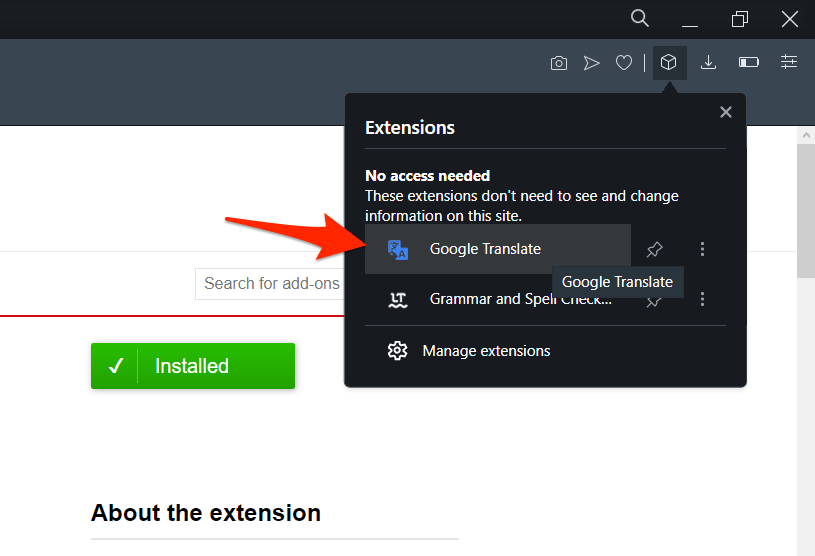 A dialog box will open for translation.
A dialog box will open for translation. - Paste the phrase or sentence you want to translate, and then click the button.
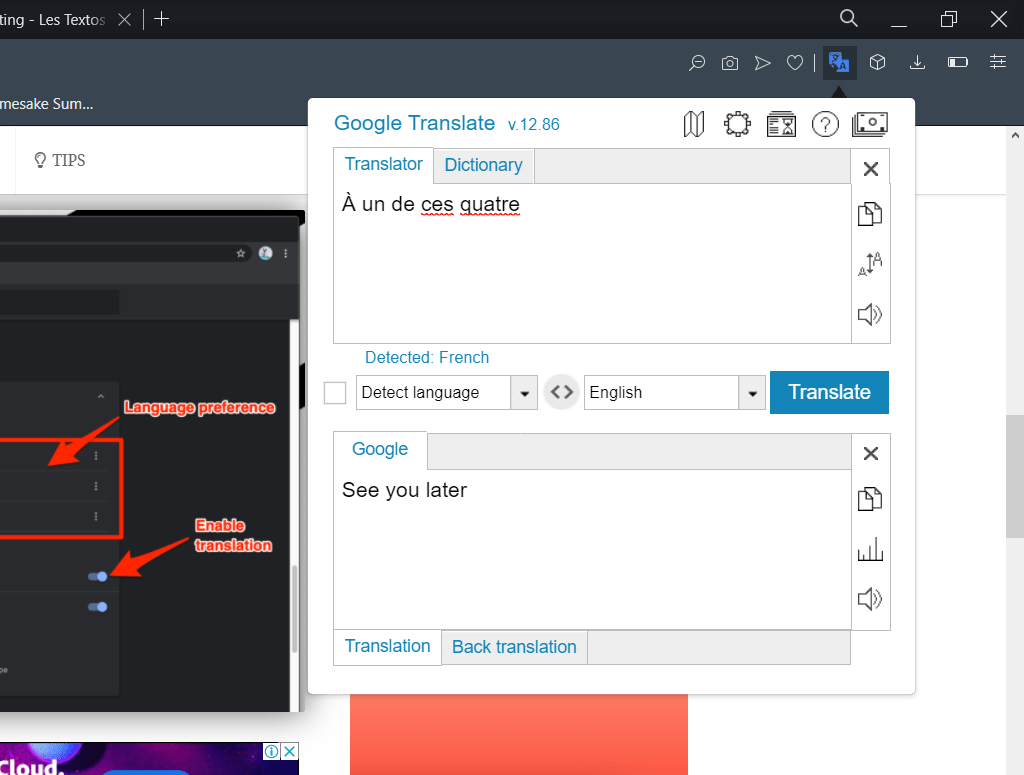
Alternatively, you can open the desired foreign website and select the text you want translated. By doing so, Google Translate automatically recognizes it for you and translates the text to your desired language.
We can also use the keyboard shortcut — + + to auto-translate entire webpage within the Opera browser.
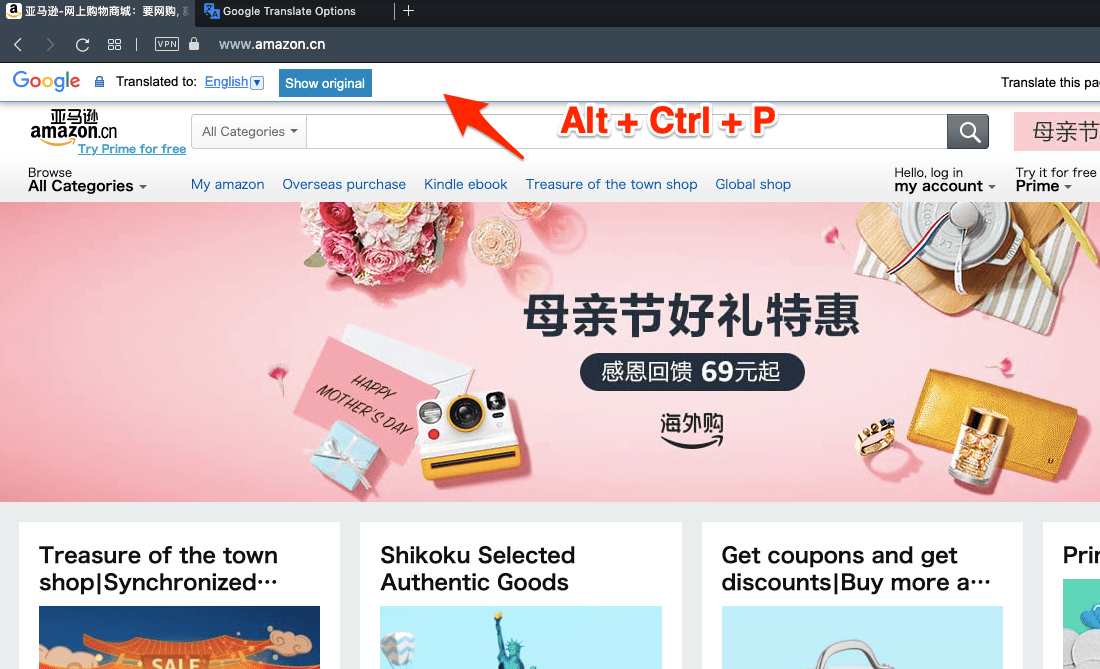
These methods will help in the successful translation of any web page that you want.
If you want the process to be less cumbersome, you can select or copy a long piece of content or use the keyboard shortcuts, and your job will be done in a few minutes.
Bottom Line
The add-ons provide additional support and services to Opera, which are not readily available in the browser. Google Translate is an excellent way to translate texts, phrases, or web pages.
After installing the Translation extensions, you can click the Translate icon or use the keyboard shortcut to convert the page text into the desired output language.
However, there are certain limitations, as every other translation service does; it cannot translate the text within the images or pictures.
Lastly, if you've any thoughts or feedback, then feel free to drop in below comment box. You can also report the outdated information.








If Ctrl + Alt + P doesn’t work, try using the Alt on the right side.
Not working for me. Is there any other way? I am not finding any translate option in whole opera browser as well.
Any tips for Opera GX? It doesn’t seem to work AT ALL.
Ctrl+Alt+P works for me on Opera, on Macos
ctrl alt p doesn’t work, which is the only thing I want
Do you have any extensions that block the function keys?
Works perfectly for me using Cntrl+Alt+P 🙂
Super!
Ctrl-Alt-P didn’t work for me, and could not find any other option to translate a page.
So for me – useless.
Sorry about that.
Cheers.
Hi Steve, the extension seems to be broken. The shortcut is neither working for me. However, you can invoke the translator using Ctrl+Alt+Z keys.