Safari app is preinstalled, and Apple does not release it as a standalone app. Hence, we cannot download it even from the App Store.
In order to update the browser app, you need to update the System Software. If system updates are available, download and install them to update the device’s Safari browser.
Note: If you face any issues after the update, consider downgrading Safari to the previous version. However, you need to have the Time Machine backup first.
In this guide, I have shared written instruction about:
Update Safari app on macOS
Safari comes pre-installed on all Apple devices, including Mac computers. Therefore, downloading Safari isn’t necessary and is not even possible.
Since it’s part of the System Update, you must visit the System settings menu to open the Software Update window for upgrading the Safari browser.
Updating Safari on macOS Ventura and Later
There have been some changes in the System Setting UI after the macOS Ventura update, and the following steps can help you to update Safari on Mac. For macOS earlier than Ventura, you can skip to the next section.
- Click on the Apple
 menu from the menu bar and select the System Settings... sub-menu.
menu from the menu bar and select the System Settings... sub-menu. 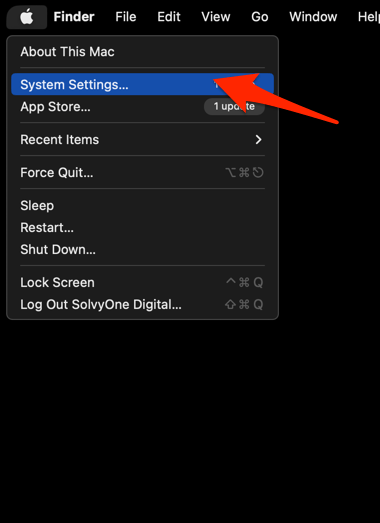 It will open the System Settings window.
It will open the System Settings window. - Select the General tab in the left sidebar, and choose the Software Update tab.
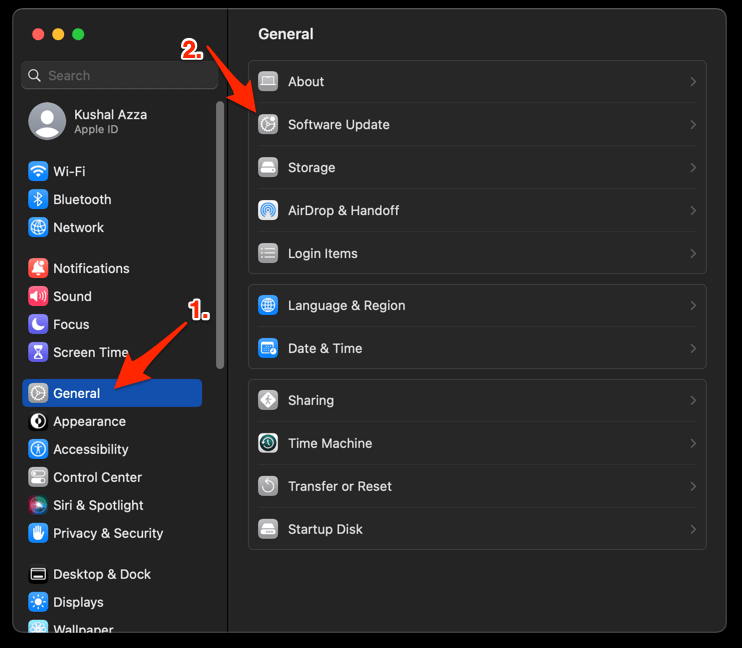 The macOS System will check for any available upgrades in the background.
The macOS System will check for any available upgrades in the background. - Click on the More Info... tab and enable the checkbox for Safari updates (if any are available).
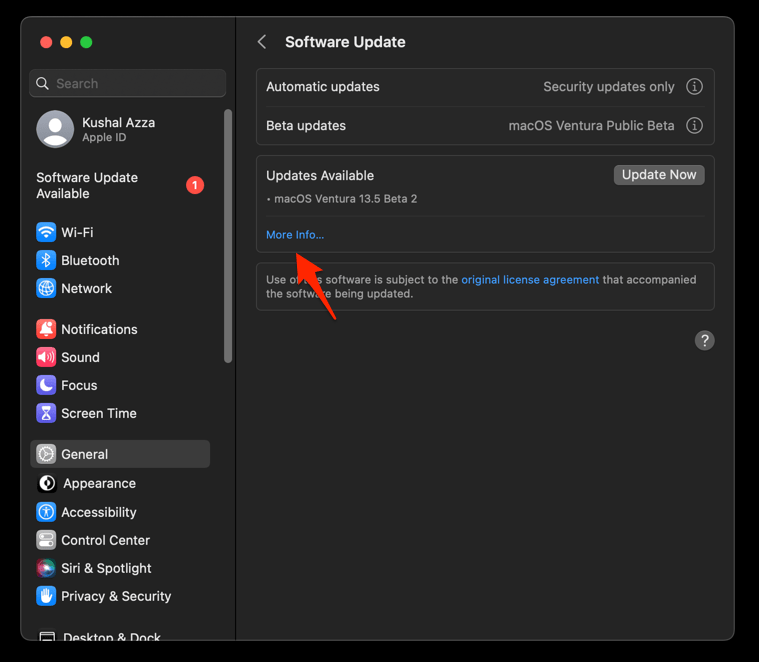
- Hit on the button.
It will update the Safari browser.
The Software Update will start downloading and automatically install the Safari app of the latest version on the system.
Note: If no updates are available, you can consider that the Safari app and macOS are already running on the latest version.
Updating Safari in macOS Monterey and earlier
If you’re running on the macOS Monterey and earlier versions on your Mac computer, the above step won’t work. Significant UI changes to the System Settings window have occurred after the macOS Monterey update.
- Open System Preferences under the Apple
 menu.
menu.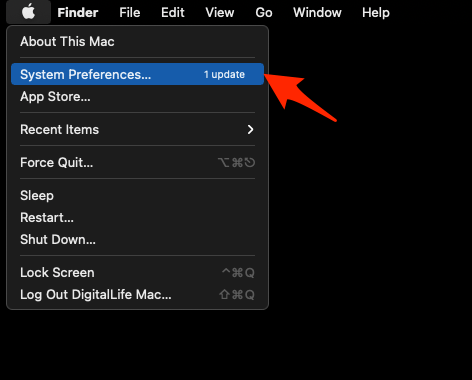 It will open the System Preferences window.
It will open the System Preferences window. - Select the Software Update program from the list.
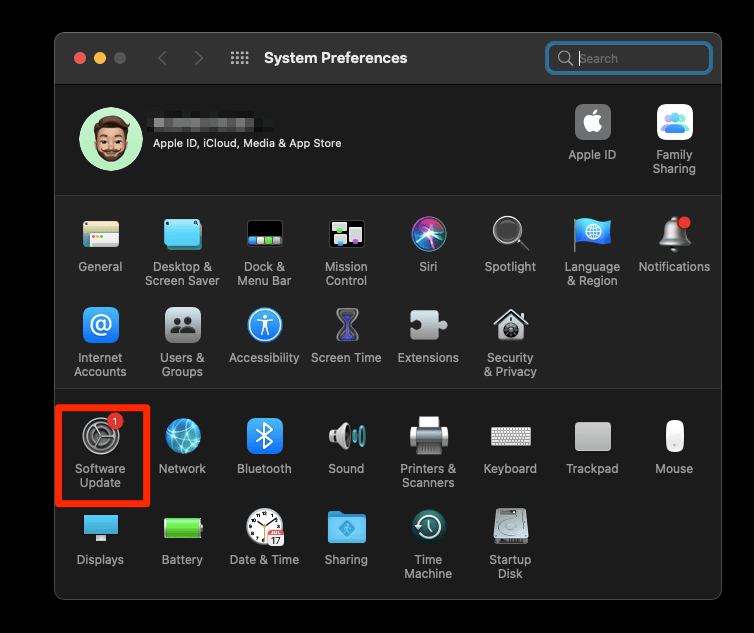 It will open the Software Update window and start checking for updates.
It will open the Software Update window and start checking for updates. - Click on the More info... link.
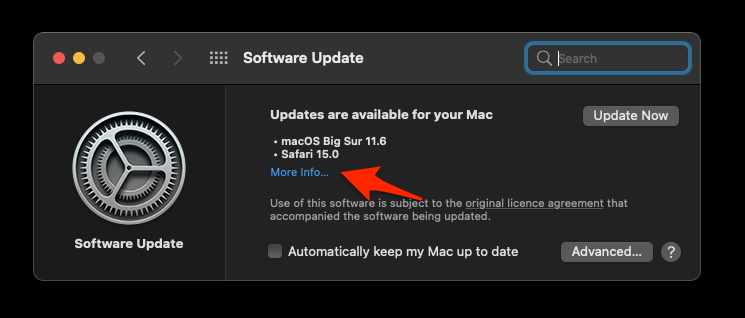
- Select the checkbox to download Safari browser updates.
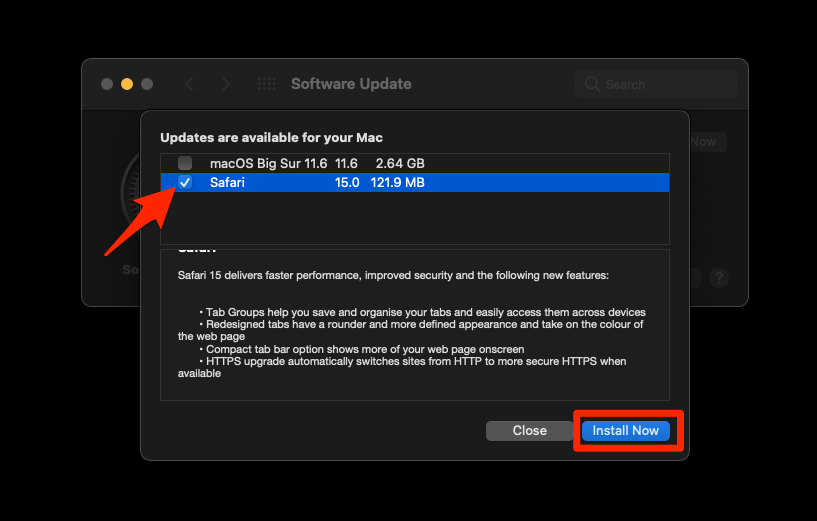
- Hit the command button.
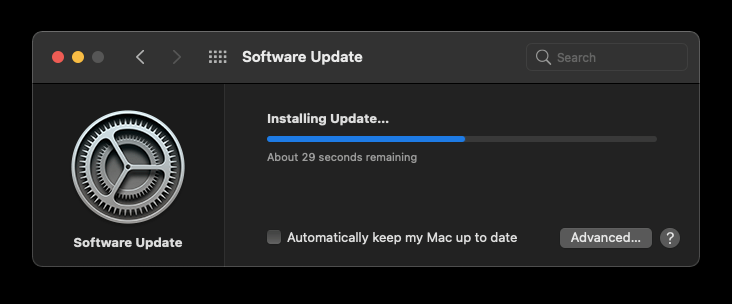 The Safari download will begin and automatically finish the update installation.
The Safari download will begin and automatically finish the update installation.
After finishing the update via the Software Update window, you can check the Safari version to validate and know the version and build number.
Note: It’s recommended to keep both macOS and Safari apps up to date and on the same version to avoid unidentifiable issues. It would be best if you considered enabling the Automatic updates option.
Update Safari app on iPhone or iPad
Just like Mac, Safari is pre-installed on iPhones and iPads and is updated through system updates. Here’s how you can ensure you’re running the latest version.
Updating Safari on iPhone or iPad
Safari is part of the system tools on your device. Hence you need to upgrade your iPhone or iPad operating system to enjoy the latest browser.
- Open Settings on your phone, and head on to the General section.
- Select Software Update to open the screen.
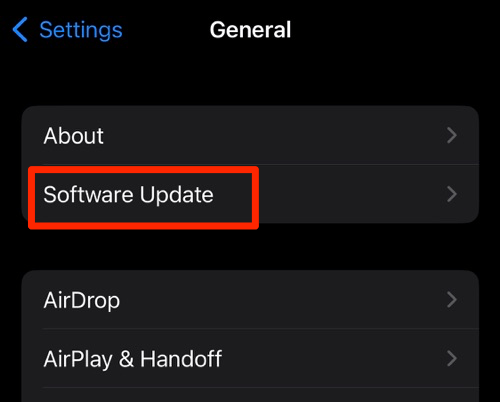 The device will automatically start looking for updates.
The device will automatically start looking for updates. - Tap the button.
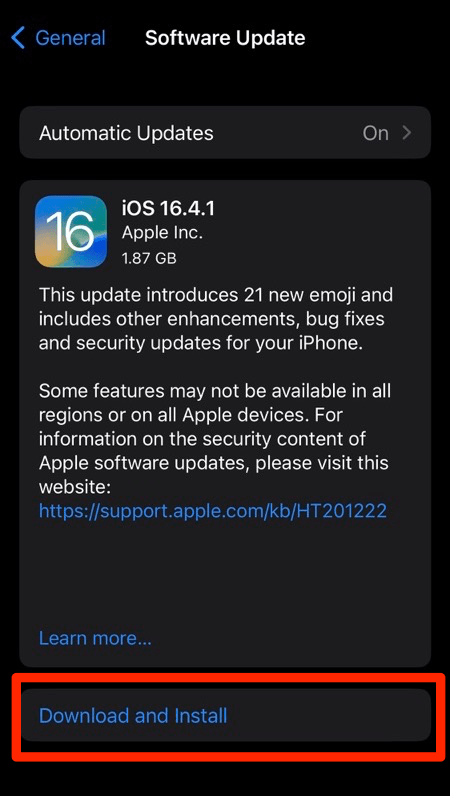 The update will download and install the latest Safari on your device, if available.
The update will download and install the latest Safari on your device, if available.
After downloading the Software update, you can check the Safari browser version corresponding to the System version under the About section.
It is recommended to Turn On the Automatic Updates option on the Software Update page.
Safari browser for Windows
Alert: Proceed cautiously since the executable file is no longer supported.
Safari for Windows is no longer maintained as Apple discontinued the support in 2012 during the Windows 7 version period.
The last version of Safari for Windows PC was Safari 5, and it lacks the latest features and security updates found in more recent versions. Therefore, using up-to-date browsers like Microsoft Edge, Google Chrome, or Firefox on Windows is recommended.
The last 2012 Safari executable file might not be compatible with the latest Windows 11 version operating system. Hence there is no point in downloading and installing it. However, if you want to give it a try, then you can download the file.
Bottom Line
Although you can’t download Safari as it comes pre-installed, keeping it updated for the best performance, latest features, and improved security is crucial.
However, it might differ if you have the operating system running on your older variant of Mac and iPhone or iPad device. If that’s the case, you should consider upgrading the device catalog.
If anything goes wrong with the latest version, then you can consider downgrading Safari to an earlier version using Time Machine backup on macOS.
Lastly, if you've any thoughts or feedback, then feel free to drop in below comment box. You can also report the outdated information.







