Microsoft Edge offers the feature to load the desktop site layout in the mobile app.
You can enable the ‘Desktop site’ option from the menu list. It will automatically load the site’s desktop version on a small screen.
In this guide, I have shared the video tutorial and written instructions about:
Watch the Video Guide
Find the video guide helpful? Please consider subscribing to our YouTube channel for more such videos.
Load the Desktop Site View
Switching from the mobile site view to the desktop site will unlock the website features and options only available on the desktop screens. Here are the steps to follow:
- Launch the Microsoft Edge app on Android.
- Open the website you want to view as a desktop site.
- Tap on the More
 menu for options.
menu for options. - Select the Desktop site from the list.
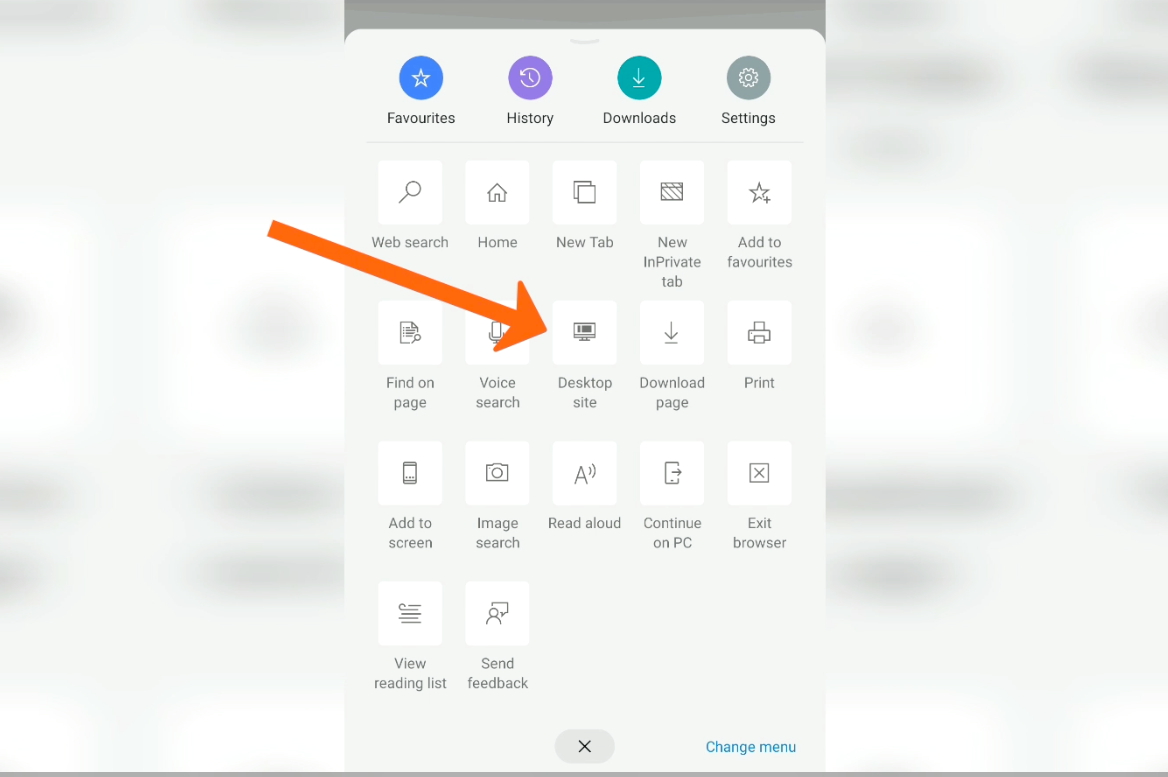
The webpage will reload automatically and display the desktop site version on the smartphone. You can also navigate through the site to continue the desktop experience.
To switch back to the mobile site, tap on the More ![]() menu option again and select the Mobile site from the same list.
menu option again and select the Mobile site from the same list.
Bottom Line
Edge browser allows you to switch from the mobile view to the desktop version of the website. Using the Desktop site option, we can experience the full desktop site on the phone browser.
We can always switch back to the mobile site view using the same option under the options menu page.
Similarly, we can view the mobile site layout in Edge on a computer. We need to open the developer console and enable the device toggle button to switch to the mobile view.
Lastly, if you've any thoughts or feedback, then feel free to drop in below comment box. You can also report the outdated information.








Hack my tables ,phones 📱 victoria Lynn beale
😀
Is there a way to afix this? On my android tablet I ALWAYS want to see the desktop version of a webpage, but Edge doesn’t remember that and re-setting this flag for each and every webpage is annoying – to say the least.