Google Chrome offers a feature to configure the site-specific settings in the browser. We can configure the permissions and access the website can have while browsing.
The browser also offers an option to view site security information like connection security, certificate authenticity, etc., to validate internet safety while browsing.
In this guide, I have shared written (and video) instructions about:
Watch the Video Tutorial
Find the video guide helpful? Please consider subscribing to our YouTube channel for more such videos.
View Site Security Information
The site information contains the certificate and connection information of any website. Most sites require a secure connection between the client’s browser and the website server, and the site information helps to understand the level of security implementation. It can be accessed under Chrome site settings.
- Launch the Chrome Browser on Android.
- Open a website where you want to view the site information.
- Tap on More
 for the options menu.
for the options menu. - Select the Information icon from the list at the top.
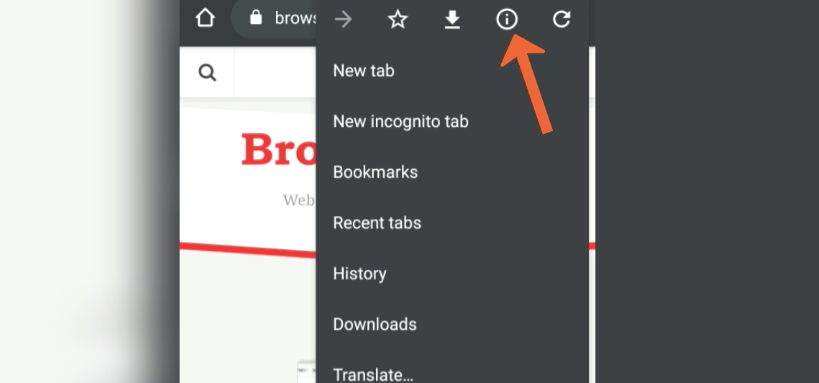
- You can view the site security information and access the Certificate from the Details link.
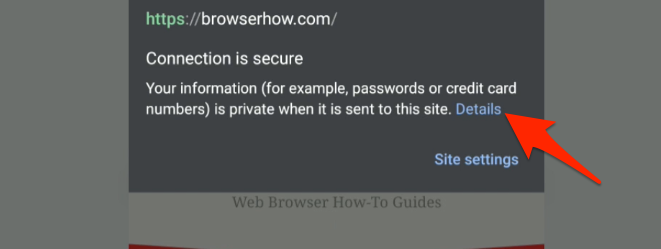
The Certificate has information like certificate validity, valid domains, organization name, security keys, serial number, etc.
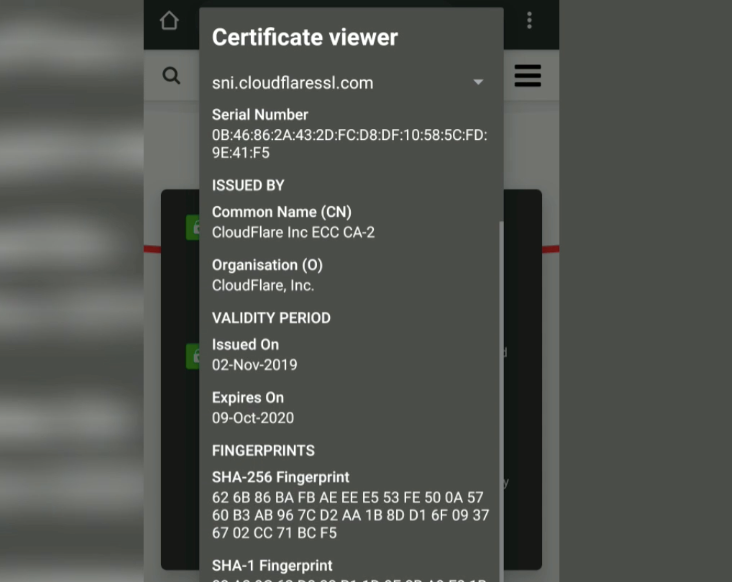
Though this information is not helpful in many cases, it just gives us hope that the website is secured and the connection is encrypted.
If the website connection is unsecured, you might encounter an alert saying — page includes scripts from unauthenticated sources.
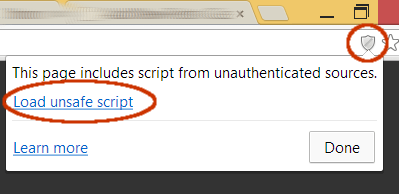
Configure Site Settings and Permissions
Chrome Android has multiple levels of access and permissions customization options. You can improve and set up the privacy and security settings using the site settings. Follow these steps to configure:
- Open the Chrome Browser on Android.
- Access the website where you want to view the site information.
- Tap on More
 for options.
for options. - Select the Information icon from the list at the top.
- Tap on the link Site Settings available on the popup dialog.
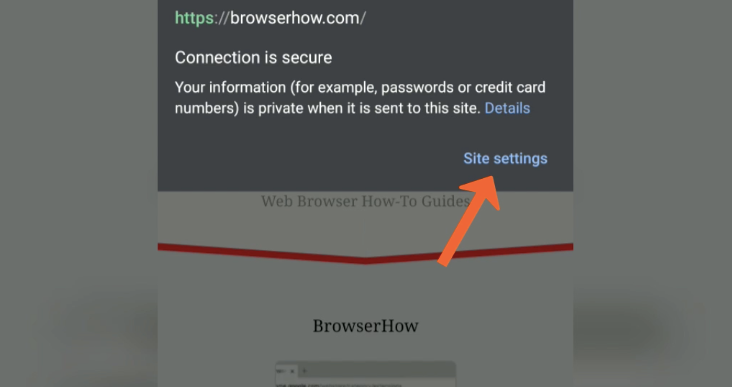
Here you’ll see the Site settings in Chrome and access the features. You can enable or disable the site settings in Chrome Android based on your needs.
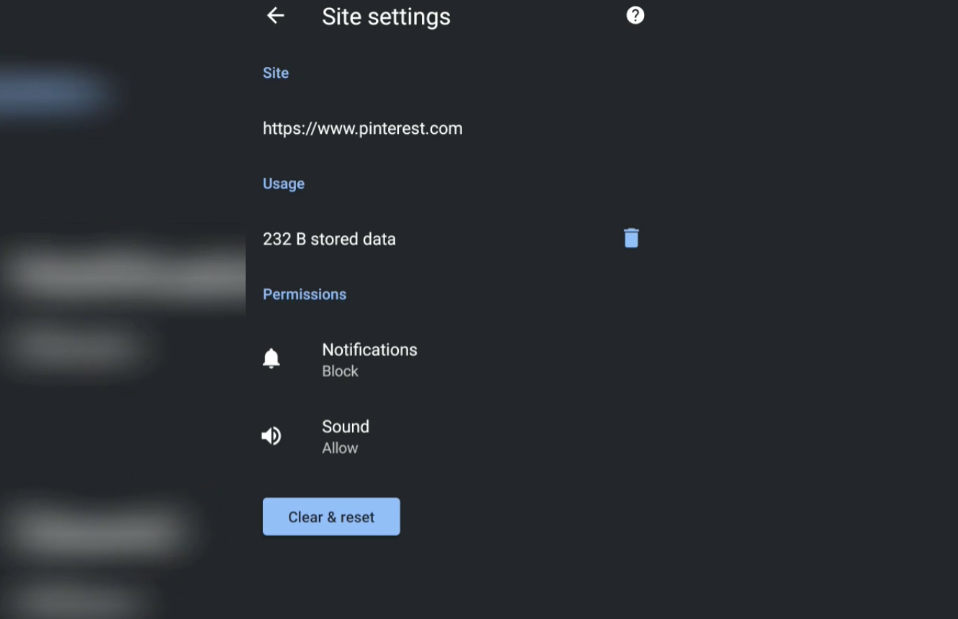
The site settings, like notification, sound, microphone, camera access, etc., can be enabled or disabled.
Bottom Line
The site settings in Chrome app allow modifying various permissions and accessing websites within the browser. You can customize and block various privacy permissions.
On the other hand, the site information tab will provide security information about the website. It will help you from falling prey to fraudulent transactions and phishing or scamming websites.
Similarly, you can view and manage site settings in a Chrome computer that almost serves a similar purpose.
Lastly, if you've any thoughts or feedback, then feel free to drop in below comment box. You can also report the outdated information.








There is no Site settings link on the Site information page.
Thank you, Alexey for your feedback. We are updating the content to reflect the new changes.
Meanwhile, you can visit the Site Settings option from Chrome apps’s Menu (3-dot) > Settings > Site settings and configure the permissions per your need.
Hi, question, going to a website an tapping the info icon shows all the different info but doesn’t show anything about permissions or any option to change permissions for that site. Thx
You begin with these words:
How to View Site Settings and Site Information in Chrome Android?
This is not a question; it is a title. If you want to ask a question, you need a subject and a verb, for example: “How do I view site settings….”The easiest solution, of course, is to eliminate the eroneous question mark.
Thank you, Mrs. Joan, for your feedback. We are updating all the titles accordingly.
I want to turn on cookies .
I want to stop adclick.com from re-directing my phone to CB2, a furniture store every few minutes
Looks like your phone is attacked by malware. Please consider clearing browser cache and storage.