Google Chrome provides the option to view site security information, including whether a site is secure, the type of connection being used, and any security issues that have been detected.
To access site connection security information, tap the Site Information under the menu list.
In this guide, I have shared written instruction about:
Check a Site Connection Information
The site information helps you better understand the security implementation level on a website. It also gives you an idea of whether the website is fake. Follow these steps:
- Launch the Chrome App on your iPhone.
- Open any website of your choice.
- Tap the More
 menu and choose the Site Information option.
menu and choose the Site Information option.
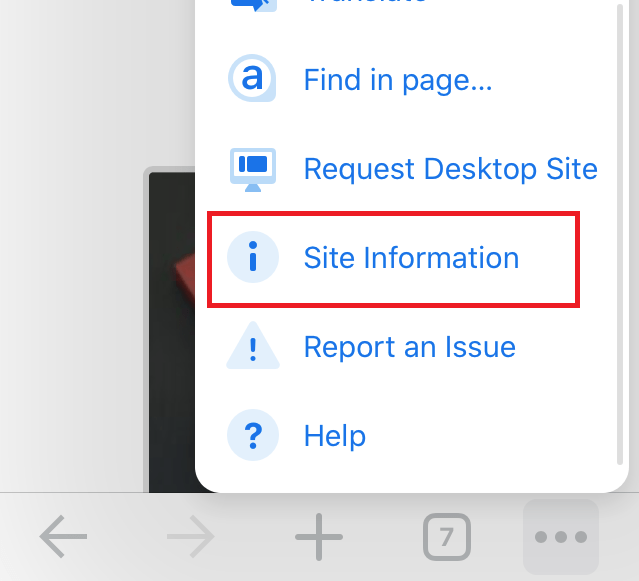 It will display the site connection security information in a pop-up window.
It will display the site connection security information in a pop-up window.
The information includes whether or not the sites are using an SSL certificate and which authority is responsible for these certificates.
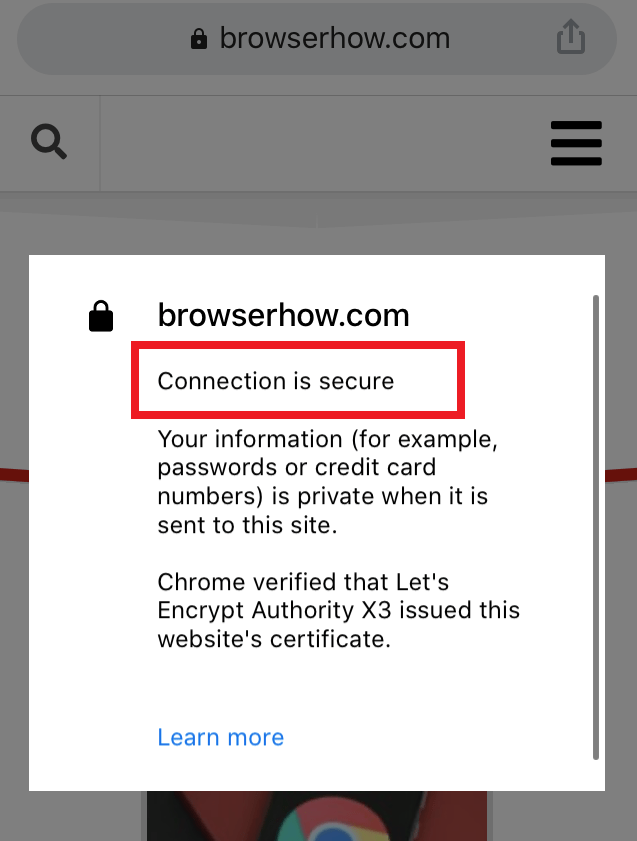
Though this information is only accurate sometimes, it gives us an optimistic hope that the website connection is secure and encrypted. One should often check the site information before any transactions.
Bottom Line
Site Information helps you verify and identify websites’ authenticity and security precautions. As many websites organize online scams, taking the necessary precautions and validating the connection’s security is better.
You should also consider taking necessary action to protect your data with privacy settings in the Chrome app on iPhone or iPad.
Similarly, we can view the site security information in Chrome on a computer. It also offers the option to customize the site-specific settings in the browser app, which is unavailable on iPhone or iPad devices.
Lastly, if you've any thoughts or feedback, then feel free to drop in below comment box. You can also report the outdated information.


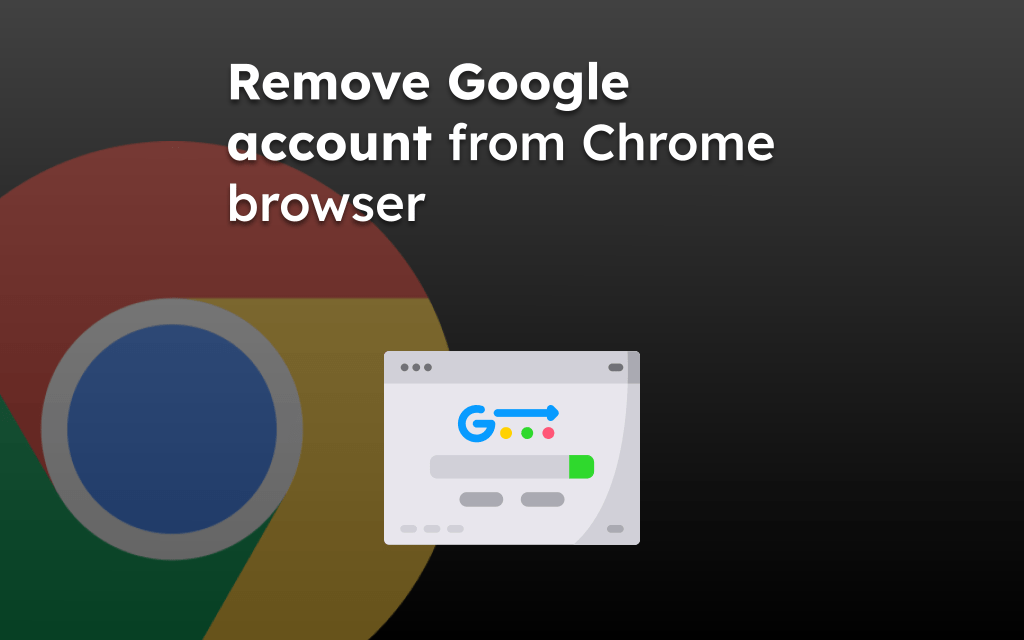

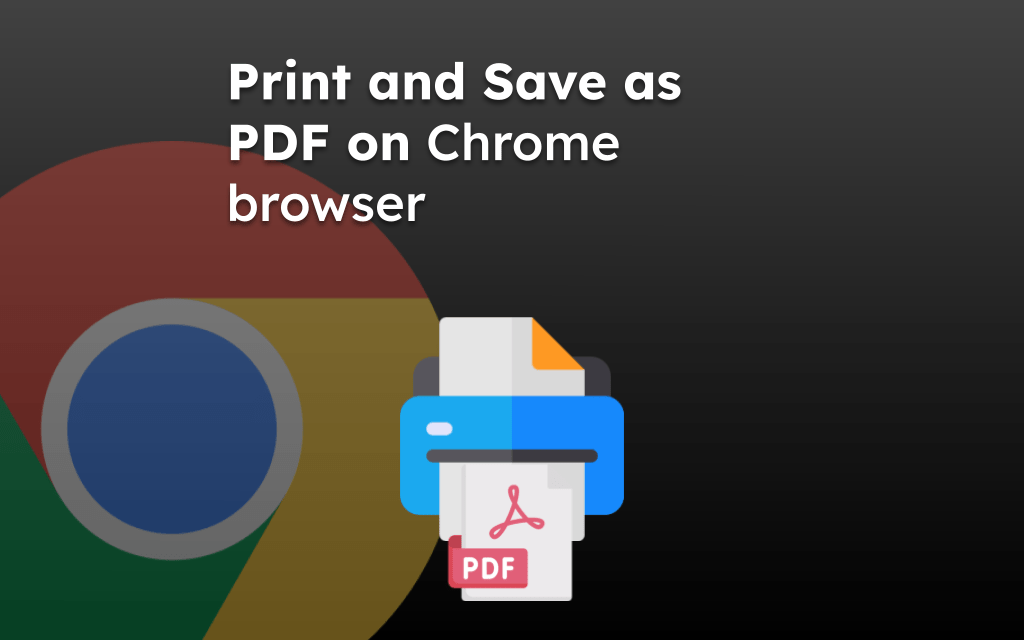
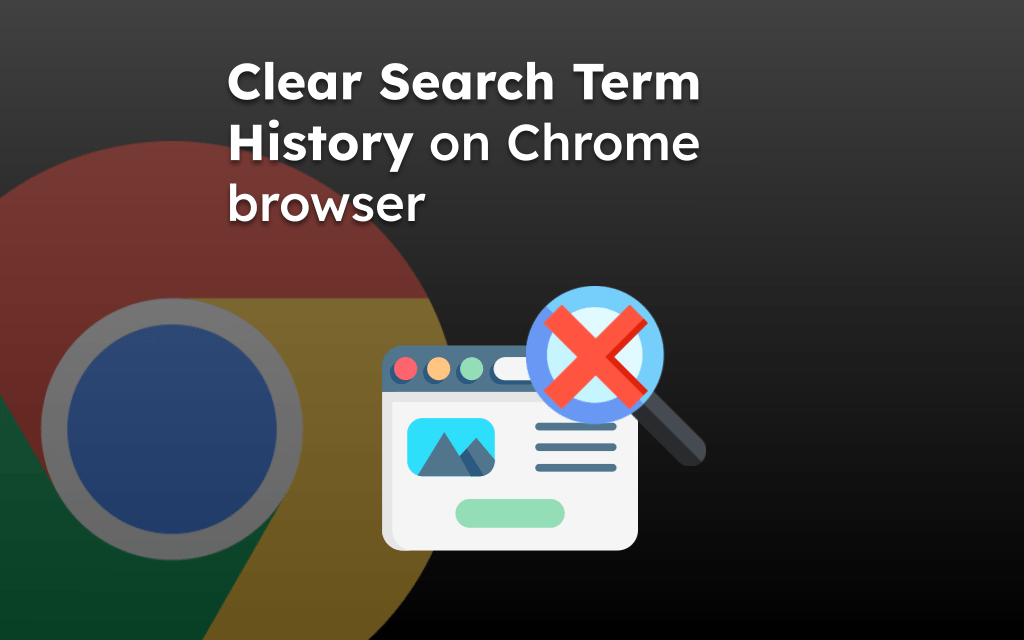
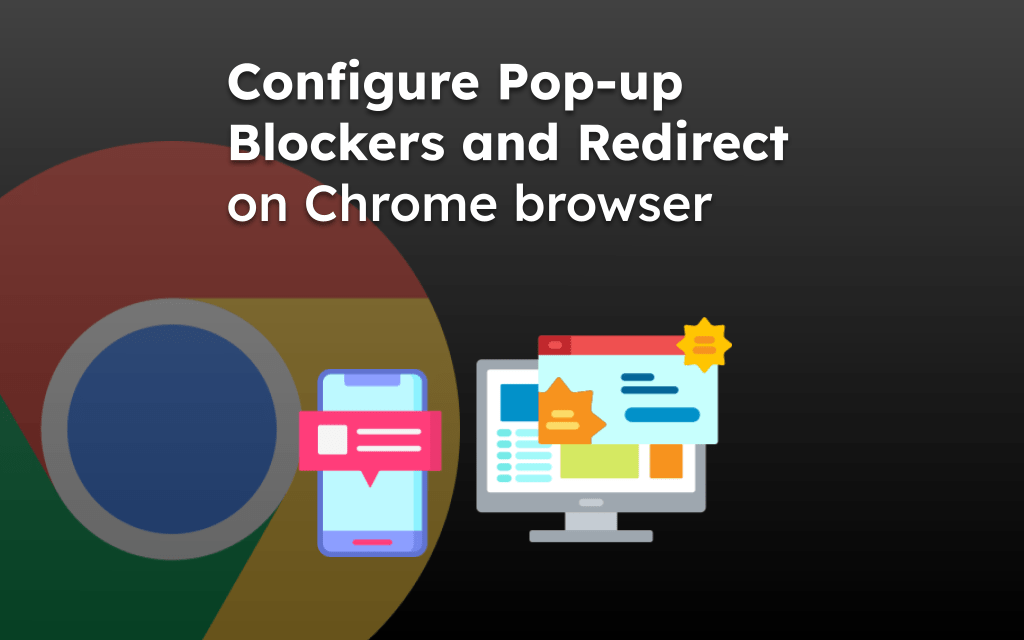
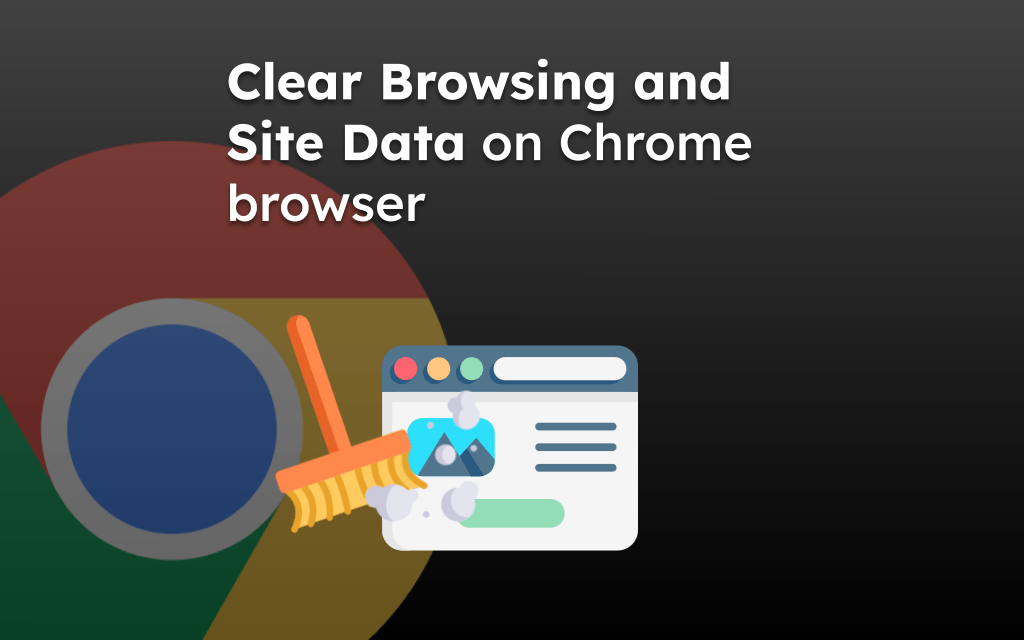
Rahul
You probably should mention the process for viewing the SSL certificate
Hi Paul, Chrome for iPhone doesn’t have the option to view the SSL certificate of the site. However, the browser itself verifies and displays the connection security status.